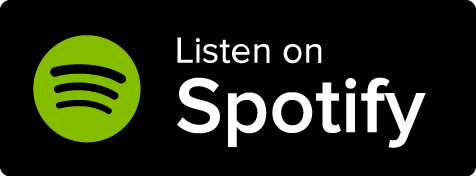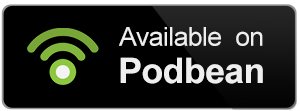The world configuration page is where you can find most settings that have to do with your world. You can change the world's name, privacy state, display options and a lot more.
Make sure to click the ''save changes'' button whenever you make an edit here!
Contents
Access the World Configuration
To access the world configuration page, you need to click on Settings in the left sidebar menu. After that click on the double gear icon to head to your world's configuration page.
Settings
Under the Settings tab you can find the Basic settings and the Additional settings tabs.
Basic
On the basic settings tab you can edit:
- The name of your world.
- The world description. It will appear on the top of your world's homepage.
- The RPG system. If you can't find your desired system on the list, feel free to request it here so we can add it!
Additional
Under the additional settings tab, you can:
- Change the language. This will alter the language of headers and other pre-defined text in your world's presentation view. Note that translations are managed by the community, so there could be missing translations or other mistakes.
- Add genres. This will make it easier for others to discover your world! Only five will appear so make sure to add five or less.
- Add tags. Tag your world so others can search and find it!
- Change your word goal. You can set a word goal for your world to motivate and challenge yourself! Set to 1 if you want to disable this. For freemen the maximum word goal available is 10000.
- Set your world's profile display weight. The bigger the number, the higher this world will appear in your lists of worlds in the world switcher.
- Change the storage status. You can set it to Active or Stored. An active world is visible in your list of worlds. Stored worlds are not deleted; instead, they are hidden under the "Stored worlds" section of the world switcher. Store worlds that you do not regularly use but you still want to keep.
- Article forced privacy state Guild-only. Check the box if you want to force all articles to be created as Private. All articles created on this world will be private, regardless of the privacy state of the world.
- Excerpt. This will be displayed as a description when you embed a link to the world. This field doesn't accept BBCode or links.
Homepage
Under the homepage tab you can find settings that have to do with what your world will look like in presentation mode.
Display options
You can tick the boxes of the following options if you'd like to display them in your world's homepage.
- Display Table of ContentsGuild-only
- Display Uncategorized Articles under the Table of ContentsGuild-only: if not checked, uncategorized articles won't appear at all in your world's homepage.
- Display List of Campaigns on the World's homepageGuild-only.
- Display List of Characters related to your campaigns on the World's homepageGuild-only.
- Display Recent ArticlesGuild-only: new articles aren't automatically added to the Recent Articles list. You need to do so manually while editing the article. For more, check out this guide.
- World subtitle. Under the world subtitle field you can add a short descriptor that appears on world links and on the homepage of your world under the worlds' title. You can't add BBCode tags here.
- World credits override. If you wish to replace the automatically created credits, fill this with whatever you like. This will appear right under your world's title on the homepage.
Placement
Here you can choose where on your homepage you'd like the following options to appear in.
Each option has a drop down menu that will allow you to place them either on the left, right or center column of your homepage. If you choose to put them in the same column the order will be the one displayed above, from top to bottom.
Custom Content
Here you can find text fields for each column of your homepage, where you can add any content you wish!
SEO
Available to the Sage subscription tier and above. Upgrade here.
Page title: it's used as the name of the tab. It's currently not possible to change the icon, only the text. Rename this to make sure that the tab title is just the name of your world. This is used by browsers for the bookmark name as well.
Page description: it's used as the page metadata. It's a metafield that is not visible to the user directly, but some external services might use this to display a description of the linked homepage.
Date & Time
This section is useful to set a specific current date within your world.
Eras
The global eras can be set to determine the year short code behind the year. It's used when displaying the birth year or death year of a character.
Current Display Date
Determines how the current date of the world is displayed. By default the world date is displayed as YYYY-MM-DD. It appears by default on the world homepage below the subtitle and can be embedded anywhere. For more, check out the guide to the current world date.
Current year, month, and day
The current year, month and day within the world canon. This is useful when there is one current date in the world that everything adhers to. The year value is used to determine the age of a character when a birth year is given and no year of death.
Display
Available to all Guild subscription tiers. Upgrade here.
Global options and global content offer a few customization options which make it easier to present some common content.
Global Options
World Anvil Community Social Features
Available to the Master subscription tier and above. Upgrade here.
These features include article likes, the following world button, the read later button, and article comments. They are enabled by default, but here you can disable them for your world.
Display Article Tooltips
Available to the Master subscription tier and above. Upgrade here.
With this toggle the article previews can be disabled. The article excerpt is then displayed instead.
Display Block Headers
Article blocks will display a wide image of the article cover image. If you uncheck this box, blocks will not display the cover image. This setting determines if the header images are displayed in any context, not just when embedded within the world itself.
Visibility Toggle
Available to the Grandmaster subscription tier and above. Upgrade here.
The visibility toggle allows you to hide/show article sections, containers, images, maps and many other parts of your articles from everyone but the owners and co-authors of your world.
Open Secrets
Available to all Guild subscription tiers. Upgrade here.
Secrets are a way to hide snippets of information from your readers in articles. If you uncheck this option, only users with the subscriber groups or the author of the secret can read them. That means that in a world that the players are co-authors, the storyteller and the players set as co-authors can hide information from each other.
Global Content
A collection of fields which are added to many if not all pages of the world.
World Master Map
Available to the Grandmaster subscription tier and above. Upgrade here.
Select one of your world's maps in this drop-down. This map will then appear on every article and category of your world as a background above the cover image. Use this if you wish for readers to navigate your world primarily with the map of the world.
For more details, check out:
How to set up a map as a global world background
Global content fields
Available to all Guild subscription tiers. Upgrade here.
Under the world master map option, you can find multiple text fields where you can write anything you'd like to consistently appear in every article of your world. Each content box has an explanation of where it will appear in view mode.
Social
Manage the social media embeds and connections of the world:
- Social Media Sharing Widgets Guild-only: this toggle determines if the widget is displayed at the bottom of the articles or not. Currently includes a button to share on Reddit and X (formerly Twitter).
- Followers Naming Guild-only: add some flavour to your world by changing the name tag for your followers on the homepage of your world, the community pages and the followers list.
- Discord Global Updates Webhook Master: the link to a discord webhook. Create a webhook for a channel on your Discord server and paste it here. For more help check out this guide.
- Patreon: add the profile name of your patreon profile page. It will add the patreon button into the world homepage.
- Twitter: add your twitter handle without the @. Renders a stream of your latest tweets on the homepage.
- Twitch Channel: add your twitch channel handle. Embeds the twitch stream viewer directly on your worlds homepage.
- Discord Server: add a discord server invite link. Embeds the discord server invite with discord's logo and a ''JOIN DISCORD'' message.
Monetization
Available to the Grandmaster subscription tier and above. Upgrade here.
Under this tab you can find configurations related to the monetization of the world.
- Custom access denied page: select the page that you want your visitors to be redirected to if they don't have access to the page they tried to visit.
- World activation page custom content: change this to alter the content of the page above the activation page of your world. This will replace the default content completely.
- World URL slug Sage: change the default worldname-username part of your world's URL to something else. Make sure to keep this simple and only use characters which can be used in URLs. For more check out this guide.
- Secured links: this is unchecked by default. If you check it, your readers will be able to click links leading to private content. They won't be able to view the content itself, but it's a great way to redirect them to a call to action page using the custom access denied page.
- Google analytics tracking code Sage: add a Google Analytics Tracking Code to all the pages of the world. This enables the tracking of visitors with Google Analystics.
- World community: this feature is still a work in progress, and currently it allows you to enable self-assigning subscriber groups. In the future, this will also toggle other community-related features.
- World domain name Sage: fill out this form to replace the domain of the world with a custom domain. This process is manual and may take a few days to complete. Come to the Discord if you are not contacted!
Privacy State
Available to all Guild subscription tiers. Upgrade here.
On the configuration page, on the top right, you can see the privacy state section. You can set your world to private or public. Public worlds can be seen by everyone, but you can still make private the parts you want. Private worlds, and all their contents can be seen only by you, your authors and your subscribers.
Tools & Advanced Actions
On the right of the configuration page under the privacy section, you will see the Open Tools & Advanced Actions option. Click it to expand some advanced actions:
- Transfer World Guild-only: a world can be transfered to another user. The person who is receiving the world must be a guild member with equal or higher membership than you.
- Export World: creates an export of most of the world's content. Use this to get an offline copy or if you wish to leave the platform. For more, check out this guide.
- Refresh World Index: click this button if you need to refresh your articles (you might need to do that in case of a bug, don't worry too much about it!).
- World Widgets: copy the three world widget BBCodes: World Link, World Block, Follow World Button and World Current Date.
- Open Data & RSS Feed Guild-only: open data endpoints are only available for public worlds and will display the list of public articles in your world. This is a great way to announce updates to your work on World Anvil outside of the platform. Read more about the RSS Feed here.
- Delete or Leave World: you can delete your world here. This process CANNOT be reverted and it deletes all content within this world. Authors of a world can leave the world if they no longer wish to be a part of the project.
World Statistics
While the statistics page is not technicaly a part of the configuration page, it is closely related to your world's settings. You can access it by clicking on Settings in the left sidebar menu. After that click on Statistics to head to your world's statistics page.
On this page you can see:
- The total amount of comments in your world.
- The total amount of likes.
- The total amount of articles.
- The total amount of followers.
Under the Statistics section you can see a detailed graph table with the numbers for your:
- Likes
- Followers
- Articles
- Comments
- Views
- Words
You can click the ''Combined'' button to see all these statistics together or click the ''Detailed'' button to view them seperately.
You can choose to see your daily statistics or your monthly ones. You can also choose to see them at specific ranges of time:
- Last 7 days
- Last 30 days
- Last 90 days
- Year to date
- Last year
- Beggining of time