The homepage is the first page visitors to your world might see. This guide explains the basic structure of the homepage and the
customization options available. Once a world is created the homepage will only display a title, your name, a description if you set one and the World Codex with one item inside of it. As you add content to your world the homepage will begin showing it.
All the content on the homepage can be edited in the
world configuration or the styling menu.
Components
The homepage is made up of a number of components. Each component has a specific purpose. A component is only displayed if there is anything published content to display. Each component has unique CSS classes or ids attached to them. These are explained in the associated
Homepage CSS article.
Homepage Cover & Search
The
Homepage Cover is the first image visitors to the world will see. Use an image that immediatly sets the mood of your world. This image is used as well when someone finds your world in the World Community browser. Leaving this empty will just show a default image.
The
search bar can be used by you and your readers to find articles within your world. It searches titles and tags of articles, images, timelines, historical events and maps. The suggestion dropdown shows article titles only (with their template type in brackets).
World Heading
The world heading contains several components which are all stacked on top of each other.
- World Title. The title of your world. Try to use something short and evocative. This text is used to generate all links to your worlds articles!
- World Subtitle. Use this to give your world a subtitle. This helps to reduce the length of the main title as well.
- Current Date. The current display date of your world. It is not possible to make this change automatically each day. It is intended to serve as a quick reference when your world is. WorldAnvil uses the numeric definitions to calculate the current age of characters if they have a birth year.
- Authors. By default, this only shows yourself as the creator. Any co-authors added to your world will show up as well. The headers between the text (Created by, Editorial Team, Writers Team) cannot be changed at this time.
- Description. This is a general description of your world. Use this to give prospective readers a quick introduction to your world and what it's about.
World Bookcase
The world bookcase displays categories which are configured to be displayed as books. The book covers are displayed in a grid with at most three columns and centred on the page. In order to change a category to a book cover you have to edit each
category itself.
Monetization Widget
Here you can see the Patreon button if the Patreon username is set in the
world configuration.
Full Width Column (Custom Content 4)
This feature is available to
Grandmaster and
Sage guild members.
A fill width text area which can be filled with any content. This is useful if you want the description of your world to be displayed below the bookcase. The area can be edited in the
world configuration.
World Content & Community
At the bottom of the homepage, there are three columns present. Each column contains one or more widgets. The widgets are described in order that they appear by default.
Table of Contents (Left)
This columns serves as an entry point into your world in general. Either browsed via categories, maps or timelines.
- Left Column (Custom Content 1). A textarea widget which can be filled in the world configuration.
- World Codex. This is the table of contents of your world. It will display top level categories, uncategorized articles & the world meta. The widget can be moved to any of the other columns in the world configuration.
- Categories. Any categories without a parent category and which are not setup as bookcovers are shown here. On brand new worlds this will already show a few premade categories.
- Uncategorized Articles. Any article without a parent category or article will be shown here. They can be hidden in the world configuration.
- World Meta. The world meta can be edited under World Settings > Meta. You can hide it via toggle in that same interface.
- Maps. This widget displays the map block for each map within the world. It is possible to remove a map from this widget in the respective maps settings. This widget can't be disabled, it has to be hidden with CSS. The widget can be moved to any of the other columns in the world configuration.
- Timelines. This will display a list of links to each timeline. It is possible to remove a timeline from this widget in the respective timelines settings. This widget can't be disabled, it has to be hidden with CSS. The widget can be moved to any of the other columns in the world configuration.
- Community Widget. This widget is shown as soon as you add any subscribers to your world. This is where subscriber can see their subscriber groups and remove self-assigned groups. It can be hidden with CSS.
- Follower Count. A small widget which displays the number of followers your world has. The link leads to the follower page of the world. The text follower can be changed in the world configuration. Below the count is the follow button for your world. This button is not visible for the author and logged out viewers.
Category Content Panel
This panel shows up when a viewer selects a category in the World Codex. It serves as a preview of the category. What it shows can be changed by editing the category or via CSS.
Featured & Recent Articles Column (Center)
This columns is dedicated to highlight articles you recently published and those that are featured.
- Center Column (Custom Content 2). A textarea widget which can be filled in the world configuration.
Featured Articles. Displays three random articles set to featured as article blocks. It takes one hour for the widget to display a newly featured article. The widget can be disabled in the world configuration. The Featured articles widget is currently disabled until further notice.- Recent Articles. Displays the last three articles which were pushed to followers as article blocks. It takes one hour for the widget to display a puhsed article. The widget can be disabled in the world configuration.
- Campaigns. This widget shows the campaign blocks of each campaign attached to this world. This can be disabled in the world configuration.
- RPG Characters. This widget shows the rpg character blocks of each character attached to this world. This can be disabled in the world configuration.
Social Media Column
- Right Column (Custom Content 3). A textarea widget which can be filled in the world configuration.
- Social Widgets. These widgets are all hidden by default. They can display a Twitter feed, a DIscord server invite button and an embedded Twitch Stream player. You can set them in the world configuration.
Copyright Footer & RSS Feed
At the bottom of your world homepage, the global copyright footer is added. This can be edited in the
world configuration. Use this to make any general copyright claims and other messages you wish to show up on most pages at the bottom.
The RSS feed to your world bellow that is for users to subscribe to your updates. This works with any RSS Feed reader.
World Homepage CSS Guide


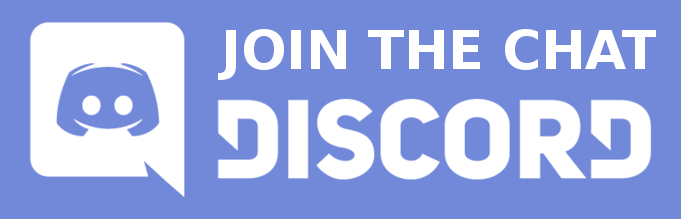



Thanks for the article! :) Is there a way to change the font/color of the toc headers? I mean the words "World Codex", "Timelines", and "Maps" or do they stay red by default?
These kinds of changes can only be done with CSS. Please head to the Discord if you do not know how to do that and ask this question there!
Thanks for the reply! I was heaving trouble finding the names for these headers to address them in CSS, but it eventually figured it out ^^ Thanks!