Discussion Boards
Restructuring the Codex
We are currently moving articles around and changing the general structure of the Codex. Please come back later if you get lost!
Discussion boards let you create a forum in your world, which you can use as a private space for your top supporters, as a hub for your world's community, or even for a play-by-post RPG.
Category board: a top-level category that can have other boards inside. Threads can't be created directly within a category board.
Thread board: a category that groups threads of a similar topic. It's where you will see the "Create a Thread" button.
Threads can only be created under a thread board because category boards are meant to be used for organization purposes.
Name: this is what the board will be called.
Parent board: if you want this to appear under an existing board, select it here. If this is your first board, ignore this option.
Description: a brief description of the board's purpose.
State: choose between public and private. If you choose private, only you and specific users chosen by you will be able to see and use the board.
Type: here you should choose between category board and thread board. The former is used for organization purposes, while the later is where people will be able to create new threads.
Play-by-post options: these only affect thread boards, and only if you want to have a play-by-post forum in your world:
Show "Out of character": a specific text box for out-of-character comments will appear when you write in a thread.
Show dice rolling: this will let users type in dice formulas that will be rolled virtually after posting the reply.
Show Gamemaster instructions: this will add a specific section for GM instructions (such as "roll initiative"), which will be highlighted.
Notification: clicking here means that your world followers will get a notification about the creation of a new board in your world
You will be able to change this information after saving, so don't worry if you're not sure about something. Click the Create Discussion Board button and you'll see it appear under the Boards panel.
Settings: these are the general settings for the board:
Weight: this defines the order in which the board will appear in a list. The lower the number, the higher up they will appear. If two boards have the same weight, they will be sorted alphabetically.
Board thread-replies direction: this lets you set how replies will be sorted in a thread.
Access & Security: there are several options you can use to set who can use the board in different ways. This panel heavily uses subscriber groups, so make sure to read the guide to subscribers if you're not familiar with the feature.
Permissions to view: If the board is set to private, the subscriber groups you choose here will be able to view the board.
Permissions to write: everyone in the chosen groups will be able to write on the board.
Permissions to moderate: the chosen groups will be able to delete posts.
Design options:
Display author signatures: use this drop-down if you want to disable user signatures.
CSS design rules: discussion boards are fully customizable with CSS. Use this box to type in the CSS rules for this specific board.
Danger zone: you can use this to delete the board. Remember that deletion is not reversible!


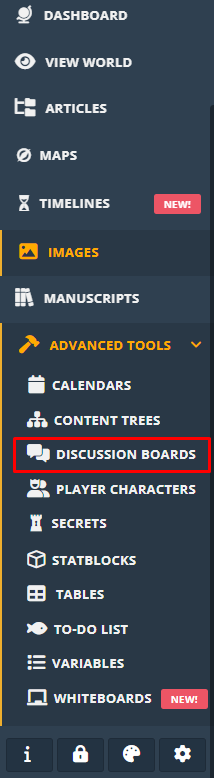
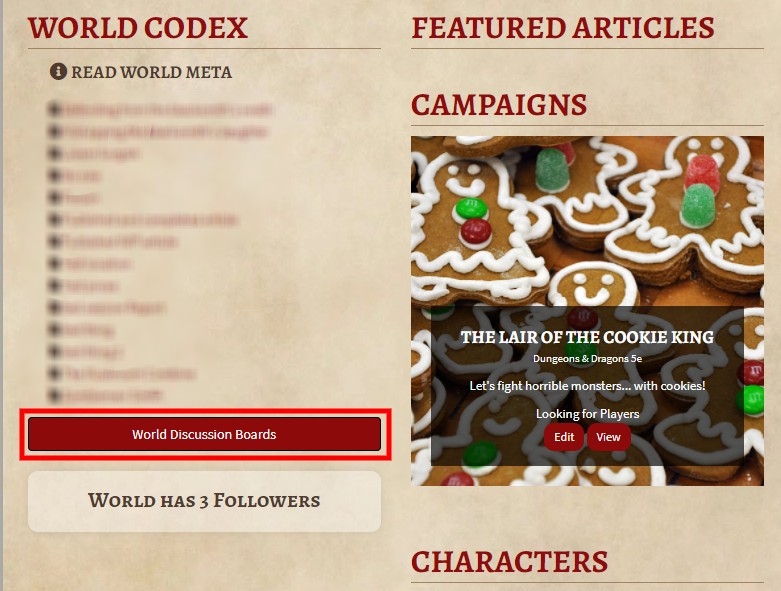

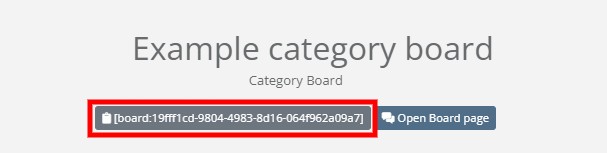

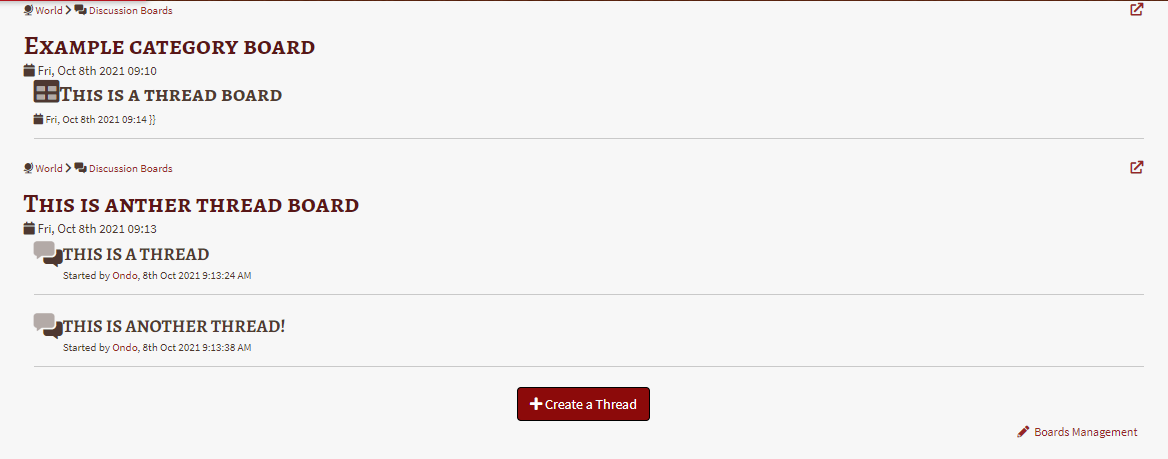
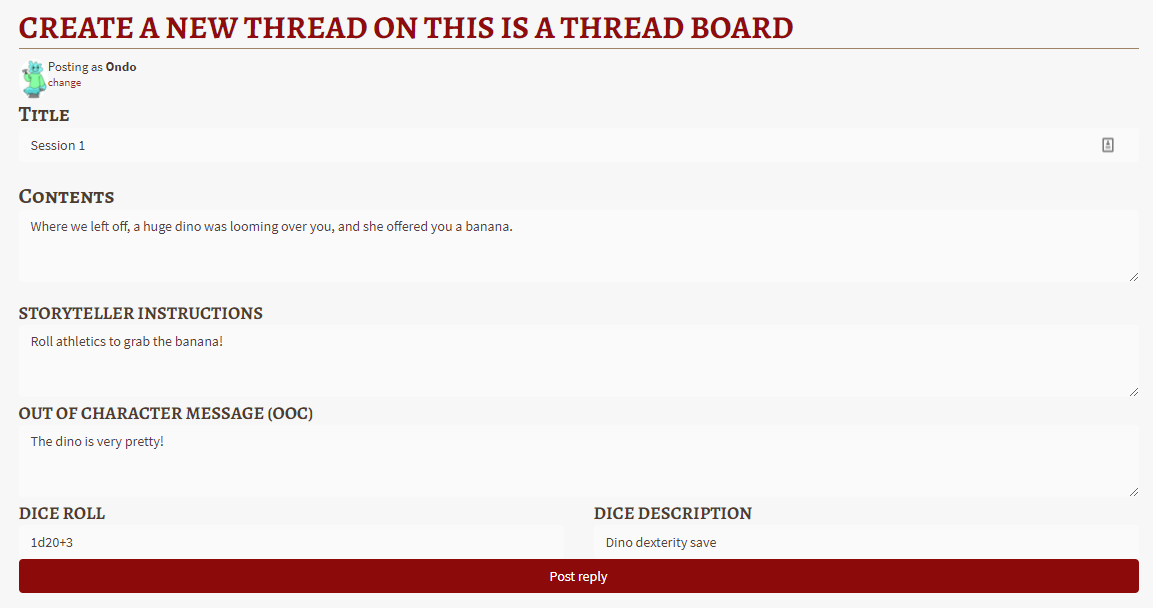
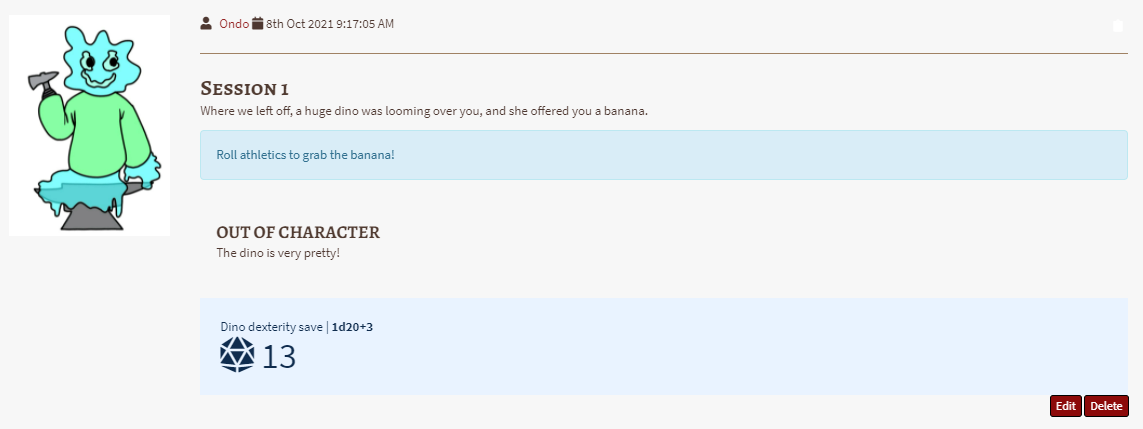
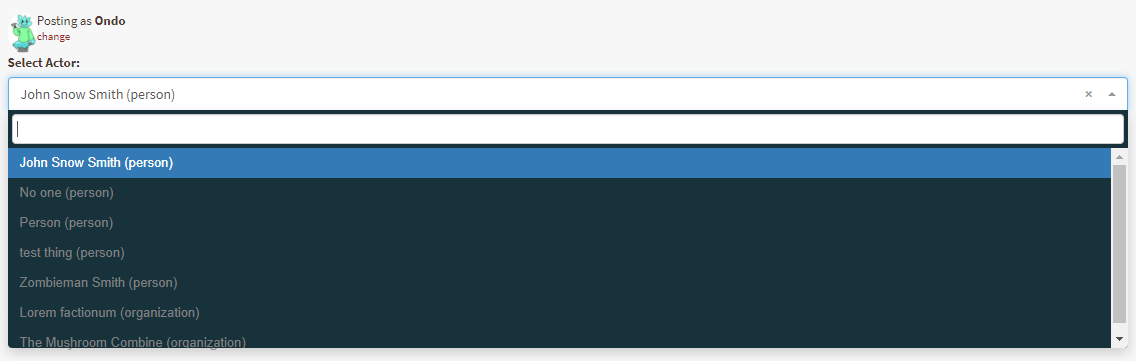
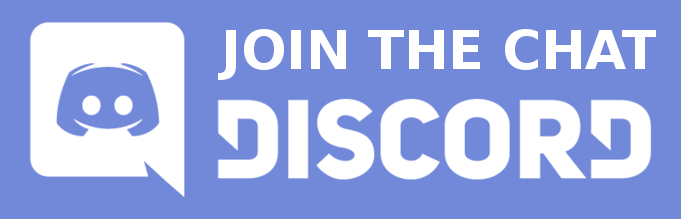
Is there a way to remove the "discussion boards" button from your world's homepage without removing the follower count as well?
Hi! Sure, add the following to your world CSS: .user-css .discussion-boards-world-link {
display: none;
} To access your CSS: go to the styling settings, select the "CSS" tab and paste the above (all three lines) in the Presentation CSS field. Let me know if you need more helps!
thanks a ton!