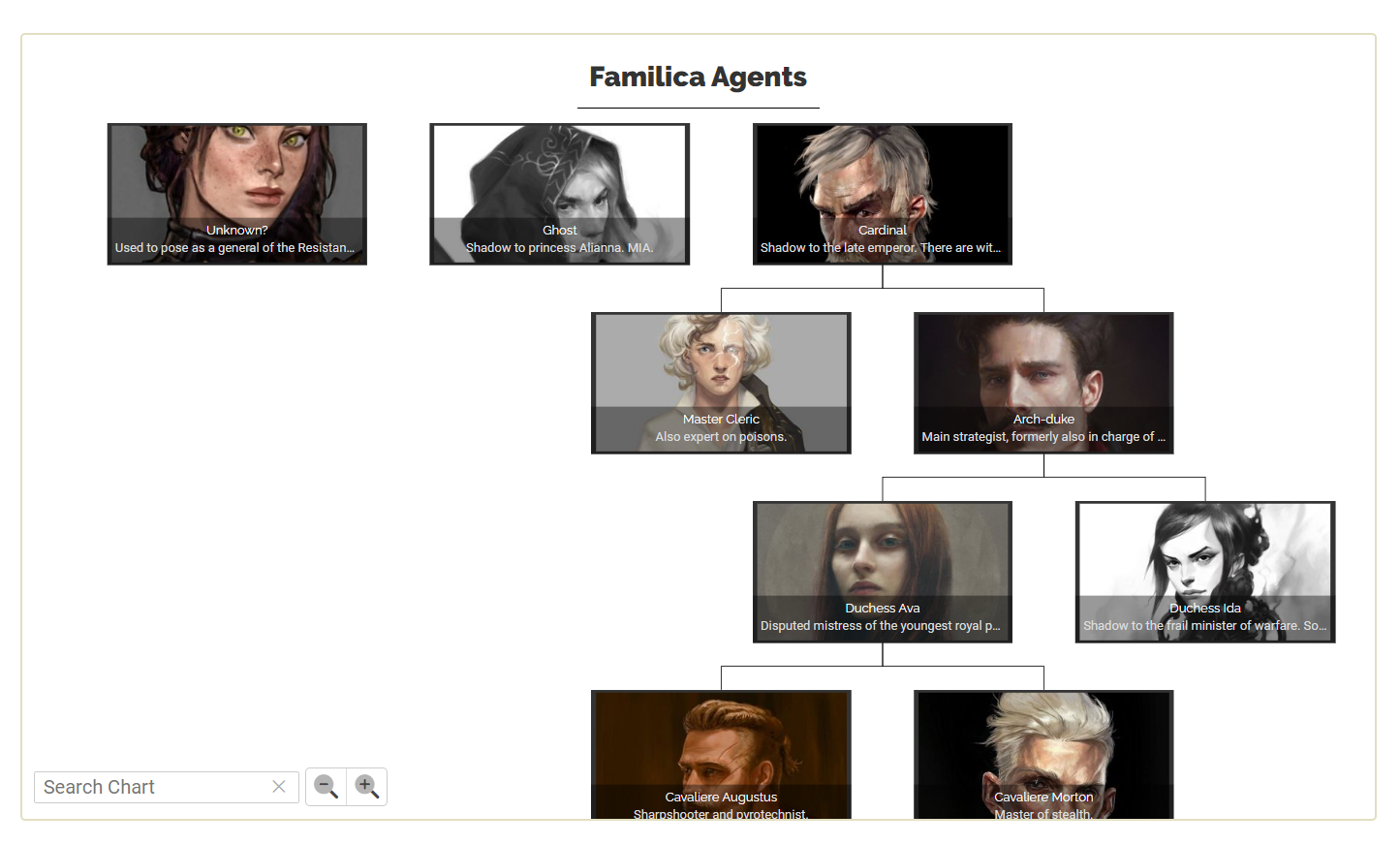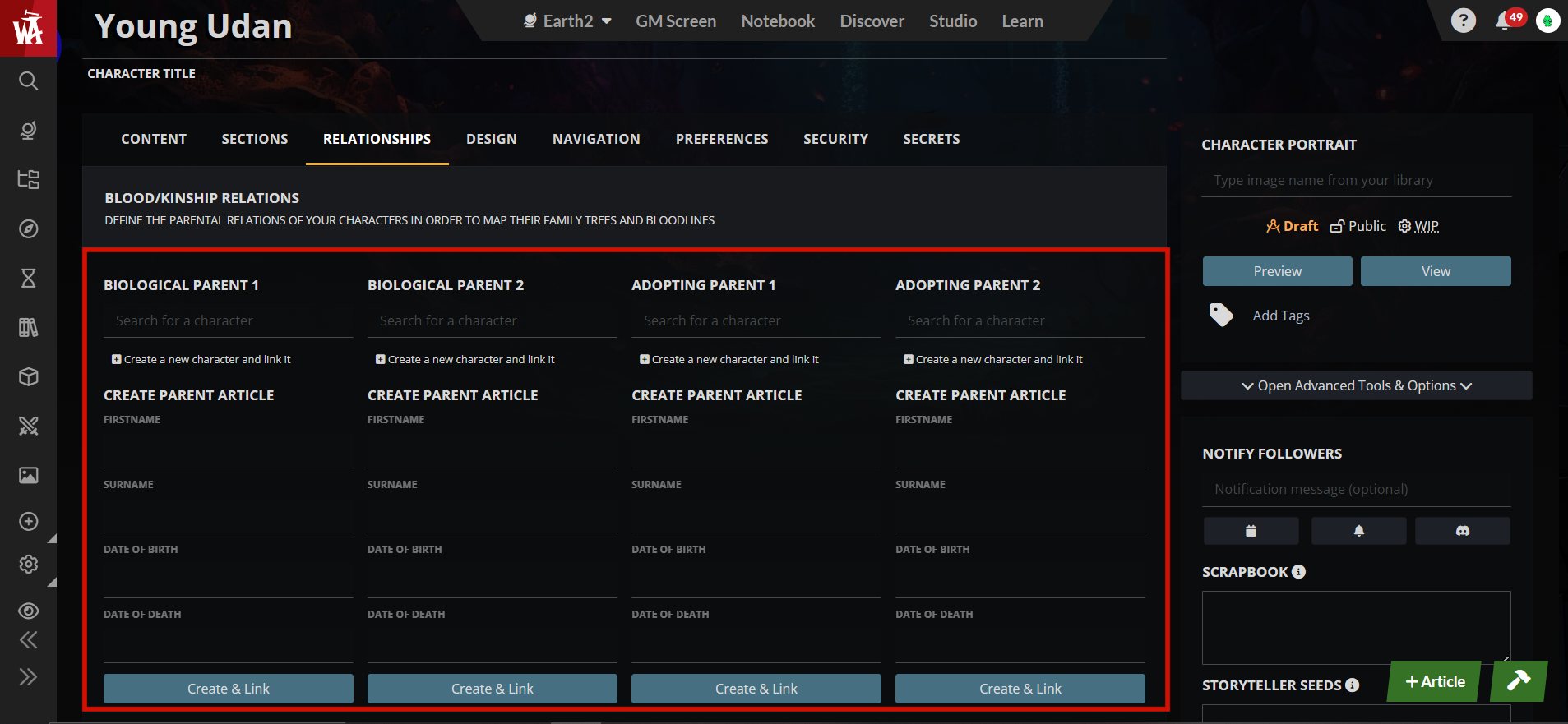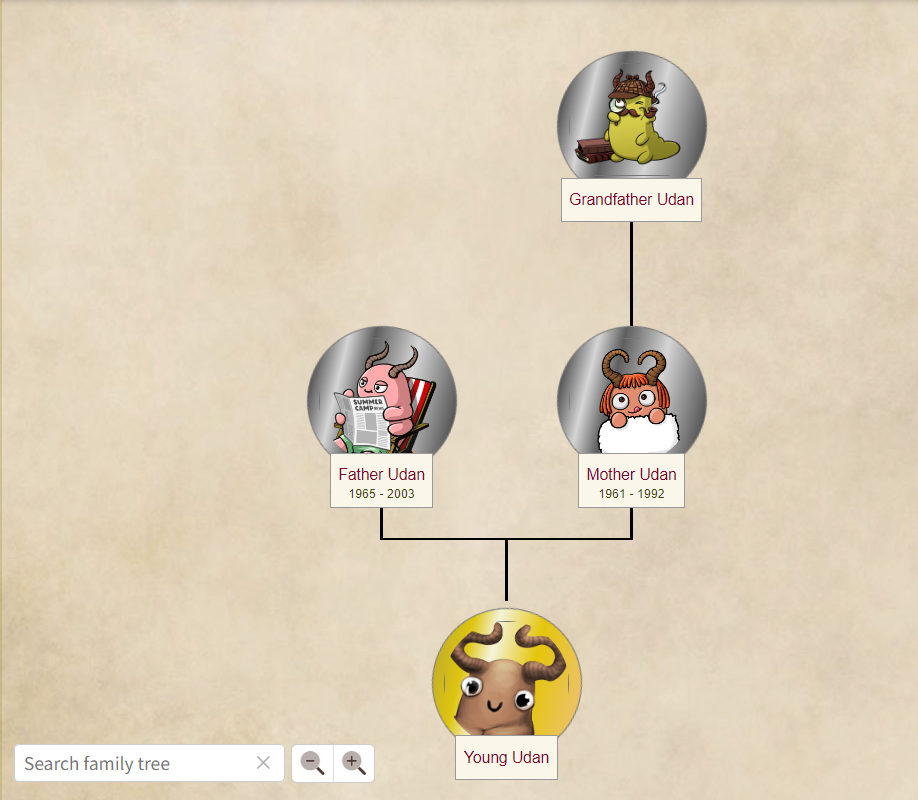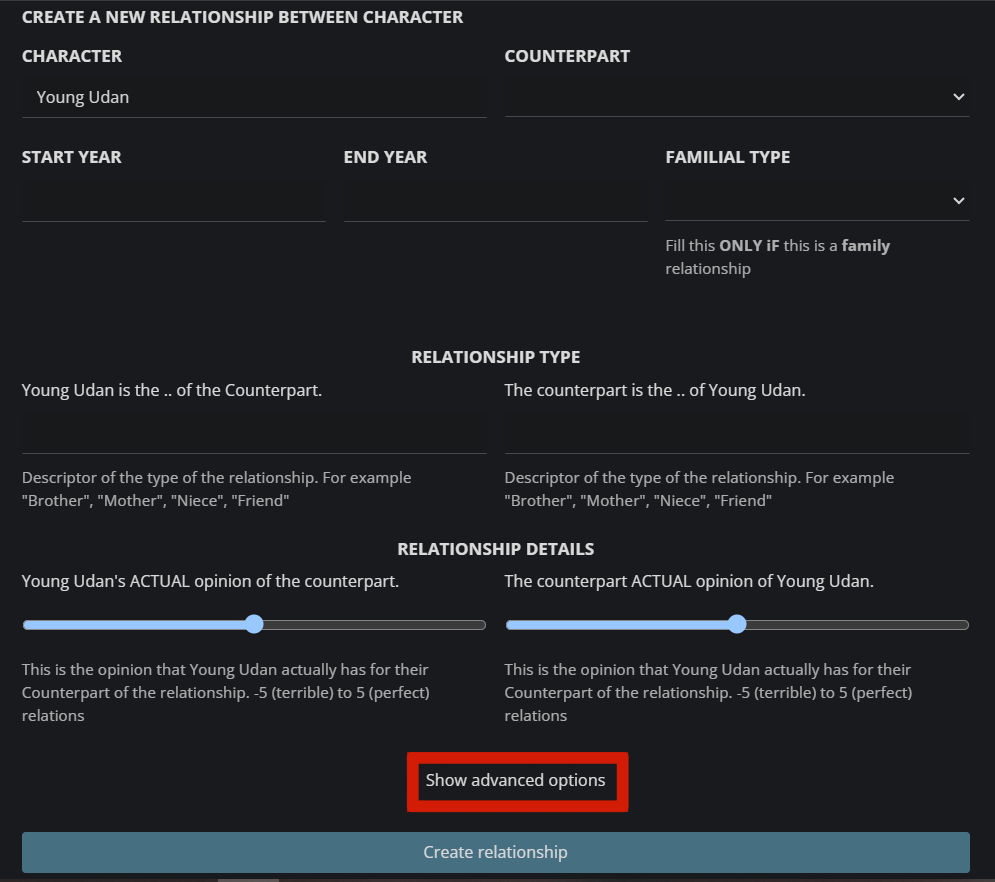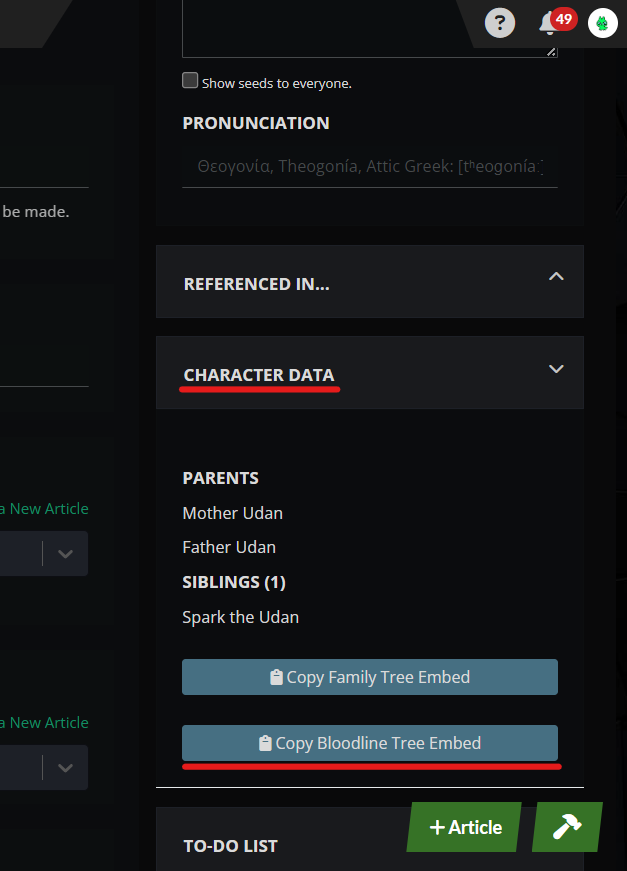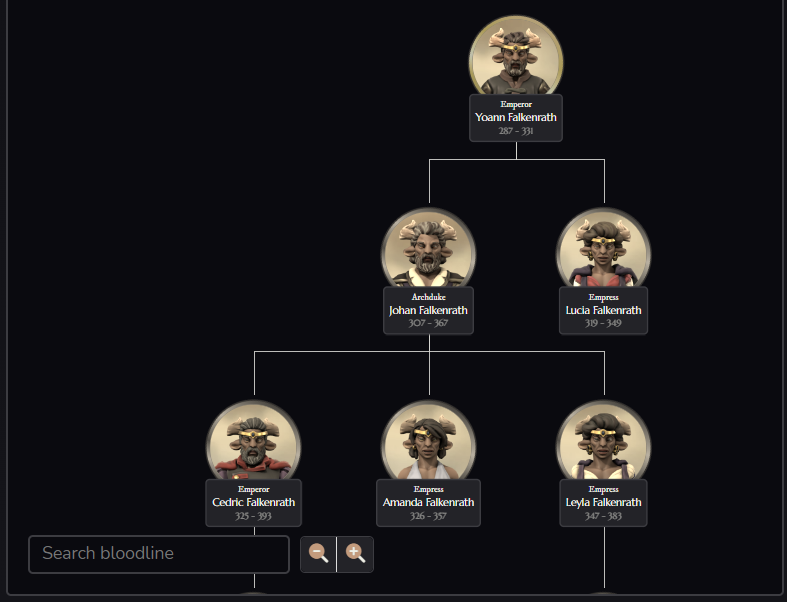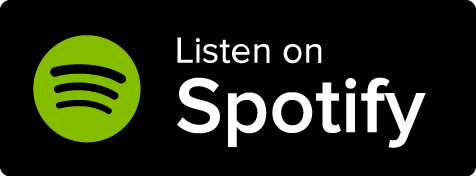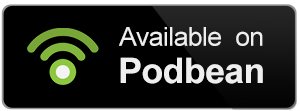Available to the Master subscription tier and above. Upgrade here.
On World Anvil, family trees let you visually represent relationships between your characters. Follow this guide to get started with your family trees!
Contents
Access Family Trees
Family trees is a feature closely linked to Articles. You will not find it in the list of features on the left-hand sidebar menu, as you build them using the Relationships tab of the character template articles. Family trees is not connected to RPG Characters!
- Before creating your family tree, you need to first make sure that you have created your character template article(s).
- Edit the article. You can find it using the search feature.
- In the editing interface of your character article, click on the Relationships tab.
How to create a Family Tree
- Go to the Relationships tab of your character article.
- If you have already created the character articles that you want to link, simply type in the text boxes the names of the articles and select them from the drop-down list. Otherwise,
- use the create a new character and link it button to create a character article and link it automatically to the family tree.
Alternatively, you can also use the green +Article button at the bottom right to quickly create an article on the fly.
Now, click on the Copy Family Tree Embed button, which will copy to your clipboard a BBCode tag that you can paste anywhere.
Here's an example of what it will look like in view mode:
You can use the button controls to zoom in and out, and the search bar to focus on a specific person of the tree (useful if it's a big one!). Clicking on the picture of any of the characters will display that person's family tree, while clicking on their name will take you to the character article. The selected character will have a golden circle, while the related characters will be diplayed with silver ones.
To extend the family tree, keep adding parents to characters in their own Relationships tab. World Anvil will automatically generate the family tree based on that.
Extended Relationships
Besides the parents of your character, you can also add extended relationships with other characters. This is a different feature, but closely related to family trees. Click the Add a Character Relationship button at the bottom, to open up the extended relationships edit interface.
For more options, click 'Show Advanced Options'.
Customization
In order to further customize your tree, keep these points in mind:
- Use the Character portrait field of the character template to display a custom image in the family tree.
- You can change the direction of the tree (up, down, right, left) by adding a parameter to the tree tag. For example, the following tag will make the tree have a leftwards direction: [familytree:ID|left]
- You can set the initial zoom level of the tree (50%,150% etc.) by adding a parameter with a number (the default value is 100): [familytree:ID|50]
Icons
Family trees employ a set of symbols to signify different kinds of relationships. This screenshot has all these symbols in action:
- Bright gold ring: selected character
- Silver ring: default ring
- Copper ring: half-blood sibling
- Contrasting half-circle icon: half-blood sibling (the same as copper ring)
- Crossed blood drop icon: the character is not biologically related to the selected character
Bloodlines
If you only want to display the parents and the descendents of a character instead of the full family tree, copy the bloodline embed instead. You can do so in the sidebar of the article editing page on the right:
- Click on the 'Open Advanced Tools & Options' button
- Expand the Character Data field
- Click on the Copy Bloodline Tree Embed.
The code of the bloodline will contain an ID number, which you can use to create the bloodline of a couple. Take the regular [bloodline] tag from one of the couple members and add the ID of the other member of the couple, separated by a & symbol. The result will look like this, using ID as a placeholder for the actual ID: [bloodline:ID&ID].
Inspiration from the World Anvil community
Here is a Family tree and a Bloodline made by the World Anvil community that you can take as inspiration!