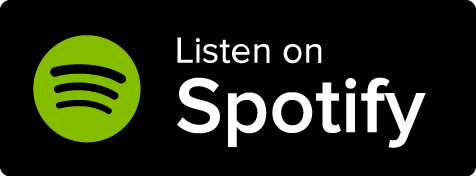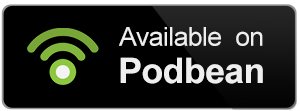You can create an article on the fly from anywhere on World Anvil! Click on the green +Article button at the bottom right, which appears in every single page of World Anvil.
- Clicking the green +Article button will bring up the template list with a search bar at the top. Click on a template to create a new article of that type.
- Write the title for your article. Selecting a Category is optional.
- Press Shift + Enter to proceed.
- Fill in the content of your article.
- Press Shift + Enter to submit it.
Pro-tip: the quick article creator remembers the last category you used. So it's a great way to quickly create article placeholders in the same category!
You will then have the option to:
- Copy the BBCode link.
- Copy the BBCode block.
- Make the article Public or Draft.
- Go to the full edit page for that article or create another article on the fly.
View Mode
When in View or Preview article mode, you can see what the article looks like in your world's homepage. The quick article creation buttons look a bit different there. Here's what they do:
- Clicking the green hammer button will bring up the template list in text format. Click a template to create a new article of that type in a new tab.
- Clicking the purple inkwell button will bring up a quick article creation screen that you can use without leaving the page you’re currently on. You can write the title and the article introduction, and you have to select a template. Click on the "Create Article" option.
To learn how to create articles from the world dashboard, check out How to create an article.