The to-do list lets you plan your worldbuilding in an easy and organized way. It's a pretty simple but powerful feature that will help you a great deal if your worldbuilding is all over the place.
Getting to the to-do list
Your world dashboard has a widget with the to-do list on the right side of the page, but you can access it at any point using the
To-do List option under "Advanced Tools" in the sidebar:
Other than the dedicated page, the to-do list also appears (collapsed by defualt) in two other interfaces:
- Article editing page: look for it among the panels in the right side.
- World dashboard: among the panels on the right side.
Navigating the interface
The to-do list page has a very straightforward interface. The left panel displays the to-do list itself, while you can use the right panel to create new items. Let's break it down!
Understanding the to-do list
The to-do list is not just a mere task list. For example, after using the list for a while you will notice that the checkboxes and the left borders have different colors. The left border contains information about the items's priority, while the checkbox color tells you information about the items's completion state.
Priorities
From highest to lowest priority: red, orange, green, blue, and purple. You can change the priority of a task using the little arrows that appear when you hover the task.
Item states
The checkboxes are not clickable. Instead, their state will update according to the state of the article they are linked to:
An empty gray box means that the article hasn't been created, while an empty yellow box means that it's a Draft and Work in progress. A checked yellow box means that the article is published but still WIP, while a blue check is a mark of total completion!
The checkboxes will be updated after refreshing the page.
To start working on an item, just click it (provided that it has been linked to an article), and it will take you directly to a new article creation page for the template you selected.
Items are not deleted automatically upon completion to avoid accidental removals. When you have finished working on an item, click the little red button that appears when you hover the item:
Creating a new task
There are many ways to add new items to the to-do list. From the to-do list page, use the right panel to enter a description, the title of the article to be created, its template, and its priority. An item is not necessarily linked to an article, though —to create an independent item, just fill in the description and the priority, leaving the article title and template blank. Remember to click the
Create item button at the bottom!
Purple button
If you are a guild member, you can also use the
purple button to create new to-do items on the fly, which is very handy since the button is visible almost anywhere on World Anvil (including the presentation mode!). Just select
TODO at the top of the pop-up that appears when you click the button and fill-in the fields. Remember to save the item before closing the pop-up!
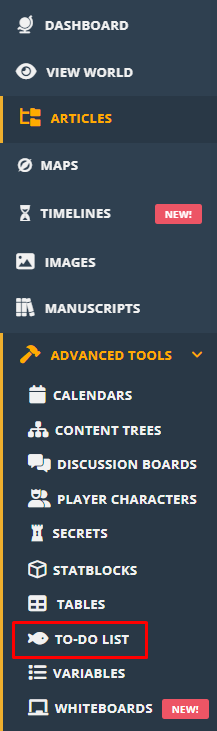
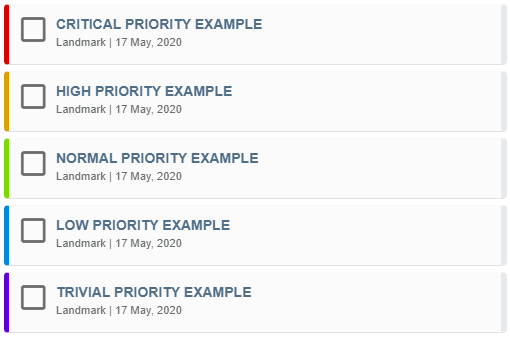
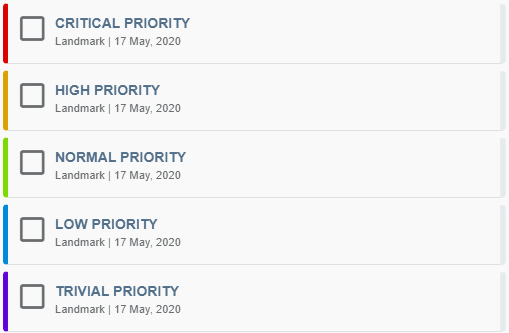
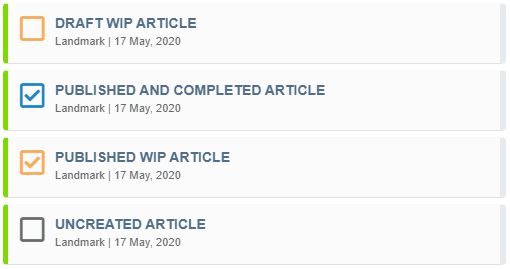
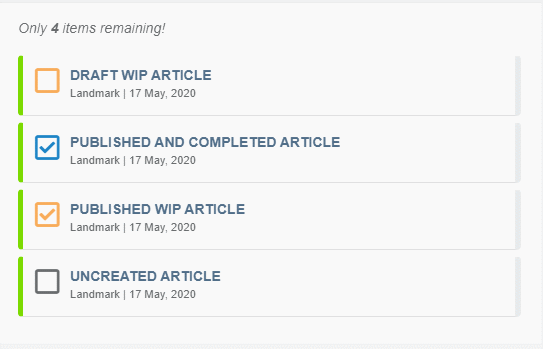


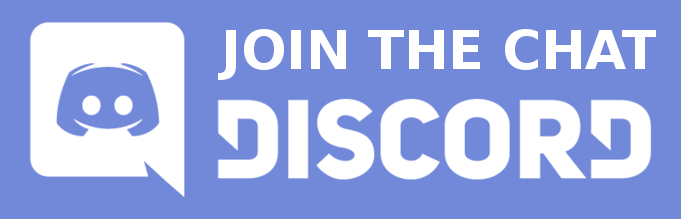

How do you create a "To-Do" list entry for an article already created, so that it updates automatically? How do you restore a "To-Do" list entry you accidentally deleted?
You can edit the article you want to add and use the [I]Add article to the TODO list panel on the right side of the edit interface. I'll add this to the guide now. Delete to-do items, just like any other deleted content, can't be restored.
Thank you for your reply and the edit! I do hope that they add a recovery option for deleted content. Some of my editors are terrified to work on anything, fearful that they will just be clicking along and accidentally delete something that cannot be recovered. Not a good feeling to have, to be certain.