An RPG block is a small piece data that displays information about an element of a role-playing game. It can be a character sheet, the statistics of an NPC/creature, or the properties of an item. In this guide, you will learn how to create new templates for RPG blocks. This feature is quite complex, but it also allows a great deal of flexibility and it can be used for any system.
Important note: this is not about how to create blocks and use them in articles, but about how to make your own custom block types. Please see
Guide to blocks for the former.
Getting started
Follow these steps to get started with your first block!
- Make sure that you have selected an RPG system for your world. Any block template you create will be for one of the systems you have chosen for your world. You can set your world's RPG system from your world configuration.
- Click on the Studio option at the top menu bar, and choose Sheets & Blocks.
- On the right side of the page, you will see buttons to create sheets for your selected systems:
In this guide, we will be creating and designing a character sheet for FATE Accelerated.
Basic configuration
Basic details
When you click on the create button, this page will open:
Enter the name of the block you are creating (e.g. "Character Sheet") and the description of the block (i.e. what's its purpose). If you check the JSON importer checkbox, people creating blocks from your template will be able to import blocks using JSON syntax. We have kept it unchecked in the example to avoid making it too complicated.
After filling both fields, click on the
Create Template button!
Parts configuration
Important Note
If you are planning to create a custom form you won't need anything more than the name for each part, so just add the name and leave the type as one-liner string
This page allows you to define the fields of your block. By default, the field
Name is already configured as a required parameter and you can't edit it. To add a new field, use the form:
The only required information you need to provide is the name of the field. However, it's recommended you also add a description for the parameter and an example, so that people using the template know what the field is about. The right sidebar of the Parts configuration page contains a list and an explanation of all parameters.
Click on the
Add template part button and the field will be saved. Repeat until you have entered all the field you need for the block. Don't worry about the design yet, for now just keep adding fields.
When you are finished, click on the
Switch to display mode button you have at the top right corner of this page:
Display mode
In this page, you can design the block itself, how it will look when you create one. There are five text boxes:
Display structure
Use this box to specify how should the different parts of the sheet be displayed. You can arrange columns, headers, lists, and other elements using HTML and TWIG.
Styling sheet
Using CSS, you can make the sheet have a style that is more appropriate to the game or RPG system. This field has some limitations, currently. Mainly, using characters such as parenthesis () and commas (,) is not allowed (the CSS will not work). Also, do not use .user-css as a selector (as you would do in your world CSS), because the CSS will not be applied either. Make sure to choose unique class names for your HTML elements to avoid interferences between your custom CSS and the global World Anvil CSS.
Badge structure
This section, which also uses HTML and TWIG, can be used to design a shortened version of the sheet. By default, it will show in the sidebar of character journals.
Trackable form
Using HTML and TWIG, you can design a form that will allow your players to modify their character sheets/blocks from the view interface. Note that anyone with access to the article will be able to make modifications, so be careful!
Edit form
You can use this box if you want to change the layout of the edit interface for your block. This is an extremely advanced functionality, and we recommend not using it if it's not essential for the block.
Let's build a sheet!
This section is a step-by-step tutorial on how to create a basic character sheet. We will choose an RPG system with a simple character sheet: FATE Accelerated.
1. Creating the structure
World Anvil uses Bootstrap, which means that you can benefit from all bootstrap classes. This can be really useful, especially because you won't need to use CSS to create responsive columns (this is probably the most common application of this framework when creating RPG blocks).
All columns in Bootstrap must be enclosed inside a row class. Each row can have up to 12 columns, and you can either make the columns to be of equal width or to specify the exact width (using column numbers). For example, the following code will make three columns of equal width:
<div class="row">
<div class="col-md">
Column 1 content
</div>
<div class="col-md">
Column 2 content
</div>
<div class="col-md">
Column 3 content
</div>
</div>
The -md suffix after col means that the columns will be applied to medium devices and larger. In order to specify the width of a column, use another suffix with a number, like in this example:
<div class="row">
<div class="col-md-9">
This column is as wide as nine single columns.
</div>
<div class="col-md-3">
This column is as wide as three nine single columns.
</div>
</div>
Of course, all regular HTML tags, like <h2></h2> and <b></b>, as well as custom classes, are also supported. In order to add the actual contents of the character sheet, we will need to use TWIG. Take a look at the quick TWIG reference in the sidebar!
The FATE Accelerated sheet has two columns of different width with a central box that takes the whole row. Each field is placed inside a box with a small gray label to identify the field. In order to do these boxes, we can use the following code:
<h2>Header</h2>
<div class="fate-box">
<div class="fate-box-title">Box label</div>
<div class="fate-points-number">Box value (using TWIG)</div>
</div>
However, if you paste that code in the box without anything else, it won't look like we want it to. In order to give it proper styling, we need CSS.
See full character sheet
Jon Snow Smith
Jon Snow Smith is Lord Commander of the Night's Watch and a White Walker in disguise.
Aspects
High Concept
Lord Commander of the Night's Watch.
Trouble
I know nothing, or that's what my wildling girlfriend kept saying.
It's best to keep your enemies close.
Sometimes there is no happy choice, only one less grievous than the others
Approaches
Careful
Clever
Flashy
Forceful
Quick
Sneaky
Stunts
Because I had a wildling girlfriend, it's easier for me to talk with them without them killing me on sight.
Consequences
Moderate Consequence
It's
2. Style it!
You can choose to leave the CSS box empty. In this case, the default CSS theme for the world will be applied to the sheet. This option is not recommended, as different worlds can have different themes, so the sheet might look bad in certain worlds.
With CSS, you have a great deal of control over the style of the block. There currently are some limitations, such as the fact that you can't import fonts or use certain characters for security reasons, but most CSS code should be fine. We can't possibly list the full list of CSS options here; you can check the
w3 CSS page to learn CSS.
In order to style the box and headers that we added in the last section, we can use the following CSS:
h2 {
background: black;
color: white;
font-size: 25px;
padding: 5px;
}
.fate-box {
border: 2px solid black;
padding: 3px;
margin-bottom: 5px;
}
.fate-box .fate-box-title {
color: #A6A8AB;
font-size: 11px;
}
.fate-box .fate-box-content {
color: black;
font-size: 15px;
}
3. Badge version
The badge is a shortened version of a block that contains only the essential information to understand it. It's completely optional, but if you have managed to create the basic sheet, the badge shouldn't be too difficult, as it uses the same kind of code as the basic one (HTML and TWIG).
Keep in mind that the badge should be designed to appear in the sidebar of articles (in fact, it will automatically appear in character journals), so try to avoid using too many columns. For FATE Accelerated, I decided to include only the most static information that summarizes their personality (i.e. the six approaches and the five aspects). However, unlike in the basic sheet, I put the six approaches side by side, in six different columns.
In order to embed the badge to any article, add "|badge" after the block id. For example: [block:45519|badge] will generate the block you can see at the right.
Jon Snow Smith
Aspects
High Concept
Lord Commander of the Night's Watch.
Trouble
I know nothing, or that's what my wildling girlfriend kept saying.
It's best to keep your enemies close.
Sometimes there is no happy choice, only one less grievous than the others
4. Trackable form (advanced!)
The trackable form lets you change the value of the fields of your sheet, so it is recommended to use for blocks like NPCs or character sheets. In order to build a trackable form, you can use HTML and TWIG (and style it with CSS), as in the previous section. This section, however, introduces a new HTML tag: <input>. This tag is the one you use in order to actually create the text boxes. You can use the following code as a guide for each field:
<input
placeholder="PLACEHOLDER"
class="form-control"
type="string/number"
value="CURRENT VALUE"
name="FIELD NAME"
/>
If the above is confusing, here you have a quick explanation of each field:
- placeholder: if you want the field to display a text that will disappear when you start typing in it, specify the text here. This is very useful for examples.
- class: you can specify CSS classes here for more customization. If you want to keep thing simple, just leave it with the default "form-control" class, which will make the field have the default World Anvil CSS.
- type: there are many types of inputs you can specify here. However, if you are just starting out, you just really need to know about "string" and "number". "string" will allow you to enter any kind of characters in the field, while "number" will limit it to numeric characters.
- value: if you want the field to be already filled in when you load the page (for example, to display the current value of the field if it has already been filled in), use this field. You will need to use TWIG here. See below for an example and the sidebar for an explanation.
- name: this field has no visible external effect, so just use the field name, replacing spaces with underscores and removing any special characters.
The following examples show an input form for text and numbers respectively, taken from the FATE Accelerated character sheet:
You can embed the form if you add "|trackable" at the end of the block tag. For example: [block:45519|trackable]. Keep in mind that anyone with access to the article the form is embedded in will be able to use it and change your character sheet's data! If you want to have the form in a public article but avoid problems like that, you can put it in a secret and then embed the secret in the article.
5. Edit form (advanced!)
For maximum customization, you can change the structure and style of the edit form for the character sheet (i.e. the page you or your players will use to create the character sheet from scratch). Keep in mind that if you decide to design it, you will need to design the full form, so you should use all fields here (and keep it updated if you add more in the future). This page uses HTML and TWIG (you can style it with CSS too). In order to create the text fields, you can use the same <input> tags we learned in the previous step.
As a tip, you can use the same structure of the basic sheet, so that users will be able to see the result of the sheet before saving. You can see the edit form for the FATE Accelerated character sheet if you add this RPG system to your World Configuration and create a new character sheet for this system.



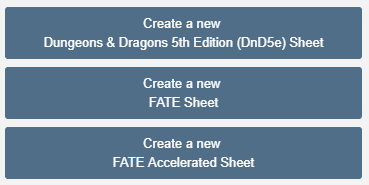

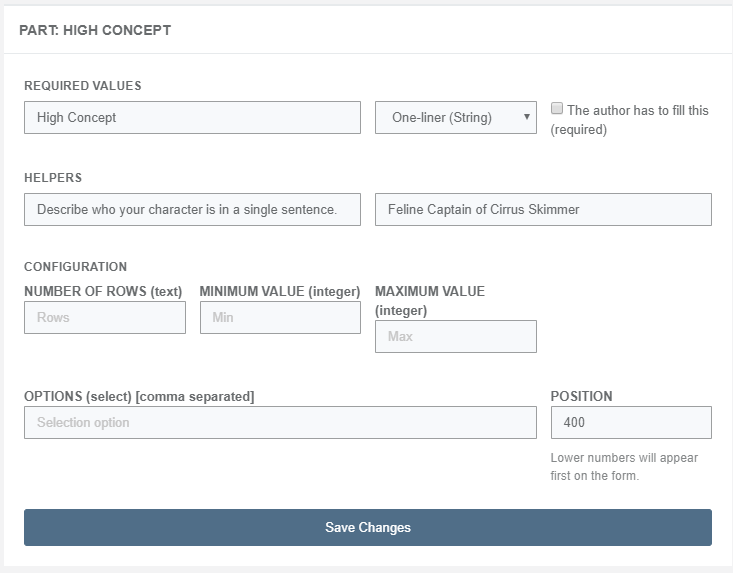
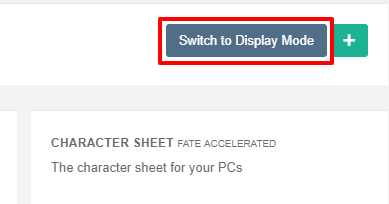
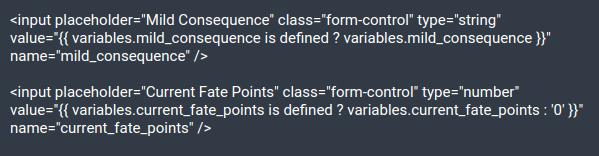


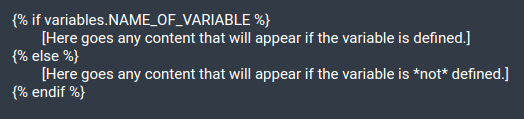
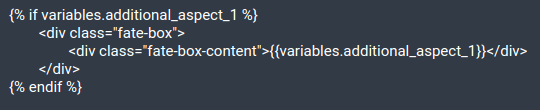
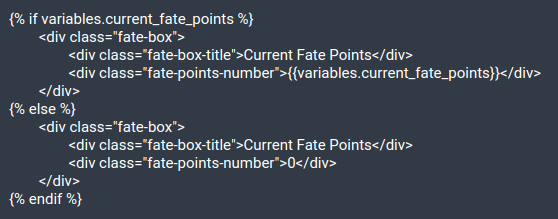


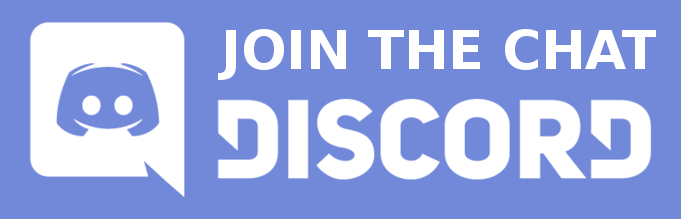






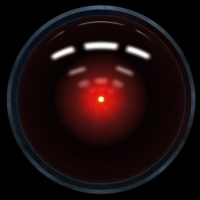
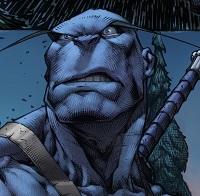


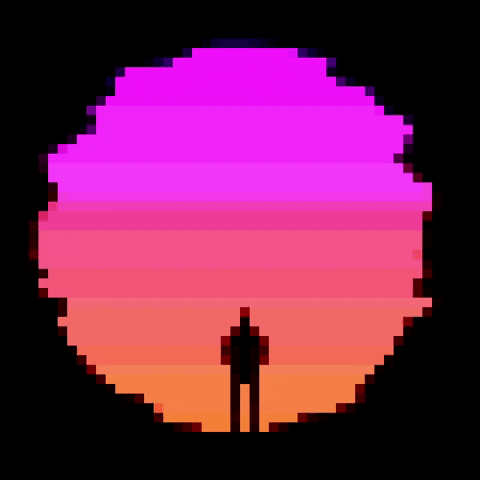
Can you go into how the different value types work?
Hi! Can you elaborate? Which value are you referring to?
I would like to see the "selection" value in particular. How do we use it in the form?