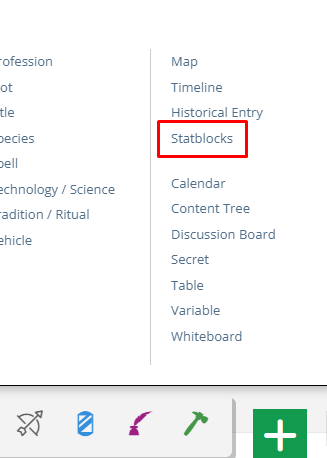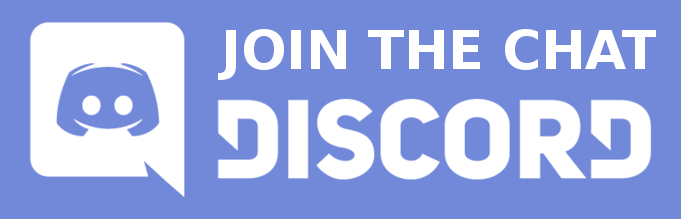Statblocks
Restructuring the Codex
We are currently moving articles around and changing the general structure of the Codex. Please come back later if you get lost!A statblock (also known as block or sheet) is a resource on World Anvil that is based on a template and specific to a RPG system. They can be easily copied and shared with the whole community. The main use is to store and display statistics for a player character, NPCs, monsters, items and more. What is available depends on the system you choose.
As you can see, the first row is automatically formatted as a header. You can also create tables directly with BBCode; more information on that in the Guide to BBCode Commands.
 If you copy the code highlighted in red, the block will be embedded. In this case, [block:123] will produce the following result:
If you copy the code highlighted in red, the block will be embedded. In this case, [block:123] will produce the following result:
If you copy the code highlighted in green, an in-line link to the block will be created. For example, [blocklink:123] will produce this link: Dart.
Create Statblock
In order to make your first blocks, you'll need to select the RPG system for your world. Once this is done, go to the Statblocks section of your world, accessible from the sidebar menu or from the green button: On the right side of this page you will see a panel with a drop-down from which you can select the kind of sheet you want to create. For example, if you want to create a character sheet of Dungeons and Dragons 5e, you will have to choose Character Sheet (Dungeons & Dragons 5th Edition (DnD5e)). When you click the create button, a page with a form will appear. Fill in the fields you want to fill and click Save changes. You're done!Creating non-RPG blocks
Whether you select and RPG system or not, the blocks & sheets section will have some blocks tagged as Generic. These are utility blocks that are not meant to be used as statblocks. Their name is Generic, [block type]Table
In a table block you can add the table title, a description and then the table itself, in the Table Data field. This field uses the standard CSV syntax with the character | as a separator. What this means is that you can just write the content of each row in its own line, separating the cells with |. Take, for example, the following code:Level|XP|Abilities 1|0|Super Cuccumber 2|1200|Tomato Slicing ExpertiseThe result will look like this:
Chefling
| Level | XP | Abilities |
|---|---|---|
| 1 | 0 | Super Cuccumber |
| 2 | 1200 | Tomato Slicing Expertise |
Text
Text blocks are just plain-text content. The Content fiields accepts regular BBCode formatting. This can be used to create template text that you can easily re-use in multiple articles.Image
The Image block lets you add an image (that has been uploaded to your world, see Guide to Images) with a title, description and a table attached to it.Webpage (iframe)
If you want to embed a full web page on a world anvil article, use this block. Just paste the URL of the page you want to embed and that's it! Keep in mind that some web sites don't allow embedding, so this system will not work with all web sites.Random table
Random tables use the same formatting as regular tables. The difference is that when you view the table, you will be able to click a button to "roll on the table". Make sure that the first cell of every row contains a number or a number range like 18-20 (the rest of cells can have whatever content you want).Using blocks
No matter the kind of block you created, they can be used in the same way. All blocks have an ID number that you can use to embed in any article, journal, Heroes post or generally any text fields that supports BBCode. The block contents will not actually be in the article, so editing the block itself will change how it is displayed in all places where it is embedded. To get the ID, view the block you want to embed and go to the bottom, where you will see a footer similar to the following screenshot:
DnD 5e SRD SRD
Dart
Ranged Weapon Finesse, Thrown Common
| Type | Damage | Damage | Range | Properties |
|---|---|---|---|---|
| Simple | 1d4 | Piercing | 20/60 ft | Finesse, Thrown |
Cost: 5 cp Weight: 1/4 lb