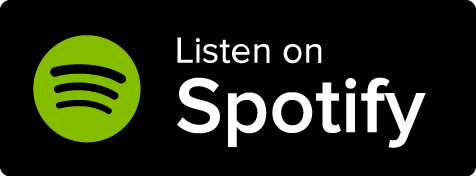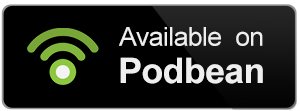If you're using World Anvil for an RPG setting, statblocks will be a very important part of your world. World Anvil supports a number of RPG systems, each with community-made statblocks that will let you represent different elements of your game.
We'll use Dungeons & Dragons 5e as an example in this guide, but the same steps apply to any RPG system.
Contents
0. Choose an RPG system
To create statblocks for your world, you need to have an RPG system set to your world:
- Click the gear icon in the sidebar and then the double gear.
- In your world's configuration page, find the "Role Playing System" field at the bottom of the "Basic" sub-tab.
- Choose the RPG you want to use in your world and click the save change button.
Now you're ready to have statblocks in your world!
Don't see the Role Playing System field? Make sure you have enabled RPG features in your account.
1. Create your statblock
For your first statblock, you can create something simple (such as an object or a spell) that you have already designed. This way you can get used to the workflow without getting into the weeds of game design!
- Click the statblocks icon in the left sidebar.
- This will open a side menu. Click the "+ Statblock" button at the bottom.
- The quick creation box will appear at the bottom right corner. Give it a title and select the appropriate statblock type. Ignore the folder field for now.
- Press Shift+Enter to create it; it will now appear in the side menu.
If the statblock template dropdown is empty, that means that your chosen RPG system doesn't have available statblocks on World Anvil. Statblocks are made by the community, and if you're a Grandmaster and have HTML, CSS, and TWIG knowledge, you can create your own.
2. Edit your statblock
Now you have at least one statblock; time to edit it!
- In the statblocks side menu, find the statblock you want to edit.
- Hover over it and click on the pencil icon to edit it.
- Edit the statblock as appropriate. When done, click the "Save changes" button at the top.
Your statblock is ready! To view it, simply go back to the side menu and click the view icon.
3. Embed or attach your statblock
Embedding a statblock lets you display it in an article. Alternatively, you can attach it at the bottom of the article too. Keep in mind that an embedded statblock in a public article will also be visible to everyone!
Check this how-to to learn how to embed statblocks
Additional options
If you made it here, you have all the tools to fill your world with statblocks! But there are many options you can use to level-up your statblocks.
Community library
Every system has a community library with statblocks that other Anvilites have created and shared with the community. You are free to use these statblocks in your own world and campaign, which can be a great way to save some time!
- In the top menu, click on "Discover" and select "Statblocks" in the pop-up window.
- Find your RPG system and click the "Browse" button.
- If the system has multiple block types, you can filter by them in the left panel. There's also a search bar at the top of the list.
If you want a copy of a statblock for your own world, simply click on the copy button. This will let you edit your own personal copy of the statblock.
Collections in statblocks
Some statblocks, such as the D&D 5e and Pathfinder 1e chacater sheets, have a section called "Collections". These are text fields where you can add other statblocks (such as spells or items) to embed their contents without having to type everything manually. The statblocks in these collections will populate a number of tabs at the top of the sheet; for example, the Pathfinder 1e sheet has tabs for weapons, class abilities, mounts, retinue, and more.
This is the D&D 5e character sheet collections section:
To fill a collection, you will need the ID of a statblock. You can find community-made statblocks in the community statblocks library.
- Find the statblock you want to embed in the collection. For example, the D&D firebolt spell.
- If it's a community block, copy the number in the ID column. If it's your own spell, click the copy button in the statblocks list.
Firebolt is a community library spell; its ID number is 1340403 - Paste the number (and only the number) in the appropriate collection field.
To add multiple blocks per collection, separate their IDs with commas. For example, 1340403,1312125 will add firebolt and magic missile.
Organize your statblocks in folders
If you have a lot of statblocks in your world, folders are a great way to tidy them up:
- Open the statblocks side menu and click on the "+ Folder" button at the bottom.
- Give the folder a name and press Shift+Enter to create it.
- Drag and drop statblocks on the folder to sort them. You can also pick a folder when creating new statblocks.
The search bar at the top of the side menu is another way to quickly find what you're looking for.
Deleting statblocks
- Open the statblocks side menu and find the statblock you want to delete.
- Hover over the statblock and click on the trash icon.
- Confirm the deletion by clicking the checkmark icon.