Step-By-Step Character Creation Guide
INTRODUCTION
The World Anvil character set up can be a little daunting at first, so I wrote this detailed guide to help people create their characters. Personally, I am in love with this system. It is so incredibly helpful in sessions, and out of sessions it is a great way to connect with your character. It is like a Myspace profile or an old-version of Facebook. With so many customization features, you can really dig into your characters. Hell, you can even write statuses and view the other character's of Launtrel's as well! The sheets also give you the ability to roll right there and calculate the results with any modifiers that check has.If you ever are unsure, confused, or need help I am always available to guide you through on the Discord. If you'd like to do a voice call session to walk through it, that can be arranged as well.
STEP-BY-STEP GUIDE
1. If you haven't already, create your free World Anvil account and follow Launtrel's page. Make sure you join our Discord serveras well!2. Return to your account's character creation tab. I'd suggest having Launtrel's home page up in another tab for easy reference as well as your Player's Handbook and this guide.
3. From the Playable Races List, choose what Race you would like your character to be. This will help you decide what you would like to name your character. You can change it later if you change your mind.
4. Click this link (Click)to be invited to the Launtrel Campaign section. If you already have a character created with the guidelines listed below, you can choose to add it here. Alternatively, you can type in your chosen first and last name and click "Join Here". This will take you to your character's home page. If you generate the start of a character here, it will already be selected for "Dungeons & Dragons 5e".
5. On your left hand side, you will see the tab "STATBLOCKS". 5. Click on that page to generate your character sheet.
6. On the right hand side, you will see a drop down menu labeled "select a sheet type". Click and select "Character Sheet (2020) (Dungeons & Dragons 5e)". It should be the second one down. Click create a new sheet.
7. The sheet can be a little intimidating at first, but don't worry. It isn't much different than your normal sheet at all.
- Fill in your character's name (the same one as before).
- Fill in your Background (any background from any Wizard's of the Coast books).
- Fill in your Race from the Playable Races List.
- Fill in your Alignment.
- Fill in your selected Class (any class from the Player's Handbook).
- Put 1 in your Level section.
- Put in your Hit Die Type for your selected class.
8. Scroll down to the next section. Following the "Roll and Drop" Method outlined in Rolling For Your Stats, decide on your Attribute Stats. Remember, Standard Array is also allowed to be used if you feel more comfortable using that method. Make sure to add any ability score increases given to you by your Race. Click the Saving Throw Proficiencies based on the ones given to you by your Class. Do not fill in the second row of fields labeled "Saving Throw Modifiers". At this point, your character will have none of these.
I recommend saving the sheet now that you have filled in all the necessary info to be safe.
9. Scroll down to the next section to fill in your Battle Stats.
- Calculate your AC by selecting your starting armor based on your Class (if there is more than one option). You can find this under the "Equipment" heading. In your Player's Handbook, you can find the armor types and their associated under "Armor and Shields". In a physical book, the table will be on page 145. Input that value under the "AC" field. Make note of the armor you have, as we will add it in later. Leave the "AC MOD" field empty.
- Calculate your HP at 1st Level, which will be your Hit Dice Max + Your Constitution Modifier. Fill it in under "HP 1st Lvl".
- Ignore the fields "HP " and "HP (max)" alone. They will automatically generate based on your "HP 1st Lvl" input.
- Fill in your character's speed based on their Race stats.
10. The next step can be ignored if you do not have special "resources" from your Class at 1st level. If you have a Class like a Bard or Monk, fill in this section.
- Under "Class Resource 1 Name" type in the 'resource' name such as Bardic Inspiration or Ki Points.
- Ignore the field "Current Value". That is the amount of the 'resource' you have left during a session.
- Depending on the 'resource', list the maximum value that the Class features tell you you have at 1st level.
10. Either scroll past the Resources section or scroll down from it. To simplify it, we will break this section down into two steps. Start on the left hand side.
- Ignore the "Initiative Modifier". This is for any items that give you a bonus, and your character does not have that yet.
- Simply click every skill that you are Proficient in based on your Class and Background (as well as your Race if applicable). You do not need to change the pre-set settings of the Attribute nor the "Value" field.
11. Next, fill in your starter weapon(s). You can find your selection of available weapons based off of your Class. You can find the information you need in your Player's Handbook under the "Weapons" chart. In physical copies, it is on page 149.
- Click the box marking that you are proficient in the weapon. (You are proficient with all starting gear of your Class.)
- Type in the type of weapon under the "Name" field.
- For the Attribute drop down box, you can change the type of Attribute associated with the weapon if necessary. Unless it is a finesse weapon, you most likely will be using Strength and can leave the field as "STR".
- Leave the field labeled "Mod" blank. This is for special weapons, usually magical, that adds modifiers to the weapon.
- Input the damage the weapon does based on the chart in the field labeled "Dmg".
- Input the damage type under the "Dmg Type" field. This will be found on the same chart.
- Finally, make sure type in the properties of the weapon from the chart under the longer "Properties" field.
- Repeat for any other weapons you receive.
12. If you are playing a Spellcaster Class, follow this step. If you are not a Spellcaster Class, skip to step 13. In this section, you will set up your spellcasting information.
- Select your Spellcasting Ability from the dropdown box "Spellcasting Ability".
- Look at the chart on the top of your Class page in the Player's Handbook and determine how many spell slots you have at 1st level. Put that number into the equivalent field under the "Spell Slots per Spell Level" array.
- Unfortunately, the sheet does not have a similar field for Cantrips in this section. In the big box underneath what you have filled out labeled "Spellcasting Notes", take a quick second to type in "Cantrips Known: #" if your class gives you cantrips.
13. Next, we will fill in your Languages & Proficiencies section as well as determine how much gold you have to start off with.
- Determine what Languages and Proficiencies you have based on what is given to you by your Race, Class, and possibly Background. You can organize it how you want, but I'd recommend keeping it simple for now. (If you want the two separated on different lines, make sure to add a line break between them.)
- Next, determine how much gold you start off with. In the Player's Handbook, you can see a chart that outlines a formula to determine how much you receive. The chart is titled "Starting Wealth by Class" and in physical copies is on page 143. Do not forget, most backgrounds also add gold to your starting count. Add those two together.
14. Next, let's fill in your Equipment. Remember on step 9 I said to note what armor you are starting with? Here is where you can input it. There is no need to put in your weapons since they are listed in step 11. Make sure to go through your Class and Background to make sure you write down all of your equipment.
15. The next six sections are large text boxes where you can fill in your personality traits, ideals, bonds, flaws, features and traits, and notes. Feel free to fill it out in bullet point lists or just short sentences, but I'd recommend taking time to develop your character out a little. If you need ideas, your Background has a roll chart associated for all of these except the features and traits and notes sections.
16. This is possibly the most confusing step of this whole sheet, but it is a really helpful one. This step is not 100% necessary for you to start a campaign, so if you feel overwhelmed feel free to skip. This section will give you stat blocks for racial advantages, class advantages, and other things like equipment. Starting out, you should only have to add one or two things but in the future it will be very helpful. Let's focus on Class Features and Race.
- In the Class Feature's section, click "Open the DnD 5e List of Class Features" and it will bring you to a new tab where you can search for your class. Type in your class, and try to find one tagged with 'PHB' (meaning Player Handbook). Click view to make sure it is the same one as in the PHB, and if so, go back to the main search tab. On the left most column, there will be a string of numbers. Click those numbers and it will automatically save to your clipboard. Tab back over to your character sheet and paste those numbers into the section labeled "Class Features". This is handy, but will be so handy once you reach level 3.
- Next, we will do the same under the Race section. In this tab, type in your race's name. Now, if your race is in the PHB, make sure to find one tagged under that. If you have a race not from the PHB, it can be a little more difficult to find a good one. Just view through the list until you find one that correlates with the link on the Playable Races List. For Launtrel Humans and Horned Ones, the ones made by me should be the only option. Just double check the author is listed as "Zimxter".
17. This is another step for Spellcasters, so if you are not a Spellcaster class, skip to step 18. This section works the same way as the sections in step 16. However, here you can input your cantrips. It is not explicitly required, but will make your life way easier when you don't have to stop and look up what a spell does. All you have to do is tab over! To easily see all spells and their descriptions available to you from any Wizards of the Coast source books, I would download the app "D&D Spell 5e" on your phone. It's free and super easy to search. I am writing this section under the assumption that you have that or a similar list of spells you can find online.
- Click the link that says "Open the DnD 5e List of Spells". Doing what you did in the previous step, search the spell name, double check the stat block by hitting "view", and copy the numbers on the left hand side. If you have multiple spells in the same section, just use a comma to separate them. Repeat for all of your spell slots or spells known for 1st level!
- When you are done, I highly recommend saving here because it will then generate your stat blocks for you, making it easier to fill out an upcoming section.
18. The next step encompasses some Homebrew things for your character sheet that makes Launtrel unique. First, click the check that says "Track Hero Points" and leave the field "Hero Points (curr)" blank. Hero Points in Launtrel is not the same as the referenced material of "(see DMG pg264)" but is a great field for what they will/can be used for. (Don't worry, it's a secret.) Finally, under the next section labeled "Define your own sections here", use the left hand most block. In the field titled "Title of the box:" Write "Sanity Score". In the box labeled "Content" just write "100". Everyone starts off with a Sanity Score of 100.
19. The last step of the sheet is for Spellcasters. So if you are not a Spellcaster, you are done with your starting sheet done with this guide! This section of your sheet will track all of your damage/healing spells (or, the ones you want to track). I would recommend going to your "Spellbook" section and duplicating the tab so you can have both open at once. All information can be found on the stat block.
- Using the stat blocks you generated earlier, fill in the sheet from left to right. The Level of the spell under "LVL", the name of the spell under "NAME", and you can also copy over the spell ID as well.
- The "ATTR" section is what the spell is cast off of. It will be listed in the stat block if there is one. If not, just leave it blank.
- The "CT" section is how long it takes for the spell to be cast.
- The "RNG" field is the range of the spell.
- The "DUR" section is the duration of the spell.
- The "DMG" field is where you list how much damage/healing the spell does on a success in the terms of dice types. Example: "2d6"
- If the spell allows you to add your Spellcasting modifier to the damage, check the box under "+SCM". If not, leave it unchecked.
- If the spells damage/healing scales with your level or the level you use the spell at, just add the increment of how many dice and type that it scales by under "DMG/lvl". Example: "1d6"
- If the spell has a required component, add it under "CMP". If it does not, leave it blank.
- Sometimes classes, races, feats, or items will allow you to cast something "once per day" or "once per long rest". If that is the case, make sure to write it down under the field "#". If not, leave it blank.
- Finally, the "Notes:" section is a great place to put any extra info on the spell that would effect if it is a success or not. Even though it is on the stat block, feel free to put it here for ease of use.
And with that, you are done with your sheet! If you created the character, it is not too late to add it. Click this link (CLICK) and instead of making a new character, just add the one you already made. Take some time filling out the profile. It's like a Facebook profile for your character, and frankly, I find it really awesome. You can post statuses, show your location, and more. You can really be your character.
If you have any trouble at all, do not hesitate to reach out to me and I will gladly help you in anyway I can.





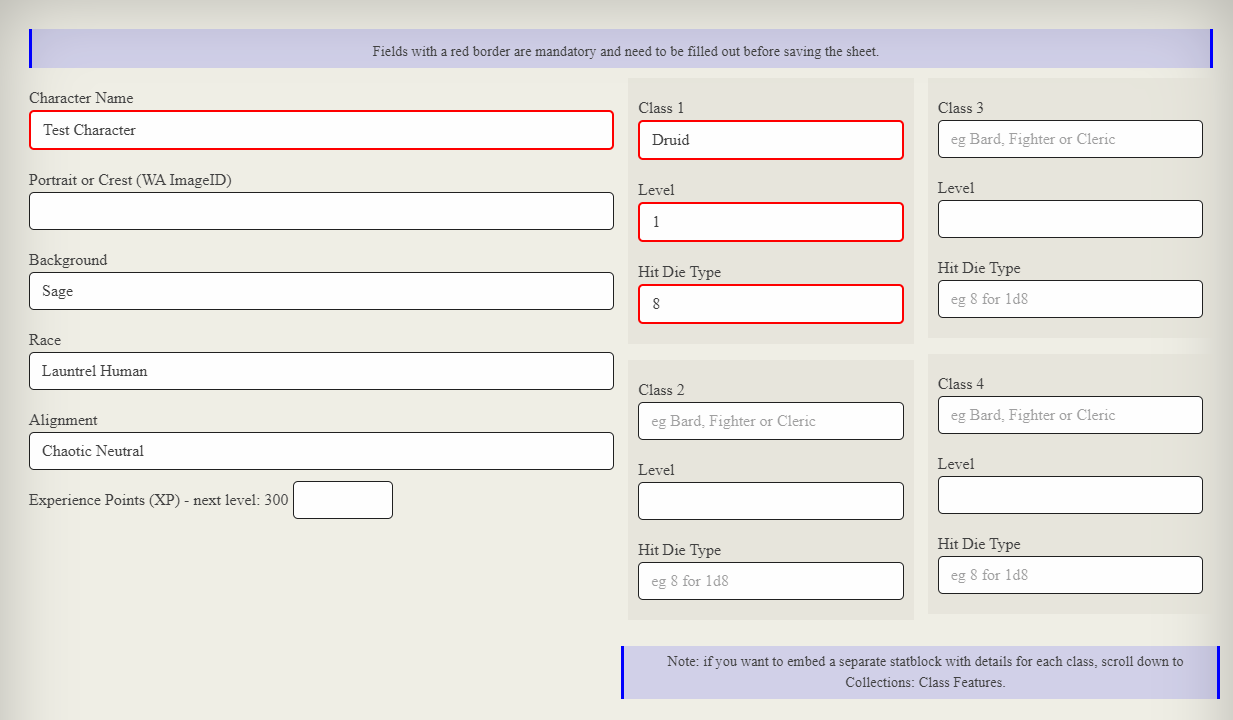

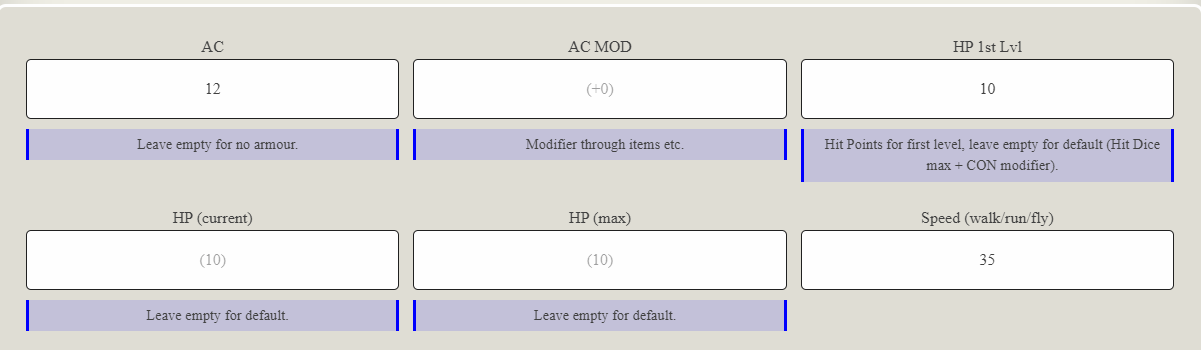





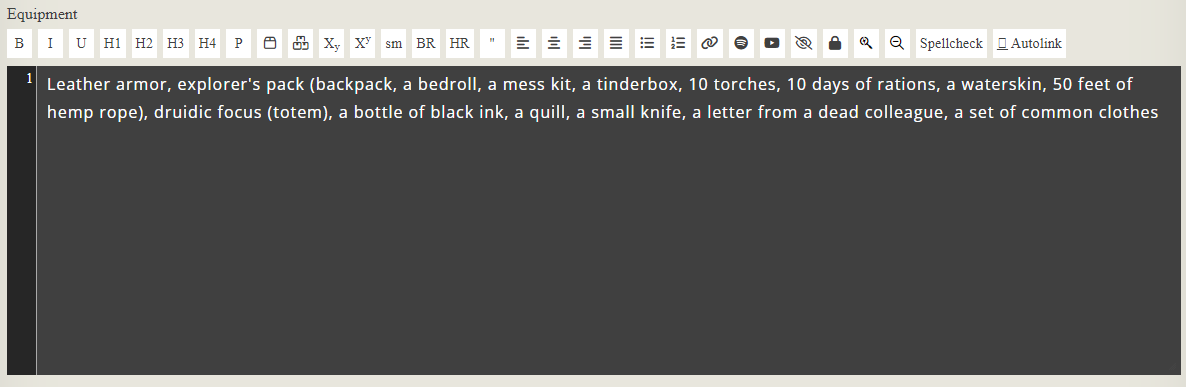

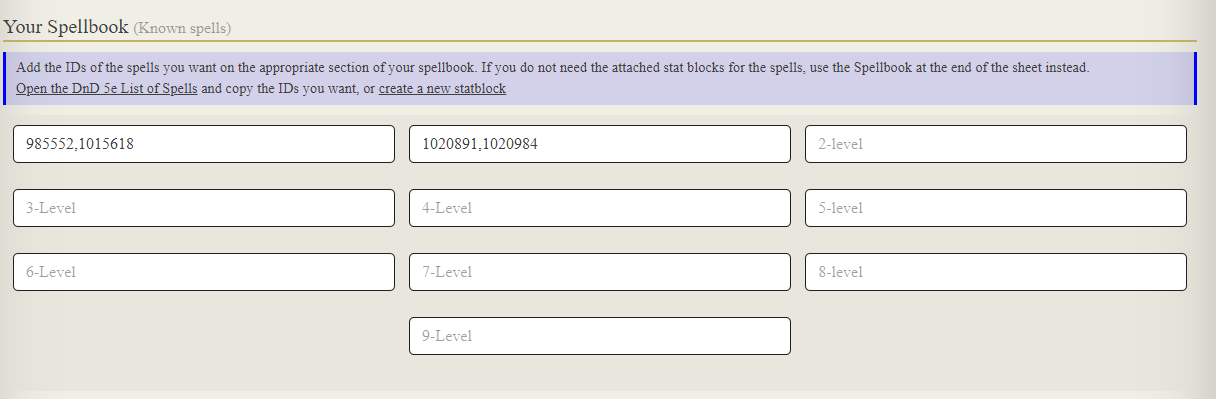
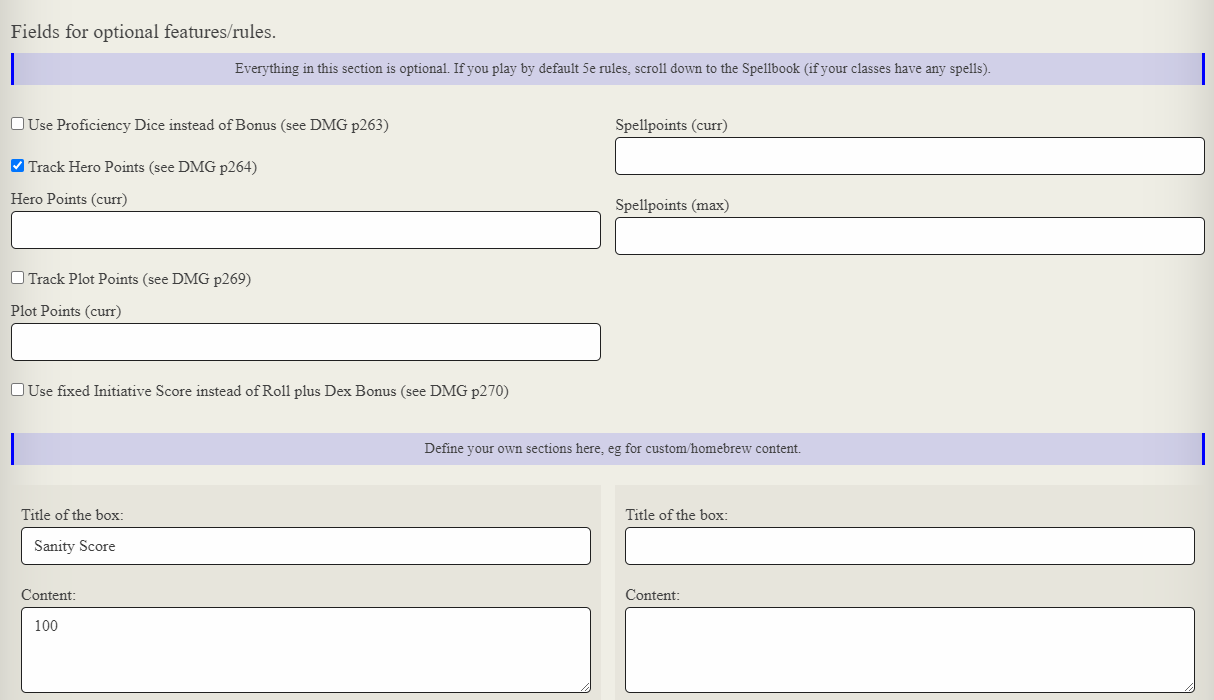


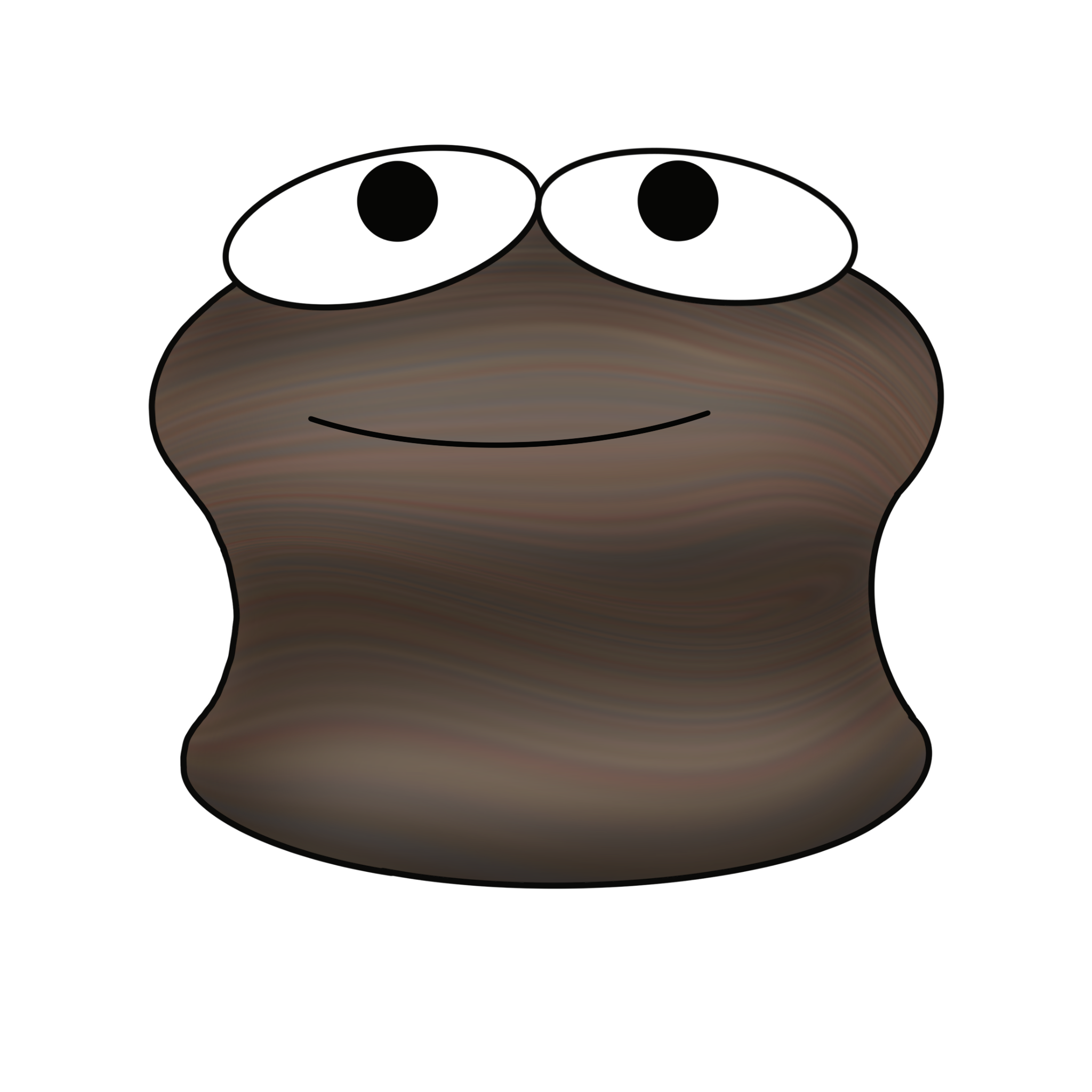


This is a very impressive guide, well done!
Thank you very much!