Navigation Hub Article
A way to access content from any world in an organized manner.
Utility
An overview article like this provides quick access to content from a different world, or allows you to filter a shared world for a particular project.
Linking Across Worlds
This may become much simpler when Project Hyperion is implemented. Check the WorldAnvil Roadmap for more information.
If you have content that you want to re-use in a different world, a navigation hub will serve as the gateway that you can put wherever you need it. For example, you could create a navigation hub for your rule system in one world, and then put a link to that hub article anywhere in a different world which describes a particular campaign setting.
Focus Areas
Navigation hubs may help with focusing on a particular subset of your world, such as a specific region, ethnicity or time period. They speed up the search for content related to a particular project. Both writers and readers can benefit from this.Manufacturing
Where to insert it
Template
A "Generic Article" should work best.Structuring
The most useful BBCode tags are already available for Freemen.
- You can group related items under a certain heading.
- Spoilers will help you save space and hide information that does not need to be visible at a glance.
- Columns let you arrange things like article blocks and category bookcovers side by side.
What to insert
The key to creating such an overview article are the various embed snippets. You can find them on almost anything from articles and categories to maps and timelines. In many places you can find clipboard icons as a shortcut for copying them. The most complete list of such snippets can usually be found when you open a piece of content for proper editing. The following paragraphs explain how to find the embed snippets for the most common content types.Individual Articles
- Open the article for editing.
- Click on "Advanced Tools and Options" under the right-hand side bar.
- Click on the "Metadata" section to expand it.
- Click on the clipboard icon next to the desired snippet.
Categories
- Open the category for editing.
- Click on the section "Category Presentation Snippets" to expand it.
- Select the text for the desired snippet with your mouse, then copy it with whatever method your browser supports.
ToC snippets do not include the category's name. Consider adding captions or wrapping them in a spoiler tag.
Maps
- Open the map for editing.
- Go to the tab "Map Settings".
- Click on the section "Map Embed Snippet" to expand it.
- Select the text for the desired snippet with your mouse, then copy it with whatever method your browser supports.
Timelines
- Open the timeline for editing.
- Click on the section "Links" to expand it.
- Click on the clipboard icon next to the desired snippet.
Statblocks
- Open the statblock for editing.
- Click on one of the "Copy" buttons in the upper right corner.
Images
- Open the file manager.
- Click on "Worlds List" between the category list and the area which lets you drop files for upload.
- Browse to the image you need.
- Click on the clipboard icon on the thumbnail.
Image Galleries
- Open the file manager.
- Click on "Worlds List" between the category list and the area which lets you drop files for upload.
- Browse to the category you need.
- Click on the clipboard icon above the thumbnails.
Access & Availability
everyone
Complexity
BBCode, manual copying of links
Discovery
figured out while organizing my Nonfi Nis project


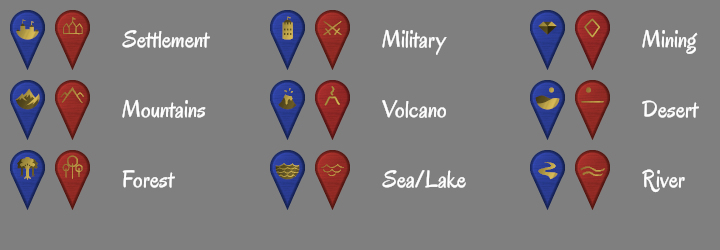
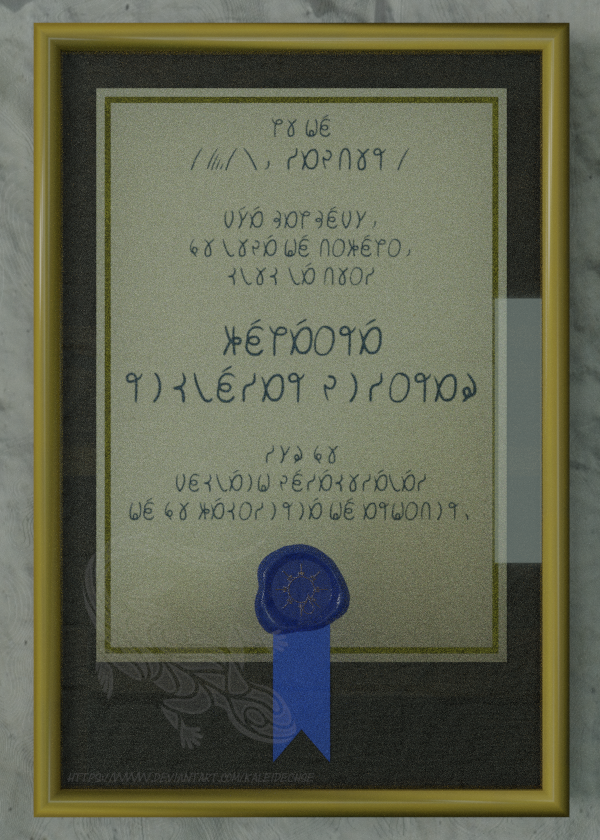






Comments