Guide to translating World Anvil
Restructuring the Codex
We are currently moving articles around and changing the general structure of the Codex. Please come back later if you get lost!This article is for volunteers who help translating the interface of World Anvil to other languages. If you are fluent in a language other than English, feel free to join the translation Discord server to help!
Important note: the translation project is currently paused, so no new translations can be added and current translations can't be updated. You can still join the translation team to be the first to know when we're ready to relaunch the project!
How to join a team
Right now there are 28 translation teams composed of at least three people, each taking care of a different language. If you want to start translating, you need to join the Discord server (https://discord.gg/jF9eWJ9) and follow these steps:- Head to the #language-selection channel under the Server information category. React with the flag assigned to your language.
- If your language is not in the list, follow the steps in the sidebar to create a new team.
- After clicking on a flag, the channel associated with your language will appear under the Translation channels category. For example, if you click on the Hebrew flag, you will be granted access to the #he-עברית channel.
- These are private channels that only translators of a language (and the staff team) can see. You are free to speak in the channel's associated language there.
- Open your web browser and go to https://translation.worldanvil.com
- Register a new account. You don't need to use your World Anvil username, although it's recommended for better identification.
- Access your Weblate profile and choose which languages you wish to translated.
- You're all set! Keep reading to know how the translation process works.
Understanding Weblate
Note: you can set Weblate to different languages (the translation of its interface is not managed by World Anvil), but this guide will use the English labels for the different menus and buttons. In order to start translating, you need to access your Dashboard from the black top menu bar. This page shows a list of all World Anvil components in the languages you have selected in your profile. Components are messages grouped together according to their function. For example, the Worldanvil/presentation component contains messages in the presentation interface of World Anvil (that is, the "reading" interface). The different statistics for each component show their translation progress.Translating your first message
From the Dashboard, choose a component that is not 100% translated, and click on its name. This will take you to a page with more statistics. In the "Strings to check" box you can find various options you can use. They all have different uses, but in order to translate, click on the Not translated strings option (it will be highlighted in red). This will take you to the translating interface: At the top of the page (highlighted in red) is the Translate box. The original string in English will appear there, as well as an empty text box for your translation language (if the string is already translated, the text box will be filled with the translation). If you selected a secondary language, it will also appear there so that you can see how other teams translated the message. Keep in mind that unless you are a team leader, you can only suggest translations —the leader of the team is responsible for approving them afterwards. The sidebar contains some data for the string, as well as a Glossary (highlighted in yellow). The glossary of your language is not automatic and has to be created by the team leader. Your language may or may not have one, but they are useful to ensure consistency between different messages that use the same term. If your language has a Glossary, relevant entries will appear there based on the words used in the English string. Under the translation box you can find a set of tools (highlighted in Green). They include a list of nearby string (i.e. messages that are close in the translation source file), other translations (useful if the string is duplicated somewhere else) and other tools that might be useful. This is a basic guide, so we won't go into more detail here. If you are curious, feel free to ask in the Discord server!Reviewing translations
This section is for leaders of translation teams. If you are not a translation leader, you can skip it.

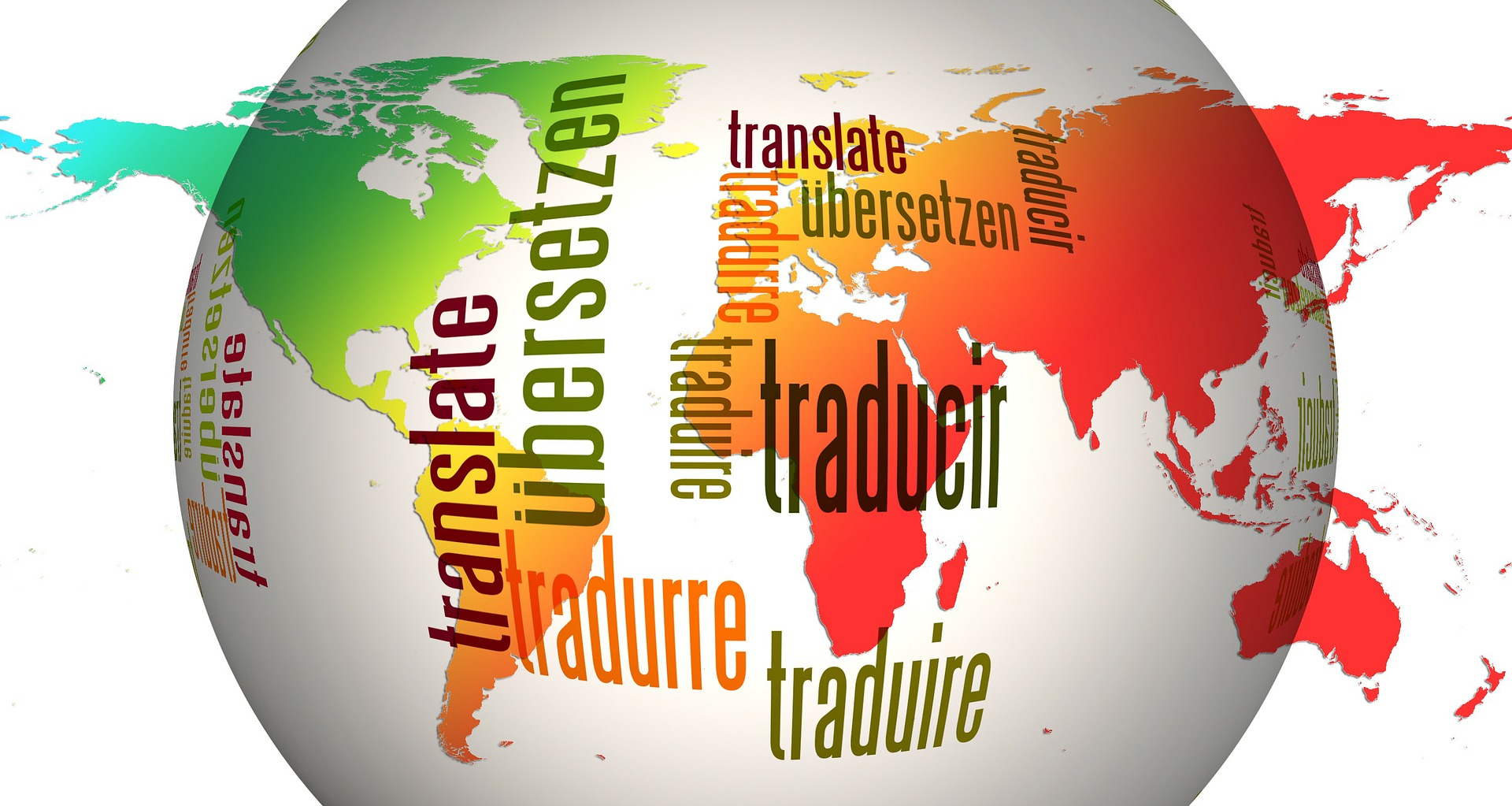

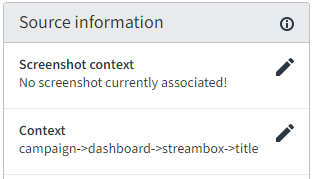

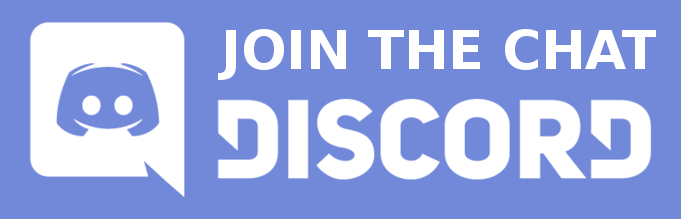
Comments
Author's Notes
Header image taken from Pixabay