Image Gallery
Restructuring the Codex
We are currently moving articles around and changing the general structure of the Codex. Please come back later if you get lost!An image gallery is a collection of images that can be displayed together on World Anvil. Galleries are currently used to organize images in the image manager, but this functionality will be replaced by a full folder system in the future.
Galleries are created from the image manager in the overview column on the left. Enter a name for the gallery and click the plus button to create it. Galleries cannot be nested or combined, but images can be added to multiple galleries.
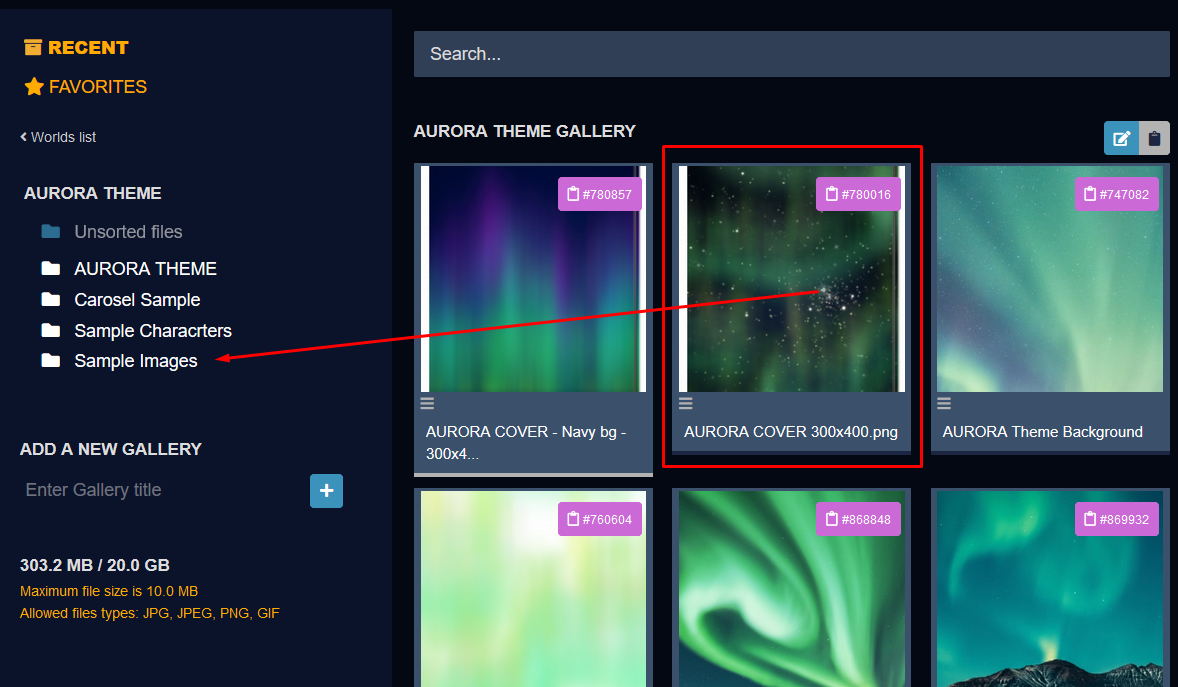 In the Image Metadata panel on the right there is a green button with the text '+ Add to Gallery'. Click this button to open the drop-down list of available galleries. Then select the galleries you want to add this image to! If you have accidentally selected the wrong gallery, click the red 'x' next to it to remove it from the gallery.
In the Image Metadata panel on the right there is a green button with the text '+ Add to Gallery'. Click this button to open the drop-down list of available galleries. Then select the galleries you want to add this image to! If you have accidentally selected the wrong gallery, click the red 'x' next to it to remove it from the gallery.
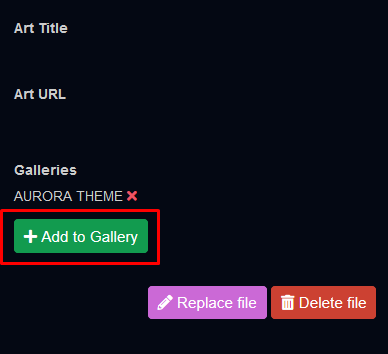 The galleries to which an image belongs can also be changed in the advanced image editing form.
The final way to add an image to a gallery is to use the mass upload feature. Be sure to create the gallery before starting the upload, as you can only select existing galleries.
The galleries to which an image belongs can also be changed in the advanced image editing form.
The final way to add an image to a gallery is to use the mass upload feature. Be sure to create the gallery before starting the upload, as you can only select existing galleries.
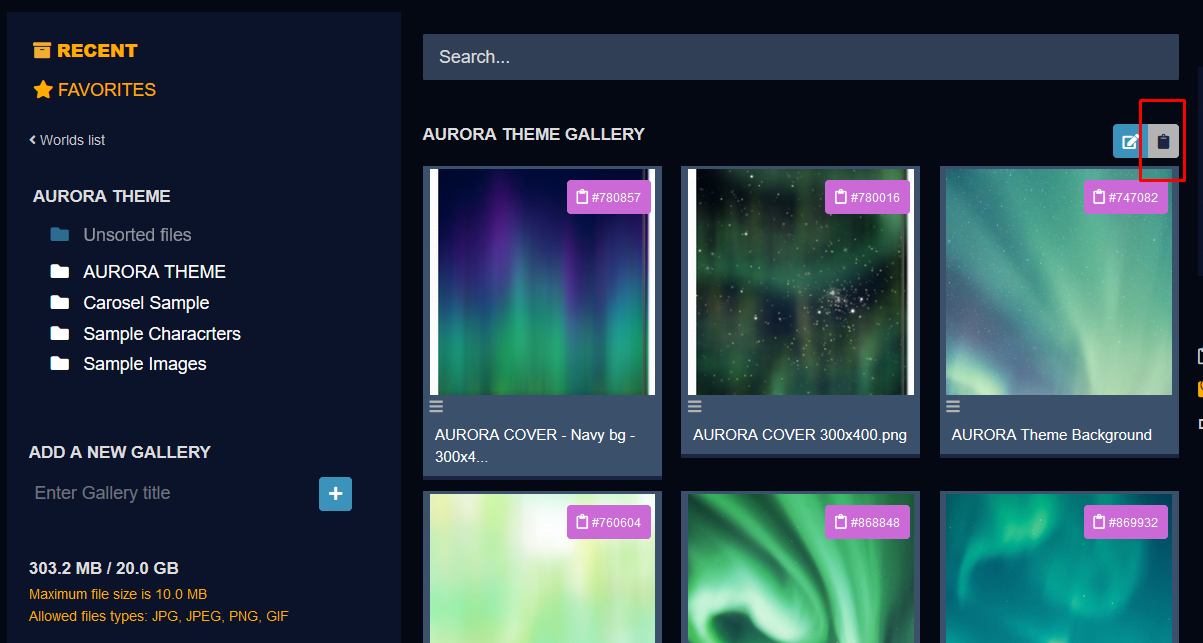 Insert the BBcode into an article to display the carousel. This example shows all the World Anvil guild rank icons.
Insert the BBcode into an article to display the carousel. This example shows all the World Anvil guild rank icons.
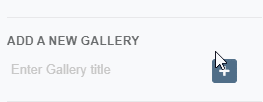
Add an image to a gallery
There are four different ways to add an image to a gallery. In the images manager, you can drag the image to the desired gallery folder. Images can be dragged to more than one gallery.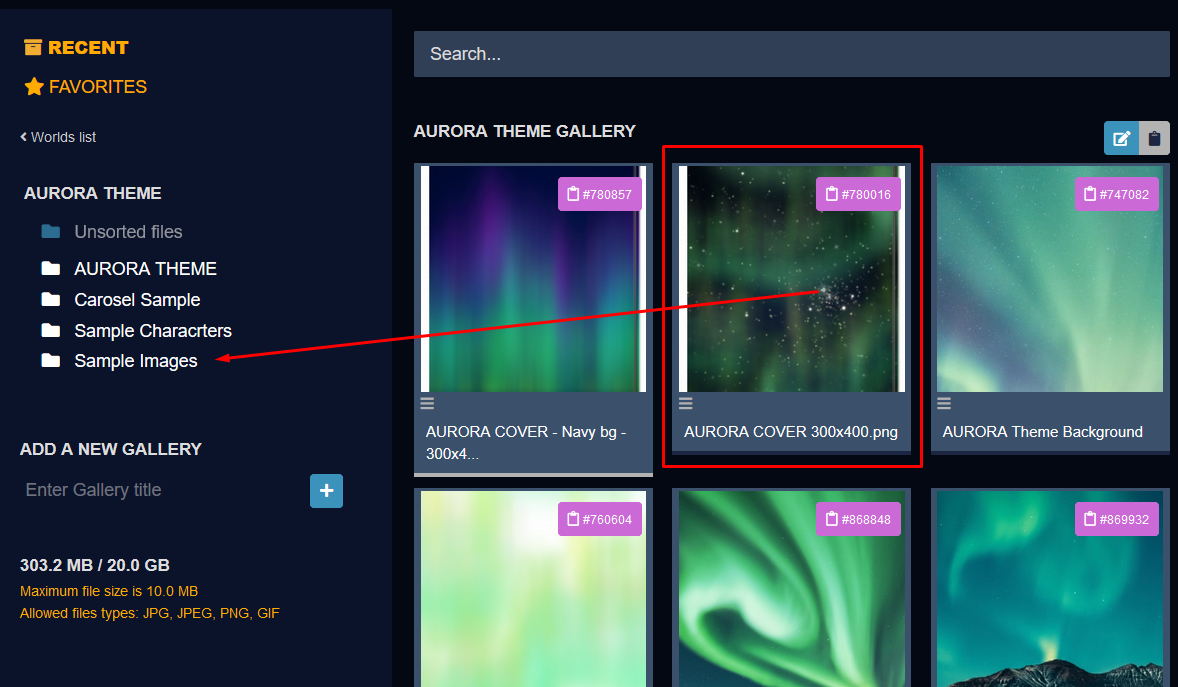
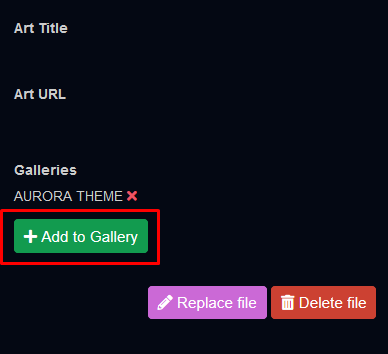
Edit gallery
A gallery can be edited from the Image Manager. Select the gallery you want to edit and press the Edit Gallery button that appears in the upper right corner of the middle column. In this menu you can edit the title and add a description. The description is currently just a note to yourself and is not used anywhere in the presentation.Article Gallery
Once you've created an image gallery in your article and added some images to it, go to the Sections tab of your article and select the Footer Sections subtab to find the Image Gallery drop-down menu. Select the image gallery and click Save Changes. When you view the article, the images will appear in a gallery at the bottom of the article! Check out the bottom of this article to see a gallery in action.Image Carousel
Image galleries can be used to embed a carousel. To get the gallery carousel BBCode, select the gallery in the overview column of the image manager. From there you can copy the BBCode with the clipboard button that appears in the middle column.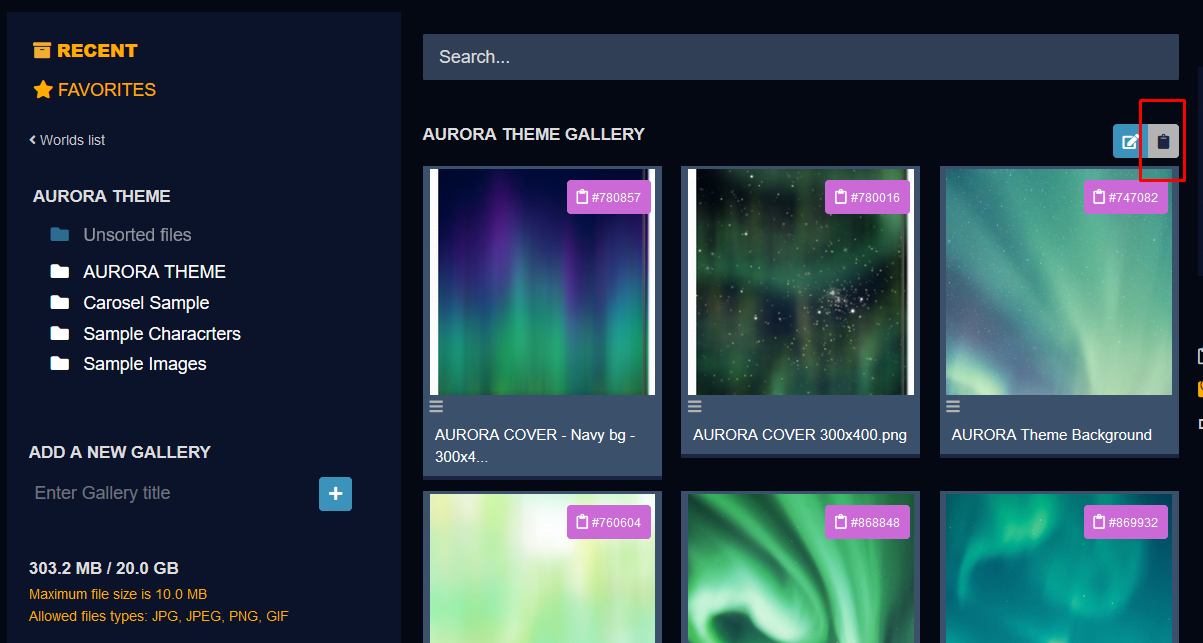





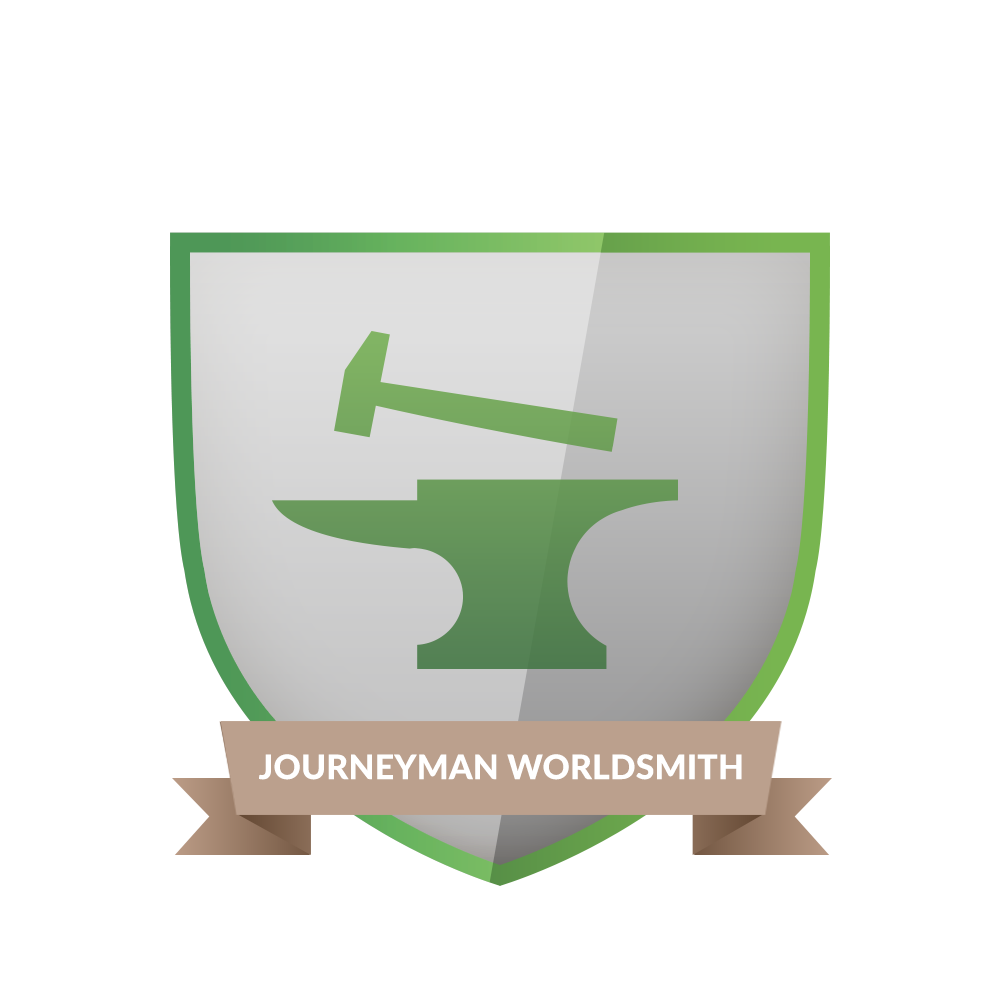






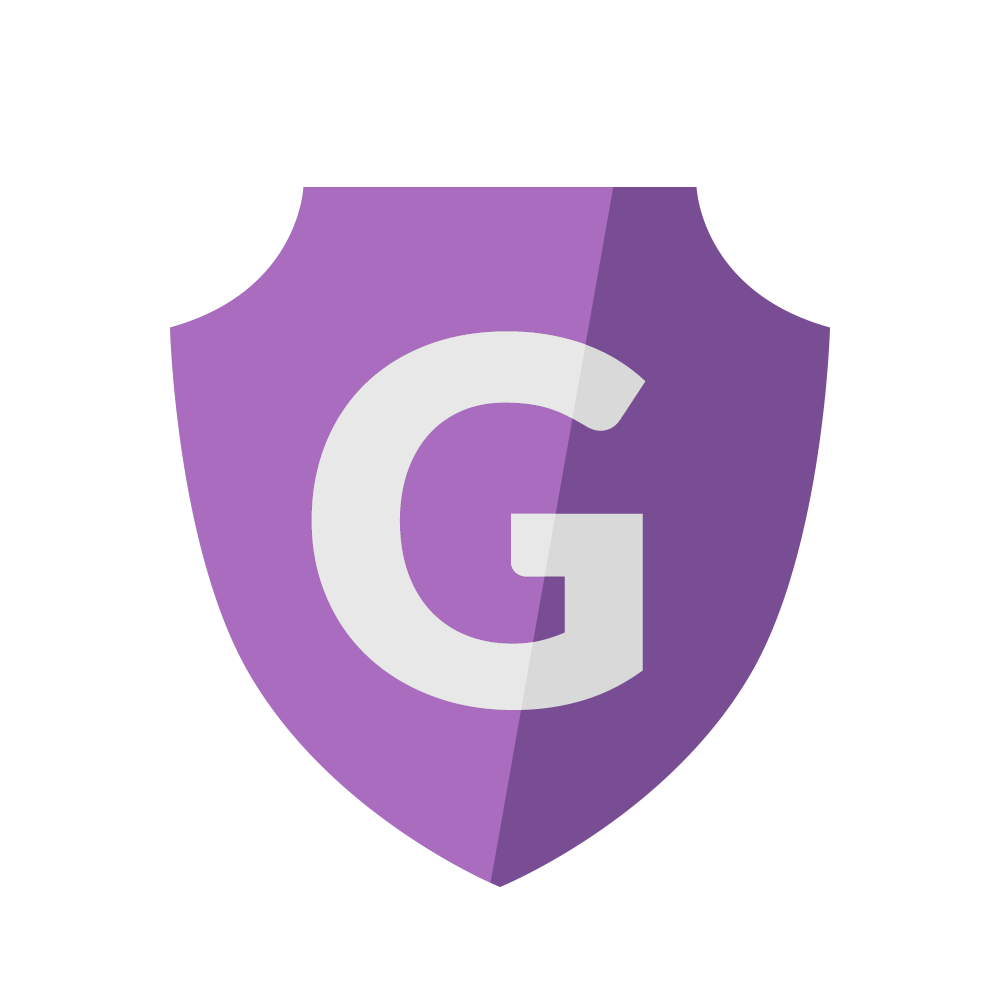
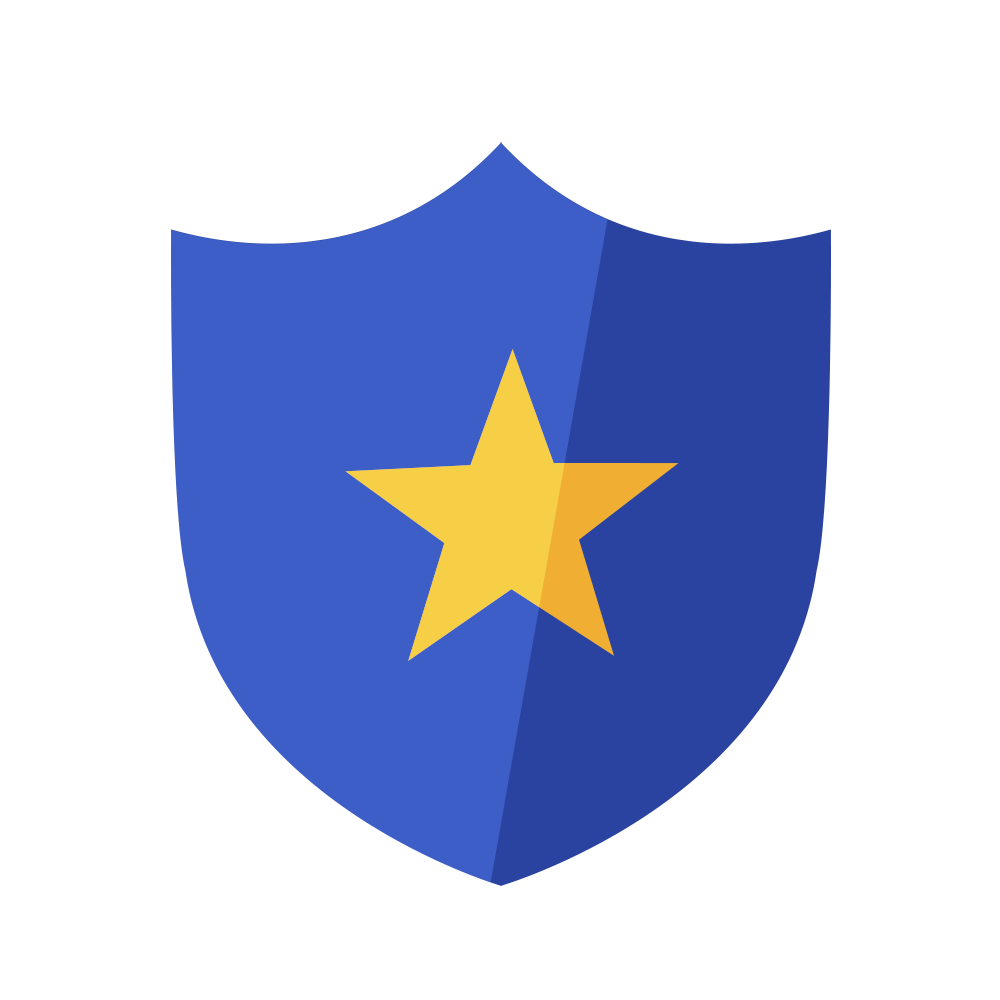
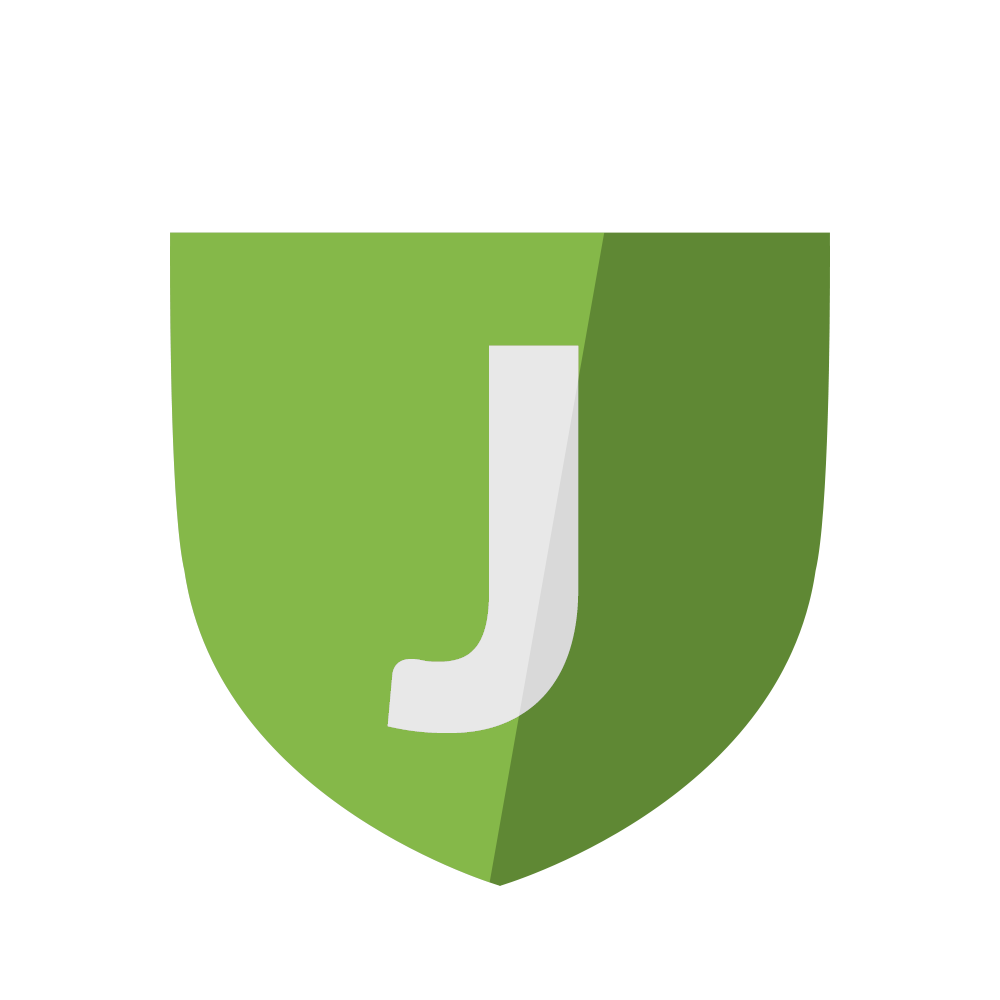
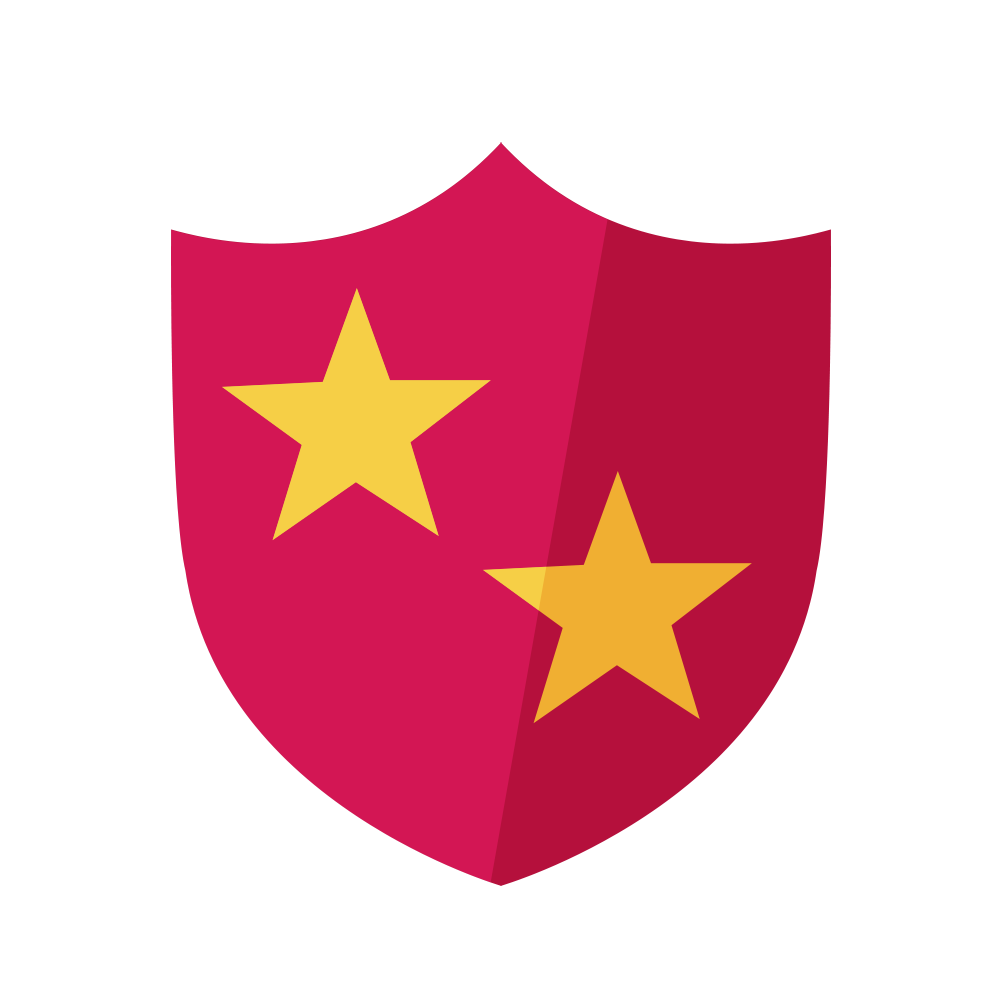
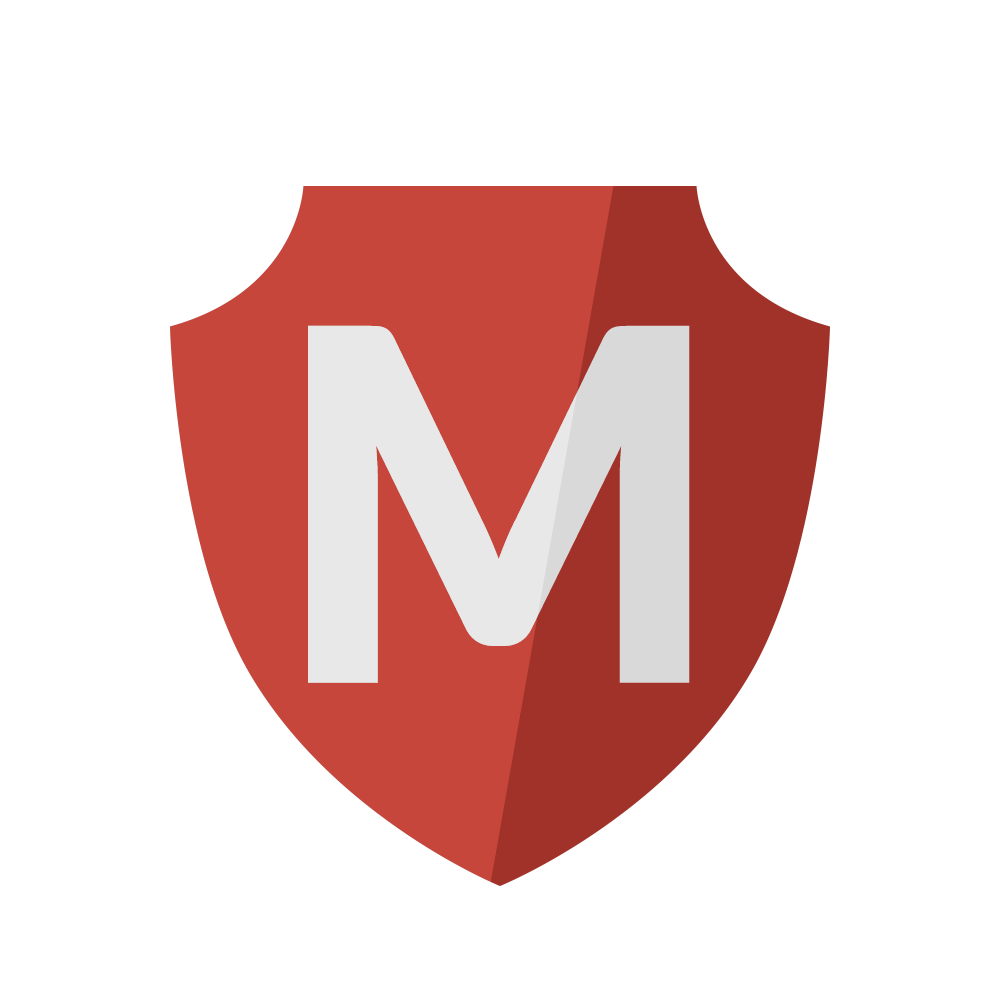
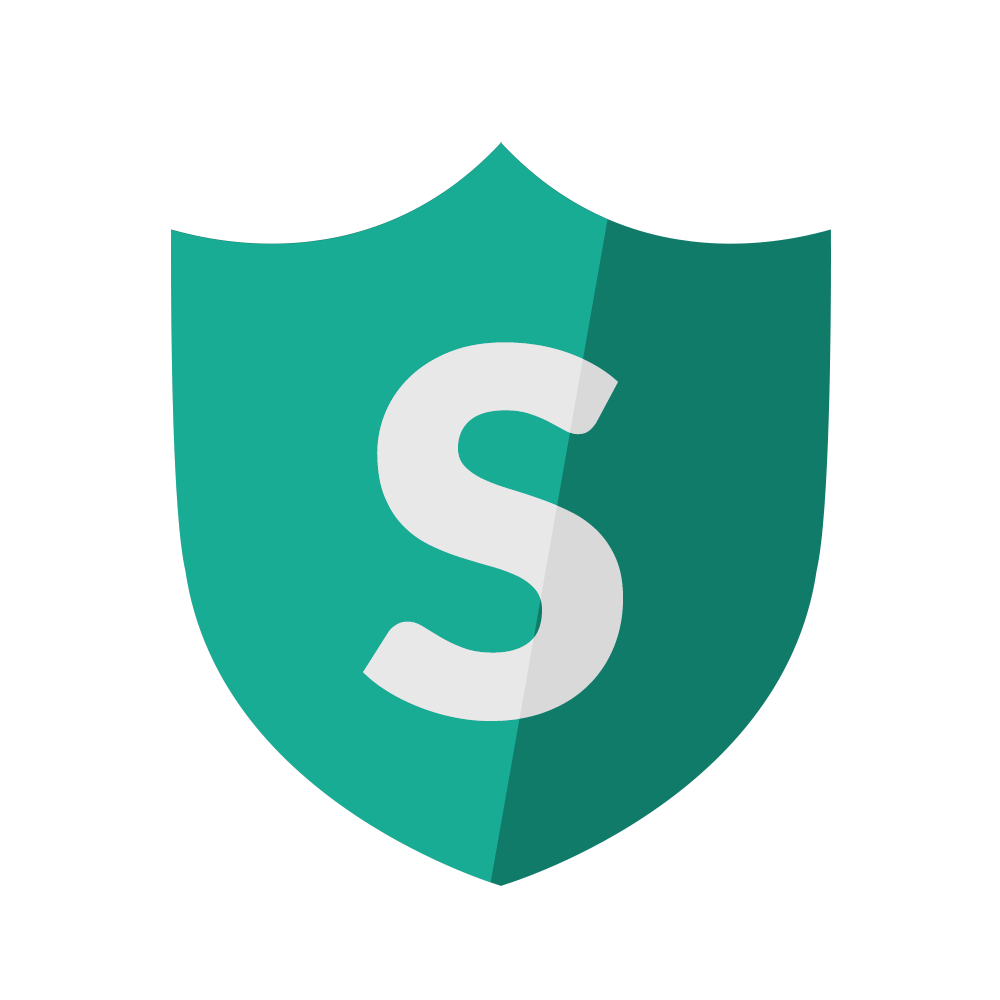
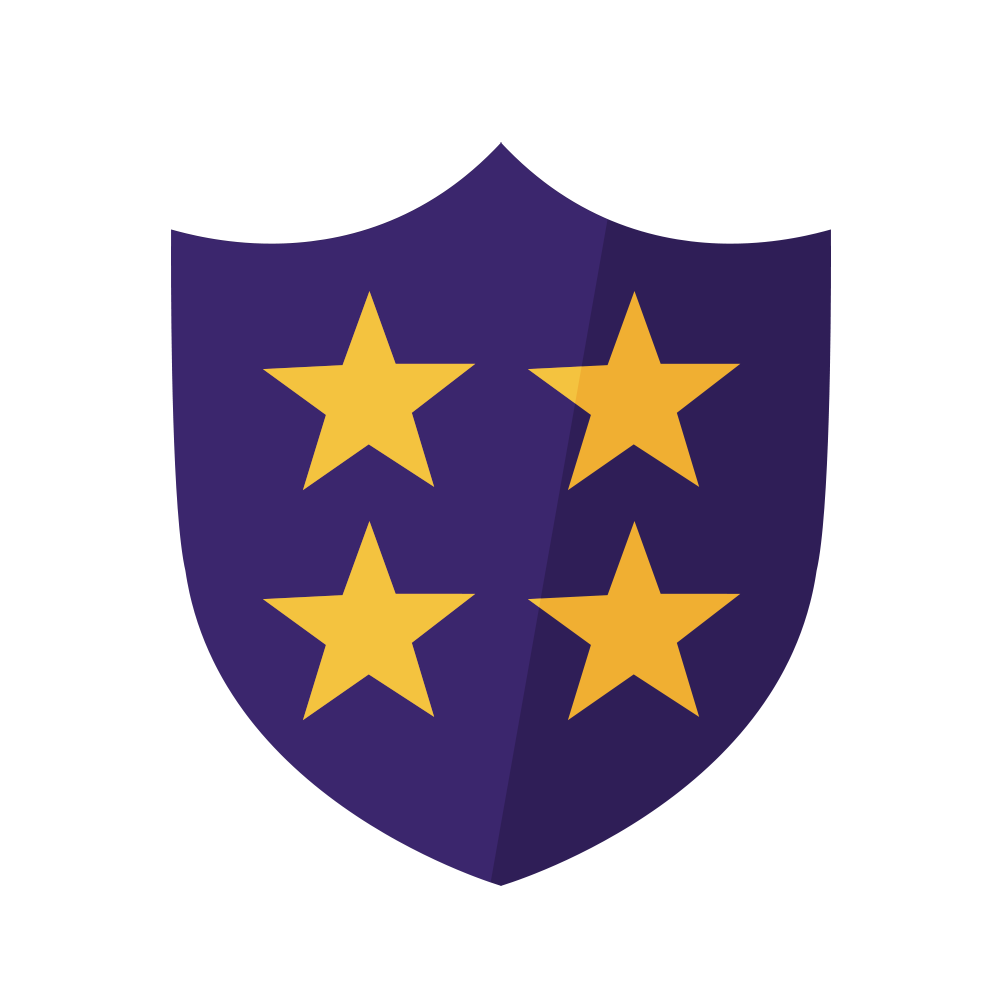



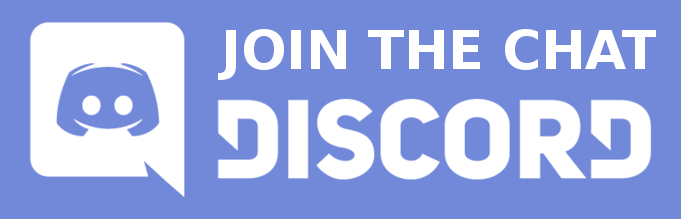






















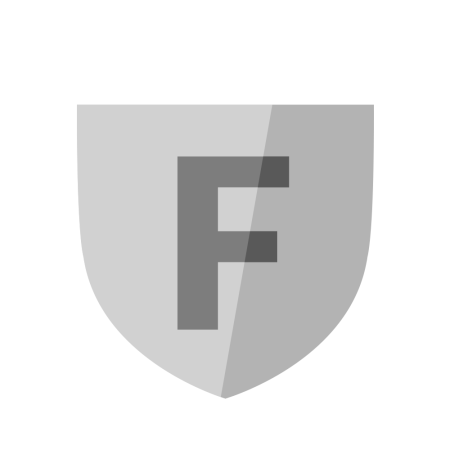
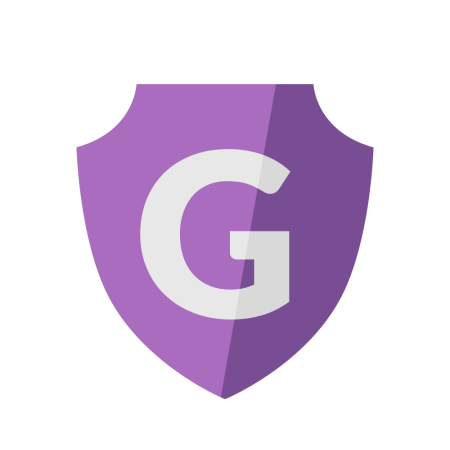
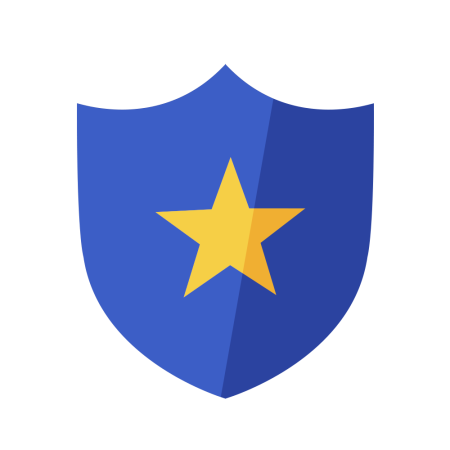
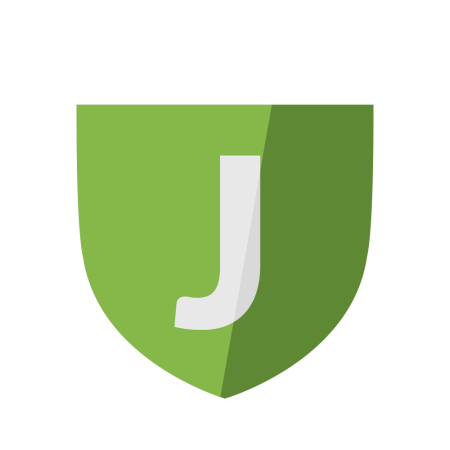

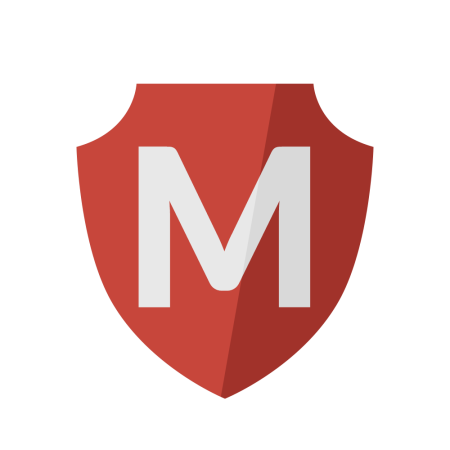
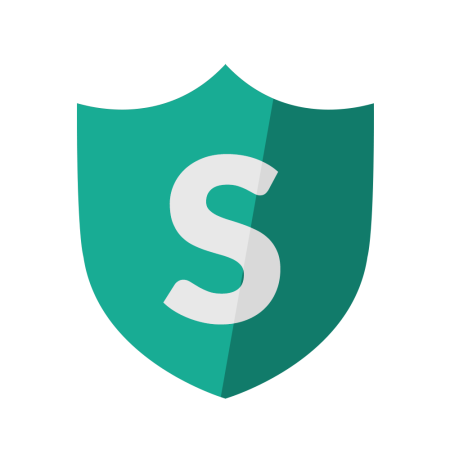
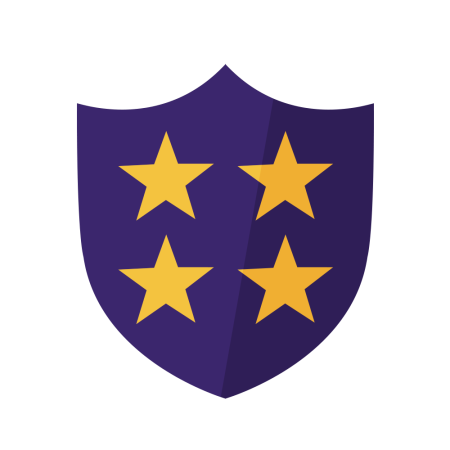




Comments