Streaming WorldAnvil
Hello Anvilites! Heffé here.
So, you've decided you want to light up your streams with some hot World Anvil action. That is awesome! This guide is to mostly suggest a few things to do and use when you're streaming World Anvil.
None of these tips is gospel or a 'you must do them'. No, we're not here to dictate what you do for your streams. This article is to help inspire you to do things for your stream to make it better for you and to encourage you.
So, feel free to take on board all some, or even none of the ideas this article presents. Remember, at the end of the day, your streams are yours; so you be you.
Captures
A Capture is basically the 'virtual camera' to, well, capture stuff to show on stream. In this Triple Threat Battle Royale, OBS has 3 captures; Game, Screen and Window. The Game Capture is primarily used for capturing Video Games (like Stream Raiders), which wouldn't work to capture your Browser; and if it does, don't, the Capture has a whole bunch of features you won't need and will cause Bloat. So now with the Game Capture thrown out of the ring, this leaves us with 2 types of captures!Window Capture versus Screen Capture
Firstly, what are they and their differences:Window Capture
Screen Capture
And that's basically it. So which one to choose?
Well, you can have a little play around and see for yourself. While you're setting up your scene, experiment with the two captures and see which is best for you. Think of it as a rehearsal, or even actually rehearse; as practice makes perfect at the end of the day.
I recommend the Window Capture, as this would allow you to open up other programs in the background without disrupting the stream. This will also increase your privacy too. Perhaps you have things on your computer which you don't want the world to know about. With the window capture, you can control & limit what your audience will see, by only capturing that window.
You can also resize your browser window, crop the capture to snip off the tabs on top and fit it around any overlays you may have. Yes, you could also crop the screen capture to only see your browser, but you will need to make sure your browser goes back to that same position AND nothing gets displayed over it.
If you choose to use the Window Capture, I recommend installing a neat little tool called Sizer. (Caution, the link is not https; if that is something you're concerned about; however I've had no issues so far. It is also Windows Only, sorry Mac and Linux users)
Sizer is a tool in which you can save Window sizes and positions. It is great if you want that pixel-perfect size to fit WA with your fancy overlays.
Bloat - What does this mean, exactly?
Okay, so I've mentioned (and tool tipped) the word Bloat, but what do I mean by this? Well, bloat is the term I like to use to describe when your OBS scene and your computer is running so many things all at once, that it lags your computer and stream. Depending on your computer and internet speeds (both upload & download) you can run more programs and apps, and still, be fine. However, I'd still say in this case less means more. Tl;dr its what I'm calling that kind of lag which is caused by having too many things running that your PC/Mac can handle; like too many widgets on your scene, too many programs running and too many tabs open in your Browser.How to fix/prevent bloat?
The less your PC/Mac needs to do during your streams, the better. It all boils down to what you need to show on your stream; start with the bare minimum, stream with that and slowly build it up to gauge what you can handle. I like bullet points so here's a list of ways to prevent Bloat- Start with the bare minimum of what you need:
- Screen/window capture to show World Anvil
- Microphone and/or Audio -- though silent streams are doable, having at least one kind of audio is needed; whether it's nice relaxing stream-friendly music, or better, your wonderful voice.
- Have fewer programs running at the same time - Only run what you need.
- Clear your browser tabs - as tabs do use up system resources. Bookmark them if you need to keep the links for later use.
- Hardware or PC upgrade - Having a better computer to stream does help a lot; it is expensive, so this would be the last resort.
An extention to the Bare Minimum point
Of course, all of our needs are different. There's also two sides to this; the technical bare minimum and your bare minimum. The technical is what I've suggested already, as they're the things to get you functional; however, there might be other things you need like an onscreen timer because you host writing sprints. This will tie in well with the Planning stage of your streams, in the Plan section below; as you can load up the programs you need and the OBS Scene Features/Widgets you need to do what you need to do. My suggestion is to make a list of what you want on your stream, and then another list of all of the things you will need to do that. Like, a program for the sprint timers, browser capture for writing/reading articles, maybe something else to play some music in the background; all are just a few examples, it is up to you to decide on what you need. Remember you can always add more things if you think your computer can handle them. So start small, and grow.Plan
A tip easy to neglect, but planning out your streams is always a good idea.
Some of us can stream from the heat of our seats forges, however, many struggle with improvisation; especially if the chat is empty and there is very little to go by. Writers have a question, 'pantser or plotter?' and I'd say streamers ought to ask the same question. There are many ways we can all do this. Of course, at the end of the day, it is up to you how you plan for your streams; however, I like lists so here's a list of ideas, suggestions and advice.
Keep it simple
Whether you're just starting or a veteran streamer, keep your plans simple. If you make them overcomplicated, you can stall yourself when you're confused or when things don't go as planned. This leads me to the next tip.
Plan B, maybe C
Have more than one plan; in case one plan doesn't go as you expected and you need a quick shift. Technical difficulties can and will occur, so make up a few backup plans. Again, don't over plan, in fact...
Don't worry
When things don't go to plan, that is often a good thing. Sometimes your Chat likes that, especially if they're engaged. If not, that's fine too and improvisation is a skill anyone can learn.
Guideline
A plan is there as a guideline, not a rule. It is there to help you stay on track of your original goals, whilst also prompt you when you've hit a dead-end. You don't need to be so absolute with the plan, like "I will write for 30 minutes precisely," as chances are that won't happen and you'll feel bad about it.
I'd suggest to, again, keep your plans short and simple. Try not to get too excited and shove everything into one stream. You can easily overload yourself and burn out.
What to plan for?
There are many things you can plan for.Chat Commands
CMDs to Run
Some ideas for commands (CMDs) to have on your stream. Read your bot's documentation and guides on how to add these commands into your bot; as these are just ideas.Moderation Commands
Information Commands
Fun Commands
Chat Bot Commands are fun! Not only to enter and see the bot do things at the whim of Chat, but they're fun to tinker with and to get working. However, too much of a good thing can actually be bad for you. So how does one handle chatbots for streaming World Anvil entertaining, yet also very useful?
How to implement these commands are not in the scope of this guide. I suggest looking at the documentation of the bot you're using and find guides specific to those bots, as each one is different (though have very similar features). I'd like to discuss the commands more abstractly, with theory from experience which you can implement yourself.
Firstly, what are commands? They're the things which you or chat can enter, like !world which the bot could respond with a link to your world on World Anvil. In other words, you enter a Command and the bot will respond based on that command. The !world command is one simple example of a command, however, there are others like !hug <user> where <user> is replaced with the mention of a person's username in chat like "!hug heffe". The <user> part is known as a Parameter, or Argument; which many bots can detect and you can do things with.
So now we know what commands are, what can we do with them? Well, anything really, though rather than going nuts and create commands for everything; let's put some thought into it. I put commands into three types/categories; Moderation, Information and Fun.
Moderation Commands
These are the commands which only you and your moderators should use. These include the timeout, kick and ban commands for naughty chatters, but there are others too. Like, commands to initiate raids, to change the stream title and category, as well as any other commands which extensions use.
Information Commands
The kind of commands which you can use for frequent information you share; like links to your world and social media. These are useful commands to have, especially as it saves you from finding the URL to copy and paste it each time the topic comes up.
Fun Commannds
Literally as it says on the tin; these commands are for FUN! These are commands which aren't really necessary, but it can boost some chat engagements. There is a risk they can be spammed, so be wary of what commands you allow. A nice simple example is the !lurk command which people often use to let you know, they're either AFK or they're doing something with you in their background.

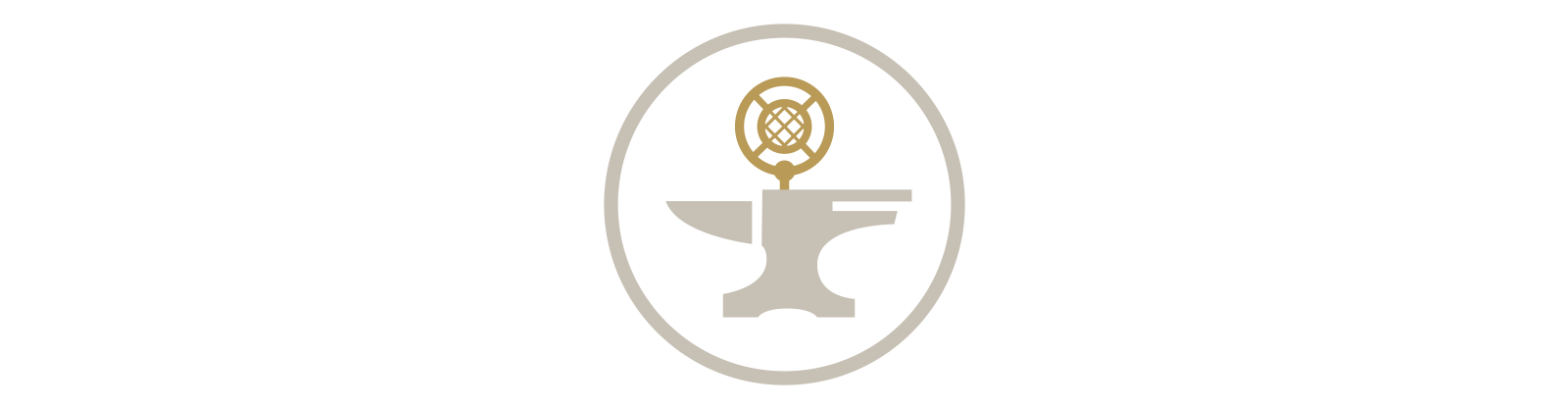

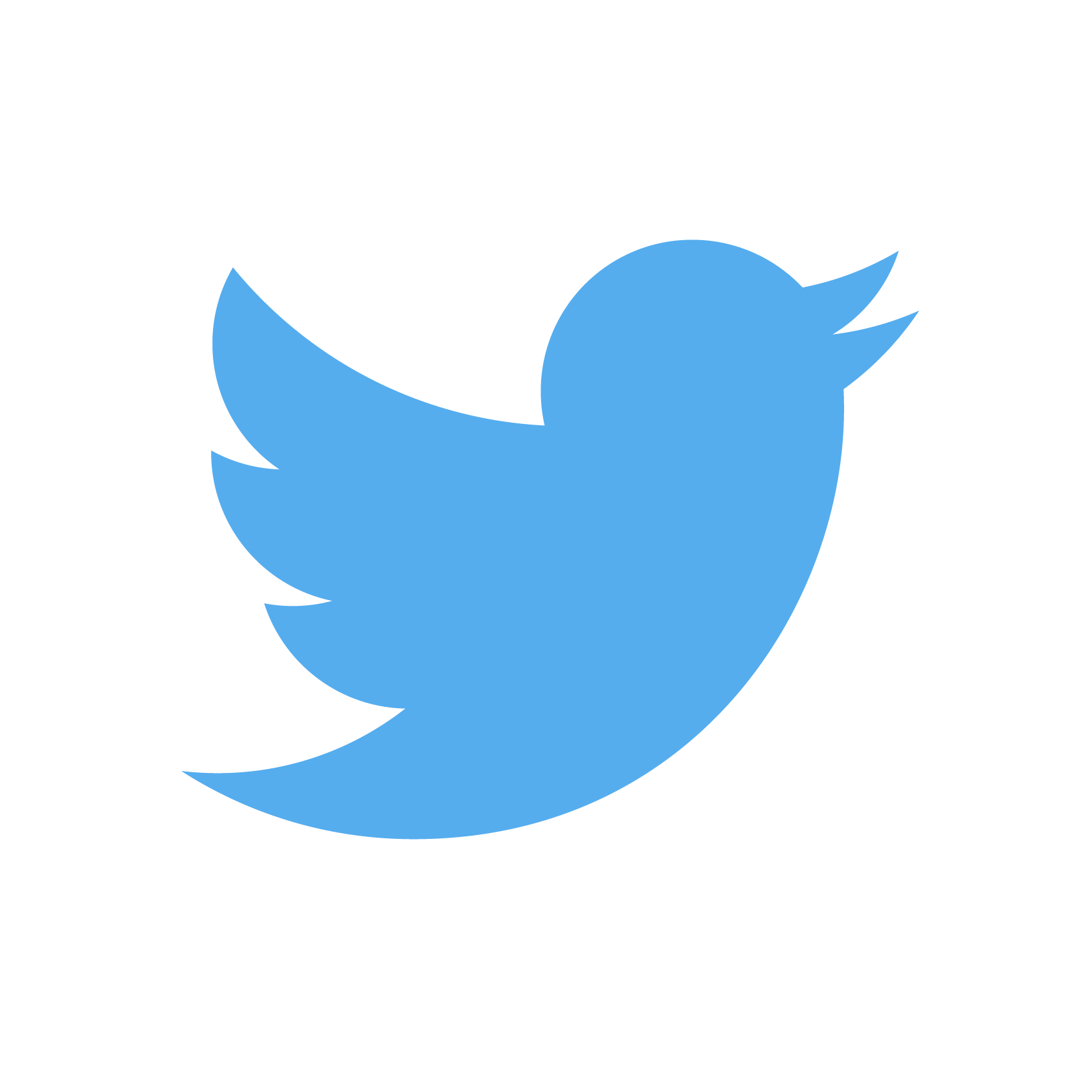

Thanks for this lovely guide. I am planning to start some stream experiment in September and see how it goes. I will keep your suggestions dear and try to do my best and share some fun, whatever comes from it Will be great!