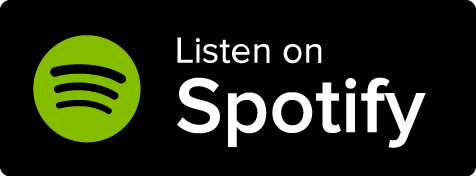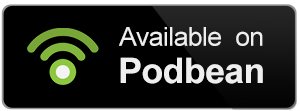The character manager on World Anvil is the page where you can edit and keep all your player character information. Besides stats and mechanics, it will allow you to craft a character with personality and depth, while also connecting to your campaign, GM and fellow players!
Contents
How to create a Player Character
To access the character manager page, you first need to have a player character. You can create one quickly if you:
- Open the world switcher on the top center of your screen.
- Select the Characters tab.
- You will see all your created characters, click the New Character+ button at the end of the list of your characters to create a new one.
Don’t see the Characters tab? Make sure you have the RPG Features enabled on your Features page. Here’s how to enable account features!
For more details, check out:
How to create your Player Character
To add a character sheet to your character, check out:
How to add a character sheet to a PC
Join a campaign
If you created your character to join a campaign, at some point during this process, your GM will send you an invitation link. Depending on what the GM prefers, you’ll get it by email or your preferred communication channel.
To join the campaign, simply click the link and choose the character you want to join it with when prompted.
Need more help? Check out this tutorial:
How to join a campaign on World Anvil
Layout of the character profile page
Once your player character has been created, click on the Character Profile option on the left sidebar menu to access it. You will see this page.
On the left, you can see your character's portrait image along with their name. Right underneath you will see the links for the world that they belong in as well as their character article in that world (if any). This is where you will also see the Edit button, see below for more information.
Scrolling down more, you can see the ''Campaign & Party'' field that displays information about the campaign that the character is a part of (if any). You can see the rest of the members of the campaign, and you can find links to the campaign page as well as the party page.
Below that section you can see a list of the rest of the characters that you own if you have more.
After that you can see the ''Link/Embed hero'' section where you can copy to your clipboard the BBCode links for your character's profile as well as the one that can be used to mention your character in an article.
Top menu bar
It contains links to different sections of your character's profile.
Stream
On the Stream tab there is a text box you can use to post from your character. It looks like this:
When the post is ready, click the Share button and it will be published! You an always click on the Private button if you don't want other people to see it. Remember that you can make the post date display as your world's current date for more immersion! To do that, edit the "Current date" field in your character's profile.
Under the text box there are six icons for different kinds of posts:
- Thought / Idea: anything you'd like to share as your character!
- Achievement / Life event: clicking on the trophy icon will change the post type to Event, and two new fields will be added for that event.
- Quote: your post will take the appearance of a quote
- Artwork / Image: you can add an image to your post. It will appear under the Gallery tab.
- Out of character: You can use out of character posts to share your own thoughts. These posts will be dimmed down (unless you are hovering over them with your mouse) and will have a small crossed microphone icon.
- Write a new Journal entry: it will lead you to the journal creation page.
Additionally, all events automatically generate a character timeline you can view in the History section of your character's profile.
In addition to this, new posts will be automatically created when a new session starts or ends.
About
In order to fill in the About section of your character, click on the Edit button of their profile under their portrait on the left. Under the ''Extended Profile'' tab, you can fill in the corresponding information about you character's:
- Quick profile
- Appearance
- Mentality
- Personality
- Social status
Make sure to click on the ''Save changes'' button when you're done!
Sheet
To create the character sheet for your character,
- Head to the edit page by clicking the Edit button under the portrait of your character.
- Make sure that you have an RPG system selected in the basic profile.
- Under the system drop-down, you will find a button labelled as "Create/Choose character sheet"; click it (you can also access the character sheet creation page from the Statblocks option in the sidebar).
- In the next page, choose the character sheet template for the system you want to use in the first drop-down. If you already created a character sheet and want to link it to the character, use the second drop-down.
- Have fun filling it out!
Equipment
Use the Equipment tab to track the items that your character is carrying.
Some character sheets may include an Equipment section too (it's up to the statblock designer). This tab isn't synced with the character sheet.
Scrapbook
Use the Scrapbook to take notes during the session. The scrapbook automatically saves its contents once you stop writing!
If you are a Guild member, you can also use the Notebook, which is available outside the live screen and available between sessions. You can access it from the green hammer button on the bottom right.
Gallery
Any picture you post in your profile using the picture post type will be automatically added in your gallery, accessible from the top menu in your character's profile.
Journal
Journals are a special kind of post designed to write more long-form prose (from your character's point of view). The journal edit window has its own page and lets you title the journal, write the prose, and sign it in a specific in-world date. Journals are published in your stream, and will also be added in your profile's Journal page.
History
In the History tab you can find all the major events and journals in your character's history, from the beginning to today.
Followers
In the Followers tab you can see all the people that are following your character. If you go to any character profile, you will see a Follow button under their profile description. If you click the button, the character will be added to your followed characters and all their posts will appear in the stream of your Dashboard.
If you liked or enjoyed a character's post, you can click on the Renown button under their post. Renowns are the equivalent of "likes" or "thumbs up". Of course, you can also comment on the character's post!
Edit your player character
The Edit page of your character's profile can be accessed from the Edit button under their portrait. It includes the Basic profile, the Extended profile, the Privacy and the Epic features tabs.
Basic profile
The Basic Profile tab is just the information that appears in the simple profile box, what you entered when creating the character. On this page on the right, you can upload a portrait image for your character. Make sure to save changes afterwards!
Extended profile
This is where you can to fill in the information for the About tab in your character's profile. Again make sure to click the save changes button when you're done.
Privacy
If you're a Guild member, in the Privacy tab you can change the privacy state of your character. You can also choose to only make your charactrer sheet public if you don't want to publish the whole character.
You can also set your unused characters as ''stored'' if you want. Stored characters that you do not regularly use but you still want to keep.
Epic features
Custom URL: you can change the Custom URL of your character. If you want your character's profile URL to contain something specific instead of a random string of letters and numbers, use this field.
Hero Profile CSS: use this box to define custom CSS that will be applied to your Hero profile only.
Left Sidebar Menu
The left sidebar menu for your character is different from the one for your world and campaign.
- World: it will take you to the world that the character belongs in.
- Campaign: it will take you to the campaign page that the character is a part of.
- Party: it will lead you to the party page of the campaign.
- Character profile: the character profile page of your character.
- Equipment: your character's equipment (it is the same as the Equipment tab on the top menu bar of your character's profile page).
- Journals: your character's journals (it is the same as the Journal tab on the top menu bar of your character's profile page).
- Memories: Memories are notes and reminders about the events of the life of your character. They can be shared with your party or kept private, just for you. You can create new memories by filling the form on this page, or by visiting any of the pages of the world your character is an inhabitant of.
- Quests: you can add your character's personal quests. In order to create a quest, just fill the form in the right column of this screen. Once it's created, it will be listed in the Accepted/Active Quests section. You can edit the quests to add more details, including the final resolution and its completion state: Accepted (default), Active, Completed, Abandoned, Failed. States are color-coded, so you can easily see which quests have been completed.
- Sheet: you can go to your character sheet page, where you can view and edit it.
- Settings: the edit page of your character's profile. It can also be accessed from the Edit button under their portrait. It includes the Basic profile, the Extended profile, the Privacy and the Epic features tabs.
- Statblocks: your statblocks and sheets. For more, check out the guide to statblocks.