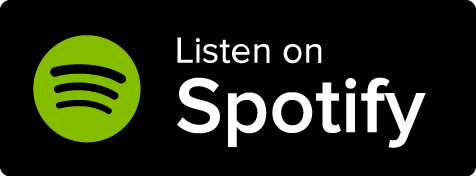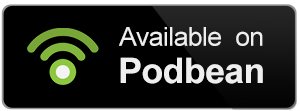Want the quick guide? The Quick Video Guide covers how to outline your novel with Manuscripts.
Manuscripts is World Anvil's novel-writing software. You can use it to write, edit, and even publish your stories with a seamless integration with your world. You can use various methods and processes to outline your novel. This is one possible workflow that uses the World Anvil Manuscripts tools to outline your story, with some variations.
- Access Manuscripts by clicking Manuscripts in the left sidebar.
- Start by establishing the plot. You can create a beat sheet to store your plot in your Manuscript or alternatively use the plot template on the Worldbuilding side of World Anvil.
- To pull up your plot while working on your Manuscript, Press Ctrl + K to open the Search.
- After making sure that you have the reference of your basic plot on the top left, click the title of your Manuscript that has a book icon before it.
- Select Review mode at the top right of your screen.
- You will see small Synopsis fields for each Chapter of your Manuscript. Go ahead and fill those in with the plot points that corespond to each chapter.
- After that, click on the Chapters listed on the left. You can now see the synopsis that you filled in for each of them on the right.
- You can now fill in the synopsis for each scene of the chapter. In this way you can outline every scene of the chapter, and elaborate more on each plot point.
- If you click on a Scene listed on the left, you can now see it's synopsis on the right.
- You can now start expanding even further on what happens in each scene or start the actual writing!
Changes in the Manuscripts interface are saved automatically!