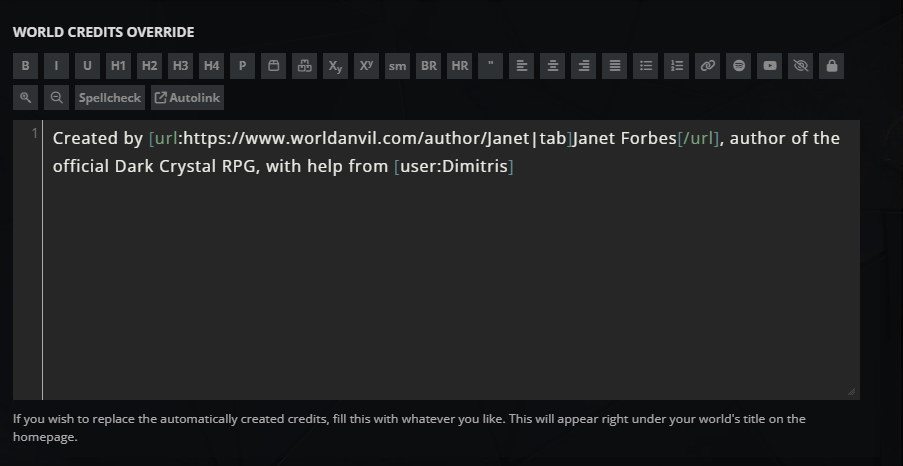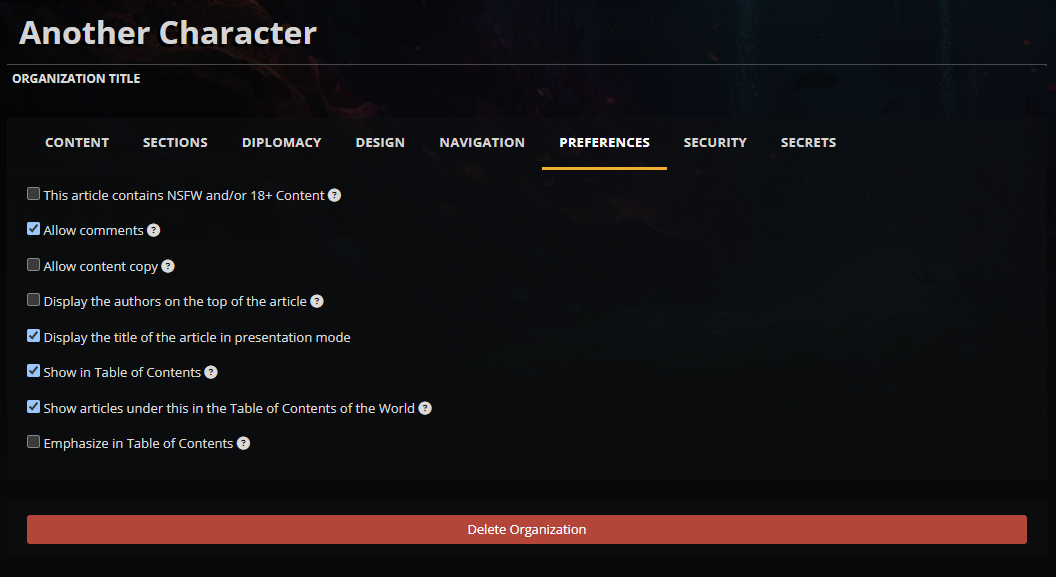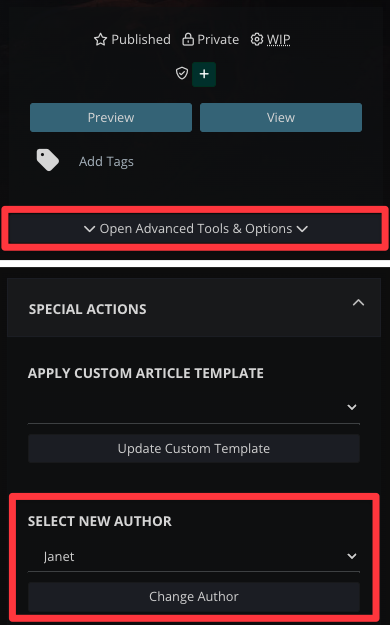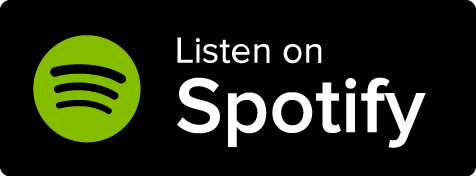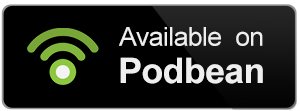Available to all Guild subscription tiers. Upgrade here.
On World Anvil, you can collaborate with others on your world using the co-author system! This allows you, as a World Owner, to give other World Anvil users permission to create material in your world.
Your co-authors can have four different levels of access:
Writer
Writers can write drafts but can't edit exiting articles nor view private content.
Advanced Writer
Advanced Writers can keep editing their articles after they have been published.
Editor
Edits can create and edit anything, as well as view private content.
Co-Owner
Co-Owners have full access to your world, including its configuration page and CSS.
Contents
Do my coauthors need to be Guild members?
No, coauthors can be freemen! Only the world owner has to be a Guild member.
How many co-authors slots do I have?
This depends on your Guild tier! You can check how many co-author slots you have on the Pricing Page.
Can co-authors co-write in Manuscripts?
No, Manuscripts don't currently support collaborative writing.
Will my co-authors get Guild features?
Your co-authors will not become Guild members, but they will get access to all Guild features you have access to within your world. For example, they'll be able to write private articles and create Chronicles. Co-authors don't have access to Guild features that are account-based, such as file storage limits.
What happens if my co-authors "go rogue"?
You are responsible for the actions of your co-authors. If your co-authors delete content you didn't want to delete, we can't get it back. Make sure you only give editor and co-owner status to people you trust.
Managing Co-authors
How to add a co-author to your world on World Anvil
- Click “World Configuration & Settings” on the side menu, then select “Subscribers and Authors”. This takes you to the Access Rights Management interface.
- To manage your authors, go to the “Authors” tab.
- On the Right hand side under “ADD NEW AUTHOR”, write the username of your author (they must have a World Anvil account - a free one is fine). Then select which access rank they should have to your world and click Add New Author.
Read about The Different Co-author Ranks
How to edit a Co-author’s Rank
To edit the rank of a co-author you already have added, simply follow the steps in the previous section. The new rank you choose will override the previous one.
How to Remove a Co-author
As an owner or co-owner, you can remove a co-author at any time.
- Access the "Authors" tab as you did when adding or editing a co-author.
- On the left menu under author’s management, click Revoke Access.
Co-authors can be Freemen!
The owner of a world must be a guild member to have access to coauthors slots. However, a Freeman can be a coauthor! They will have access to the same guild features as the world’s owner whilst working as a coauthor.
Co-author Ranks
Different ranks of co-author have different levels of access in your world.
Owner
By law, this is the user that owns, controls and is responsible for the IP. Owners have overarching permissions for their world, and are also ultimately responsible for any public content in their world that is problematic, or breaks Etiquette or Terms-of-Service.
This is usually the user who created the world, although worlds can be transferred to other users.
Co-Owner
A Co-Owner has access to most content in the world, and most settings, including World Configuration and CSS. Co-Owners can also add other co-authors and subscribers to your world.
Suggested use: Highly-trusted collaborators only.
Editor
Can create, view and edit content (articles, timelines, maps, etc) in the world, but not the World Configuration, Design and Settings.
Suggested uses: Trusted copyeditors, co-GMs in a West Marches Campaign, co-writers of a shared world.
Advanced Writer
Advanced Writers can only create and manage articles they have written in the world.
Suggested uses:
- RPG Players who have volunteered to help keep specific parts of your campaign setting or campaign articles updated.
- Involved authors who wish to flesh out specific parts of the world.
- Participants in a shared worldbuilding project (school or professional) who should be able to update and edit their own work, but not affect Canon.
Writer
Writers can create articles in your world, as a Draft only. Writers cannot publish articles themselves, and can only see the draft articles they have written themselves.
Suggested uses:
- Patreon or Kickstarter Supporters submitting content to your world for consideration.
- RPG players who want to suggest lore in your world
Using Co-Author Slots
Each guild tier has a different number of coauthor slots. See how many co-author slots you have on the Pricing Page. A Co-author slot gives a single user access to a single world. For example: If your friend is collaborating in two worlds you own, you’ll need to use two co-author slots; one for each world.
Sage Sage tier members can purchase bolt-on coauthor slots. Please message us at [email protected] for more details.
Other useful settings when working with co-authors
There are a few other settings on World Anvil that are really useful when working with Co-Authors.
World Credits Override
Your World Credits, on your World Homepage, will automatically display all usernames who are listed as authors. You can override that in WORLD CREDITS OVERRIDE found in World Configuration -> Homepage -> Display options.
In this example I’ve used the URL BBCode opening in a new tab for the first author. That allows me to list their authorial name, which is different from their World Anvil username. The second author is referenced using the Usercard BBCode.
Display the Authors on the top of the article
Another useful option allows you to display (or not) the author name at the top of your article. You can find that checkbox in the full Article Edit interface, under the Preferences tab.
Open Secrets
Normally, Secrets are... well, secret! Only the author can view them, or Subscribers who’ve been given access. This means that, if your players or co-writers are co-authors, you can still hide secret information from each other. Checking the “Open Secrets” box allows the owner and co-authors to see one another’s secrets.
Visibility Toggle
The visibility toggle on World Anvil allows you to quickly hide or show sections of your articles, including containers, images and maps, from View Mode. It’s great for quickly revealing new information, for example, as players discover it during an RPG session. Checking the Visibility Toggle box allows your co-authors to use the visibility toggle too! (Note that hiding a section with the Visibility Toggle will not hide it from co-authors who would otherwise have edit access to the content of that article).
Changing the author of an article
Available to the Grandmaster subscription tier and above. Upgrade here.
Writers and advanced writers can only edit articles they have created. However, you can have them be the author of an article to give them edit access:
- Edit the article and open advanced tools & options on the right.
- Find the "Special Actions" panel and click to expand.
- Use the "Select new author" dropdown to select your writer.
- Click "Change author".
Your advanced writer will now be able to edit the article. For a regular writer, make sure the article is a draft so they can edit it.