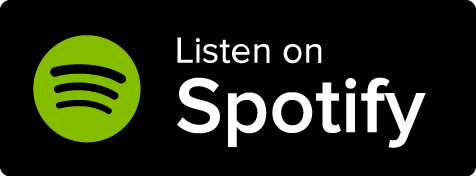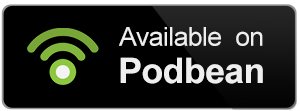Want the quick guide? The Quick Video Guide covers how to change your background writing color on Manuscripts.
Manuscripts is World Anvil's novel-writing software. You can use it to write, edit, and even publish your stories with a seamless integration with your world. If you want to change your background writing color on Manuscripts, then follow these steps:
- Access Manuscripts by clicking Manuscripts in the left sidebar.
- On the top left, click the title of your Manuscript that has a book icon before it.
- Make sure that you are in Write mode so that you see the settings. You can check that at the very top right of your screen.
- On the design section of the right-hand side panel, you can change the background color under the Document Settings > Background color.
- You can simply write the name of the color (e.g. green) or write the color's hex code for a specific shade.
- Do not forget to reload the page!
Changes in the Manuscripts interface are saved automatically.