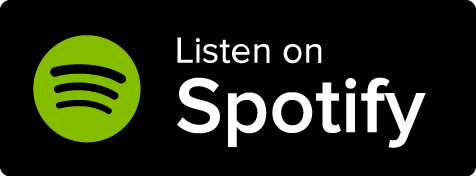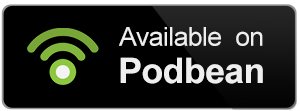Being able to search through your world's content is very important, but our Search feature is much more than that! Here's how it works.
- Press Ctrl+K on your keyboard or click the magnifying glass icon in the sidebar to open the search screen.
- You will see a list of your most recently worked on articles. Click on any of them to continue working on it in full edit.
- Type at least three letters of the article's title you're trying to find and wait for the results to appear.
- Clicking on a result will open it for editing.
Search is built with keyboard shortcuts in mind:
- Up/down arrows to navigate the results list.
- Tab to navigate the various option buttons for each result.
- Enter to select.
Additional search result options
When you mouse over a search result, a row of buttons will appear. Here's what they do, from left to right:
- Copy: copies the article's link to your clipboard. Paste it anywhere on World Anvil to create a link to that article.
- Copy block: copies the article's embed code. Paste it anywhere on World Anvil to create an article block to that article.
- View: opens the article on view mode.
- Quick view: displays a quick preview of the article inside the search modal.
- Quick edit: click this to edit the basic details about the article within the search modal (without leaving your current page).
- Full edit: click to open the full editing interface for the article.
Search results that are not articles (such as images and maps) will have fewer options. You can always mouse over the icons if you need a reminder about what they do.