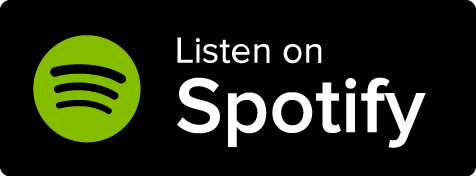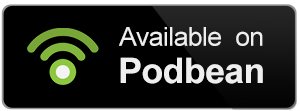Available to the Master subscription tier and above. Upgrade here.
You can use diplomacy web to visually represent relations between organizations and factions in your world. Similarly to World Anvil family trees, they are automatically generated based on the organization articles you have.
1. Set up a relationship
First of all, you'll need at least two organization articles in your world (check how to here). Then, edit one of them:
- Go to the "Diplomacy" tab of the article editor.
- Click the "Add a Diplomatic Relation" button. This will open a pop-up to add relations.
- Fill the fields like this:
- In "Party 2", select the other organization article from the drop-down.
- Use the "relations score" fields to establish their relation. You can use any number between 100 (perfect) and -100 (terrible).
- In "official diplomatic status" you can write the type or relation they have, such as "Allies" or "At war". You can expand on that in the "Notes" field if you need to.
By the default, the relation will be displayed in the article's sidebar.
2. Embed the diplomacy web
To embed the diplomacy web anywhere on World Anvil:
- In the Diplomacy tab of the article, find the "Diplomacy histograms" section.
- Click the copy button next to the diplomacy BBCode tag.
- Paste it in any field that supports BBCode.
When viewing the article, the diplomacy web will show all relations between that organization and every other organization you've set up:
Note that relationships are bidirectional, so you only need to set it up in one of the two organizations; it will automatically appear in the other too.
3. Use tags for more complex webs
The basic web displays relations between a given faction and everyone else. However, you can also display a web of multidirectional relations by using tags.
- Choose a unique tag to identify all organizations you want to appear in the web. For example, countries or pantheons.
- Edit every one of these organizations. On the right, use the tags field to add the tag you chose.
- Use the diplomacy tag like this: [diplomacy:TAG] (replace TAG with your chosen tag).
This is what a tag-based diplomacy web looks like: