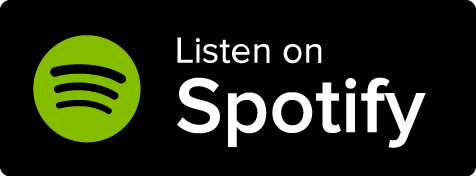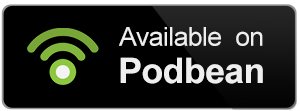Map layers let you show different versions of the same map in one place! And with transparent layers, you can layer different types of information on the same base map.
How to create a map layer
Follow these steps:
- Edit the map and go to the "Layers" tab at the top.
- Use the "Create a new layer" panel on the right to upload a new layer image.
- Give it a title and, optionally, a description.
- Click the "Create Layer" button.
Now, you can use the layer menu to toggle between the different layers you upload.
Transparent layers
With transparent layers, you can overlay different images on the base map. For example, you could have an image with just the political borders of your world.
In order to take advantage of transparency, you will need a marker group. Follow these steps:
- Go to the "Marker groups" tab in the map editor.
- Create a new marker group with the panel on the right (you need to give it a title).
- Go to the "Layers" tab and upload the layer image as usual. Make sure the image has a transparent background! Otherwise, the base map will not show through.
- After giving it a title, click on "Show advanced options".
- In the "Marker group" drop-down, choose one of your marker groups.
- Click "Create Layer".
Now, when you use the layer menu to display a markergroup, its associated layer will also be overlaid on top of the base image.
Note that each marker group can only display one layer! If you need more transparent layers, you will need to create more marker groups too.