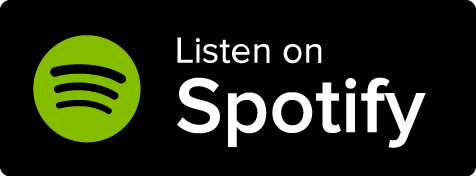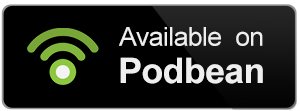The map system on World Anvil lets you upload maps and make them interactive, including layers, pins, and integrationg with your world! You can also embed them into any article while keeping them interactive. Here's how to do it:
If you're a Guild member, simply type an open bracket [ and start typing the name of the map. A drop-down will appear with an option to embed the map directly.
Otherwise, follow these steps:
- Open the Maps list in the sidebar.
- Find the clipboard button next to the map you want to embed and click it.
- Paste it into any article to generate the map embed.
Advanced options
Additionally, there are three options you can use in the BBCode tag to tweak how the embedded map will look. The full tag with all options looks like this:
[map:id-here|X|Y|ZOOM]
If you want the map centered on a specific marker, follow these steps:
- Go to the "Markers" tab of the map.
- Find the marker you want to center it on and click the crosshairs button next to it.
- This will copy the map embed tag with the marker's coordinates. Paste it anywhere to generate the embed!
To center the map embed on an arbitrary point without a marker, you'll need to create the tag manually. Here's what each field does:
- X: replace it with an X coordinate of your map. The map embed will be centered on that coordinate.
- Y: same as the above, but on the Y axis.
- ZOOM: replace it with a number equal to the default zoom level you want the embed to have. If you leave it blank, it will use the value you set in the map settings (0 by default).
Pro-tip: you can always create a temporary pin to get the precise coordinates and delete it afterwards. The embed tag will keep working and pointing to the same spot even if you delete or move the pin!