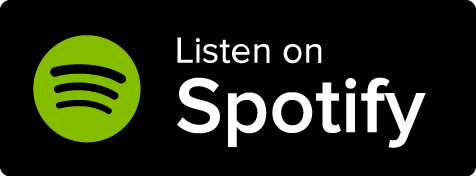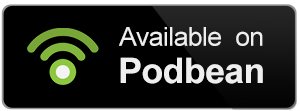In order to use an image on World Anvil, we recommend you upload it to your world first. Here's how!
Upload on the fly
To make your worldbuilding smoother, you can upload images from any page! Here's how:
- On the bottom right corner of the screen, you'll see a green hammer button. Click it.
- Click the "Upload image" area at the bottom of the pop-up, or drag images to it. You can upload multiple images at once.
- You will be asked to select a Gallery for the image (optional). Click on the upload button.
- After the image uploads, you can click the image name to copy its embed code. Learn more about using images.
From the Images page
You can also upload images one by one from the Image manager. This is useful over the quick upload button because it lets you more easily change the image's name, description, and other details. Follow these steps:
- Click the Image icon on the sidebar to access the Image manager.
- On the top left area of the interface you'll see an upload area. Click it or drag and drop an image to upload it.
- The image will appear in the Image manager interface. Click it to edit the image details.