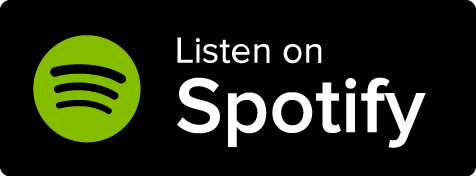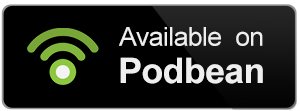Follow these steps to create a link to a different article from the article you are editing:
- In the article you want to link from, type the character @ and start typing the title of the article you want to link to.
- After you type the first three letters, a dropdown list will appear with all matching articles. Click the one you want to link to.
- This will generate a code that looks like this: @[Article title](template:unique-id). You can edit the "Article title" part to change how the link is displayed in the article.
Linking non-article content
Available to all Guild subscription tiers. Upgrade here.
The extended mention system lets you link and embed all sorts of non-article content, such as maps, timelines, images, and more. To use it, type an open square bracket [ followed by the title of the content you want to link to. The dropdown list will search through all non-article content.