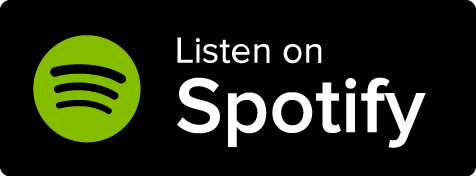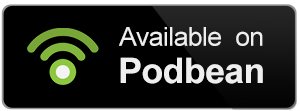Most article templates have a number of predefined text fields that will appear in a side panel when viewing it. However, you can also create custom side panel fields using BBCode. Here's how!
What's the side panel structure?
The custom side panel fields are located in the "Sections" tab of the article editor. There are four text fields, each one corresponding to one of the four parts of the panel. These are the four fields:
- Top: appears on top of the highlighted panel area.
- Content Panel Top: appears in the highlighted panel, before the pre-defined side panel fields.
- Content Panel Bottom: appears in the highlighted panel, but under the pre-defined fields.
- Bottom: appears under the highlighted panel area.
To add custom content to the sidebar, simply write in the right field depending on you want the content to appear.
How to create custom fields
If you want to mimic the look of a pre-defined field in the side panel, follow these steps:
- Edit the article and go to the "Sidebar" tab under "Sections".
- Find the "Content Panel Top" or "Content Panel Bottom", depending on your preference.
- Type the custom content using this format: --KEY::VALUE--. See below for an example.
For example, if you type --Leader::Winry Anne--, the result will be as shown on the right. You can use BBCode inside custom side panel fields—check the Guide to BBCode for more information!