Invite Characters
Player Sheet with GM Edit Ability
01.Create a FREE World Anvil account or ...
Login to an existing World Anvil account.
02.Makes sure their RPG Character Manager is enabled in Account Features
03. Create a new character profile or ...
Activate an existing character in their dashboard and goes to "Your RPG Character" tab.
04.Goto stat blocks
Select the character sheet from the dropdown
Create new statblock
Maybe name the sheet after the username of the player
Fill in any required fields
Hit Save
Sheet will refresh and give a success confirmation.
05.Copy the sheet edit url
Optional if you dare!
06.If your world is Private add the username of the player to your subscriber access tab.
STOP!
Make sure it is their World Anvil Username, cAsE sEnsiTive.
Not their hero name, not the character and not the name of their pet!
07.Navigates to your Campaign List
Selects a campaign
Provide your player the invite link by ...
Copy and pasting the link or ...
Sending the link as email
08.Click the invite link to the campaign/world
Select a character to attach or
Create a new character
09.Navigates to their Dashboard
Click the "Your Campaign" tab
Selects a campaign
10.Go to statblocks
transfers sheet to username.
bottom of the sheet view
11.
Go to your World Anvil Dashboard
Select your RPG Characters tab
Scroll if need be and activate your character
Click the edit button
Scroll to the bottom of the Basic Tab
Select RPG System
Create/Choose Character Sheet Button
Select the Placeholder Sheet from the dropdown
Choose and edit this sheet button
Some things to keep in mind when using the word Character. You have ...
Character/Person Article
Character/Hero Articles
(This is a character/person article with a hero attached)
Character Profiles or Hero
Character Sheets
(Character sheets are attached to heroes also known as character profiles)
So as you can see World Anvil has a lot of character!
Important GM Note
CAREFUL: When inviting a player make sure that there isn't already an article with the exact same name (and as a result the exact same link) in your world. This will cause both articles to show a 404 page when navigating to them. To resolve this issue just delete or rename the article NOT connected to the character profile of the player!
So if you already have a character article with the same name, you should rename your character first before inviting the player.
01.
Player
Account
02.
Player
Features
03.
Player
Hero Character Profile
04.
Game Master
Character Sheet Placeholder
05.
Game Master
Copy URL
URL Example
https://www.worldanvil.com/heroes/sheet/735063/edit
GM Pro Tip
GM Pro Tip
Save the edit url of the sheet before handing it off. If for any reason you don't see an edit button you should be able to use the link.
Save the edit url of the sheet before handing it off. If for any reason you don't see an edit button you should be able to use the link.
06.
Game Master
Private World
07.
Game Master
Campaign Invite
08.
Player
Accept Invite Link
Oh No! 404 Error !
404 Error
If he GM has you as part of the party but not yet attached to the world/campaign this can create a 404. The GM will need to delete the party and re-invite you.
If he GM has you as part of the party but not yet attached to the world/campaign this can create a 404. The GM will need to delete the party and re-invite you.
09.
Game Master
Activate the Campaign
Switcher Dropdown
You may also use the switcher menu at the top center of your screen to switch between worlds, campaigns and characters.
10.
Game Master
Transfer Sheet
Please keep in mind this transfers ownership of the character sheet to a player but does not attach the character sheet to their hero character profile.
Player
Select the Sheet
Character
Some things to keep in mind when using the word Character. You have ...
Sage Advise
In order for the Transfer ownership to be possible ALL 3 of the following must be true:
Dimitris the Forge Master

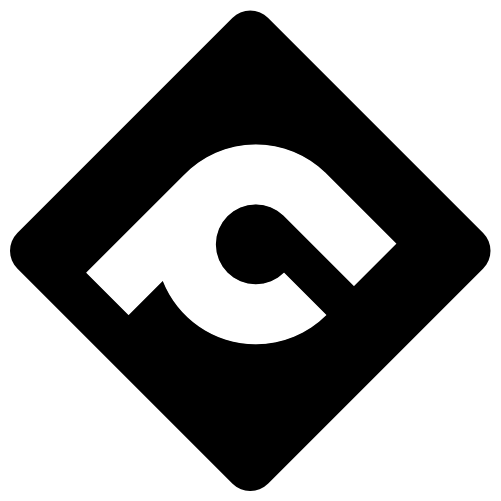

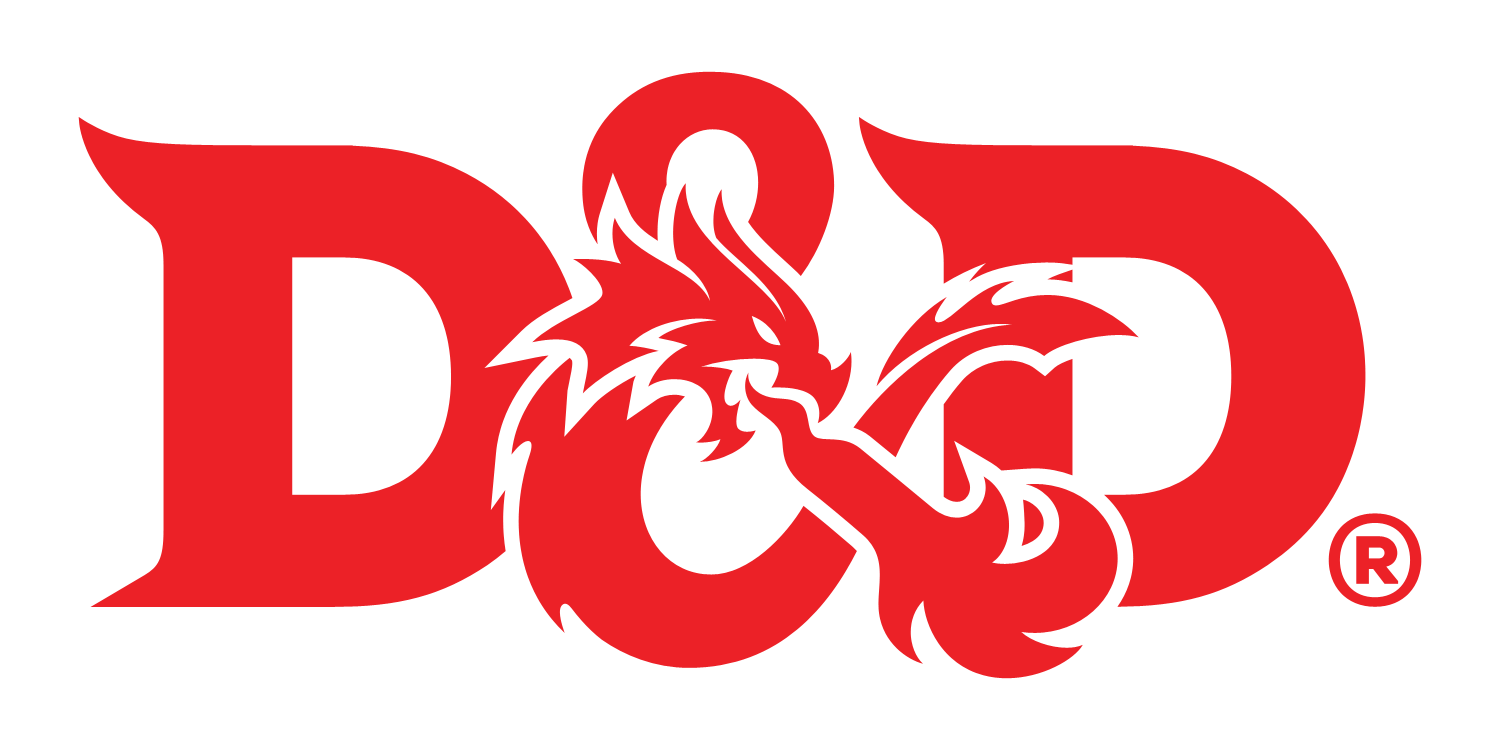


Comments