Train Schedule Planner
One of the operating systems big tasks is process management. Remember the trains from
Byte containing the instructions for the
processor? Each sequence of these instructions is a process and they often come from one running program. It is up to the operating system to make a schedule for these processes: when can they run their train on the track (or the
bus, in this case), when can they send their next train, when to wait for another process to finish, where to stand in line. The operating system manages all these processes so they can run without interfering with one another, while also providing mechanisms for these processes to communicate with each other.
This task has gotten more complex over the years. It already took some smart juggling with a single core processor. Nowadays, CPUs have multiple cores and threads which allows them to run multiple programs at the same time. Now, the operating system has to take this concurrency into account with the process management, trying to juggle multiple objects at the same time without letting them fall.
Overseer of the Marshalling Yard
A most crucial element in a computer is memory, specifically the
Random Access Memory which holds information about where a particular dataset lives. It is almost like the marshalling yard where many trains reside or go for maintenance. There is a limited capacity and knowing where each train should go is an important task for the overseer.
The operating system is that overseer, managing memory as best it can by allocating trains to go to the CPU or to a specific station to pick up some
Bit passengers, deallocating trains and returning them back to the yard, or reallocating a train that happens to be in the right place to pick up a new set of passengers along the way. The operating system makes sure that every process has the memory address it needs, or will get it soon.
Organiser of the Filing Cabinets
The introduction of the filing cabinet gave people an easy way to store their paper documents with near limitless methods for organising making them much easier to find. The operating system is no different, it has its own filing cabinet system to manage all the digital papers stretching far and wide, like big library bookshelves.
This digital filing cabinet allows users (in this case both people and software applications) to create, modify, and delete files. Some spaces are pre-organised by the operating system, but it also provides the same near limitless possibilities for organising and strucuring the data just the way a user wants it.
Interpreter of Peripherals
Most of the additional accessories we use with computers are a given — you need a mouse to select things on the screen and a keyboard to write characters that can form a command or the contents of a document; without them, there is no way to control a computer.
Users take it for granted these days, that it is thanks to the operating system that mice, keyboards, headphones, displays, and all other computer peripherals run without much issue. Sure, some need additional driver software to access the full capabilities of the accessory, but other than that it is the operating system's device management that handles the input (e.g. keyboard and mouse) and output (e.g. display and audio) of these devices.
Visionary of Space
Lastly, but most importantly for us, the operating system gives us a way to interact with our device: the user interface. In the early days of computers, this user interface wasn't much more than a blank screen, usually black, with a blinking cursor waiting for the person on the other side of the screen to input a command. Command Line Interfaces (or CLI) were the norm until the
Apple Lisa took to the stage in 1983 with the first operating system using a Graphical User Interface (or GUI) and we haven't looked back since.
Did you know that you can still use the old school command line interface on your desktop or laptop to execute commands? If you want, you can try it out! Click on the button with your operating system, follow the instructions, and see the magic happen!
Windows
There are two ways to open the command line on Windows.
Option 1: Press CTRL + R, this should pop up a small window where you can type CMD and press OK.
Option 2: Open the Start Menu, type CMD and press enter.
In both cases you should get a window like this.
Now type the command 'dir' (without the quotes) and press enter. It should return a list of all the folders and documents you have in the
current directory.
If you want to navigate through the directories using the command line, use the command 'cd' followed by the name of the folder in that directory you want explore. So, for example, if you have a folder named 'Worldbuilding', you can use 'cd Worldbuilding' and use the 'dir' command to see its contents. If you want to navigate to the previous folder, use 'cd..'.
Have fun exploring the file system!
MacOS
On MacOS, you can open a terminal by opening spotlight using CMD + Space or by opening the launcher and simply typing 'Terminal' or 'iTerm'. You should get a window like this.
Now type the command 'ls' (without the quotes) and press enter. It should return a list of all the folders and documents you have in the
current directory.
If you want to navigate through the directories using the terminal, use the command 'cd' followed by the name of the folder in that directory you want to explore. So, for example, if you have a folder named 'Worldbuilding', you can use 'cd Worldbuilding' and use the 'ls' command to see its contents. If you want to navigate to the previous folder, use 'cd..'.
Have fun exploring the file system!
Linux
Dear Linux User, are you sure you're in the right place? ^^ Most Linux users are very competent using the command line, especially since some of them, looking at you ArchLinux and Gentoo, simply cannot be installed without interacting with a terminal. That being said, maybe this is your first (or someone elses) Linux Box and you want to learn more! I can help you with a few commands here, but if you really want to dive into Linux, you should head out into the open interwebs and find the commands you need. With that being said, let me show you around!
Opening the terminal of a Linux box depends on a variety of factors; the specific distribution, the desktop environment, and in some cases (yes, looking at you again ArchLinux and Gentoo) it even comes down to the specific terminal package installed. However, there is one fairly universal shortcut that opens a terminal on nearly all Linux boxes: CTRL+ALT+T.
Commands also differ mainly depending on the distribution. However, a few of the simple ones are fairly universal and should work in most cases. Type the command 'ls' (without the quotes) and press enter. It should return a list of all the folders and documents that you have in the
current directory.
If you want to navigate through the directories using the terminal, use the command 'cd' followed by the name of the folder in that directory you want to explore. So, for example, if you have a folder named 'Worldbuilding', you can use 'cd Worldbuilding' and use the 'ls' command to see its contents. If you want to navigate to the previous folder, use 'cd..'
Have fun exploring the file system!
If you run Debian or one of its forks, I know a fun little package. Run 'sudo apt install sl' and when it's done installing type the command 'sl'. It's a funny little gimmick for the times you accidentally misspell the list (ls) command. Enjoy!
Variety of Flavours
There are many different operating systems out in the world. The majority of people only get in contact with two to four of them, but that's not all there is. Let's break down the different types of operating systems and how they are used in our everyday lives.
Desktops/Laptops
The operating systems for personal computing have been around since the 70s, with operating systems used in business servers and mainframes since the mid 50s. In the early days, there was a great variety of them primarily because they were much more tied in with the hardware. If you had a specific CPU, you needed the operating system that came with that system. Trying to plug in hardware from another system would likely cause an error.
These days, the market has shrunk to a handful of choices. The majority of people will run either MacOS for their Apple machines, or Windows for all the other machines. There is also Linux, an open source operating system developed and maintained by a large community. Linux has many different flavours, also known as distributions, making it very versatile to use, especially on older systems.
Mobile Devices
There's a considerable difference how mobile devices, such as phones and tablets, are used compared to their personal computing counterparts. The way we interact with them is very different by using touchscreens, and the operating system has to take that into account as well. Furthermore, mobile devices have batteries, so the operating systems need to be optimised so the battery doesn't run out too quickly.
As of writing, there are two major operating systems for mobile devices that have been each others competitors since the launch of smartphones. It is the infamous battle between Apple's iOS and Google's Android. While there are other operating systems around, primarily based on the Linux Open Source concept as well, they stand little chance against the two titans of mobile devices.
Embedded Systems
While it may seem like there are many computers and mobile devices running our lives, it is easy to forget the little guys that aren't as visible to us. Nowadays, lots of homes have multiple devices running an operating system — think about (Smart)TVs so you can watch TV all day or run one of the many the streaming service apps, or the modem and router that grant you can access the internet.
However, that is not all. Maybe you remember reading about the
WDC 65C02 CPU in
History of Processors (and if not, go check out the article! this little CPU is still used in medical equipment such as pacemakers to this day.
Many of these
embedded systems either require custom software that can interact with the hardware directly to work (as in the case for pacemakers) or a tiny operating system. If the latter, the vast majority are likely based on Linux. It is a barebones
operating system that can be heavily customised to fit the users need for the product; perfect for small devices that are powerful enough to run a full operating system.

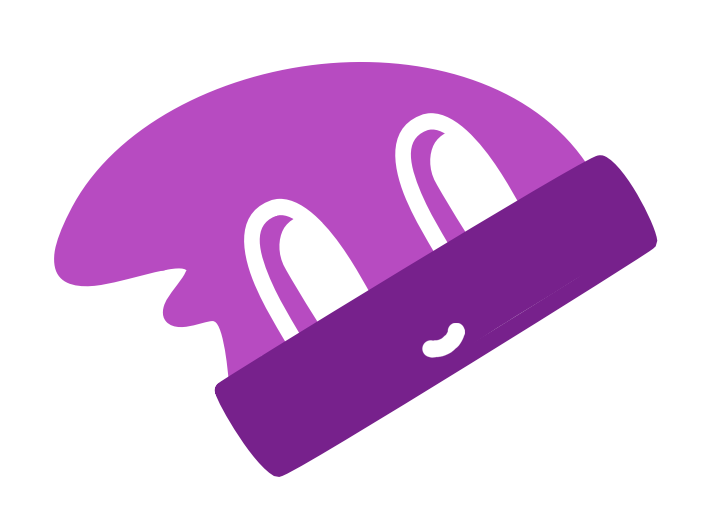


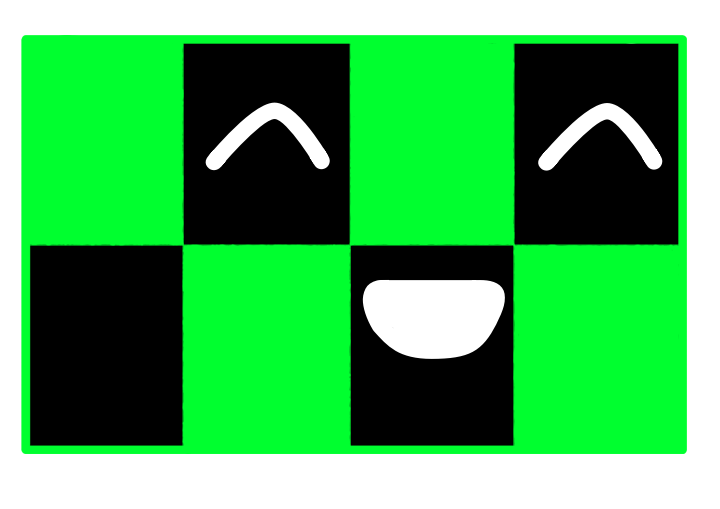




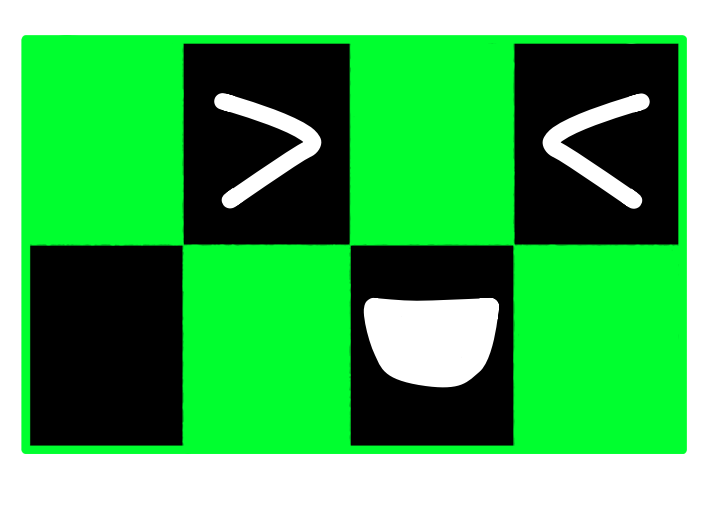
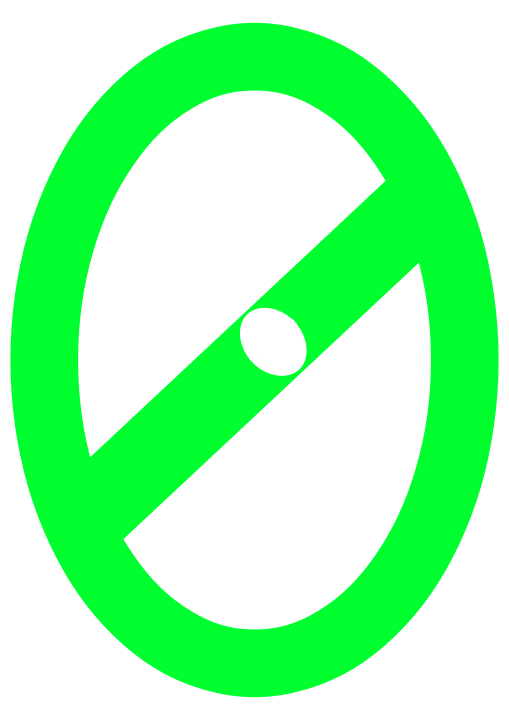
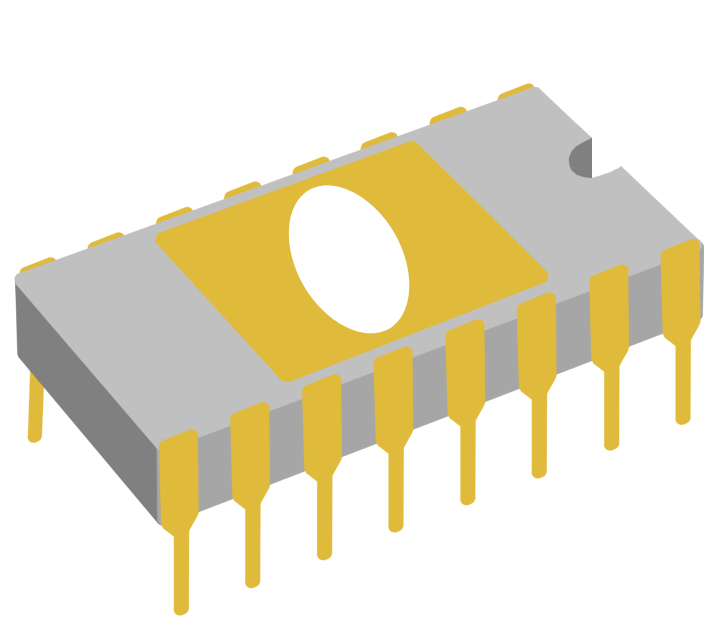
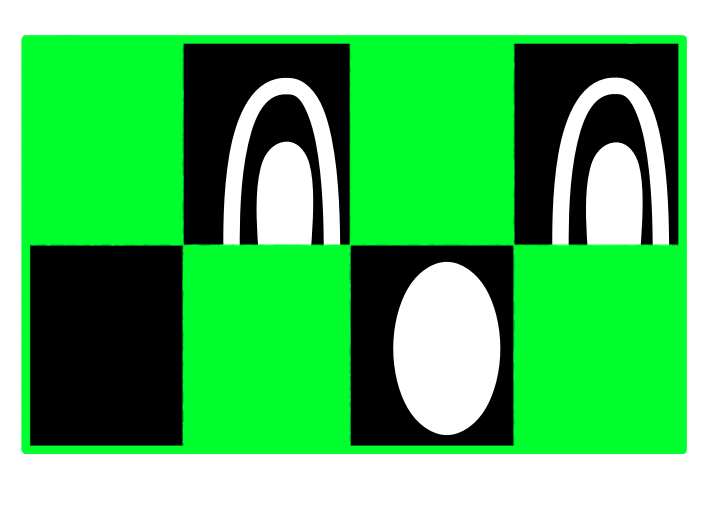

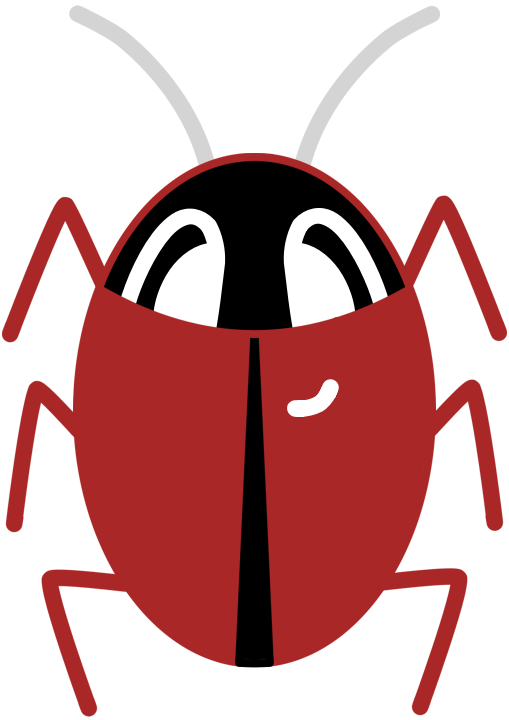

I cannot imagine having to do everything by command line. I like my clicky buttons.