Realm Map Creation Guide - Free
Become an Architect
Support the project and become an Architect today and gain all of the Premium Forge content.
The Realm Map is the visual representation of your Realm's Geography. Remember, the Landscape of your Realm is just a small area of your much larger world. It is the area where you are to focus your worldbuilding when ruling your Realm, at least to begin with. If you wish to create another Realm in the same world, you can. For newcomers to Realms, it is best to stick with 1 Realm, at least until you have familiarised yourself with the game. The instructions in this guide will help you to create the entire map of your Realm's Geography. At anytime, you are free to use your best judgement to determine how you are to create your map. Certain mechanics of this map creation process will also be used later when ruling your realm, like knowing which Biome a Region holds.
Sectors & Regions
Sectors
A Sector is a large area of your Realm's map. Sectors are represented as a Cardinal Direction; North, East, South, etc. Each Sector is made up of 9 Regions.Regions
A Region is a section of a smaller area within a Sector. It is then within these Regions where you create the Settlements for your Realm.Roll Table: Cardinal Direction
| d8 | Cardinal Direction |
|---|---|
| 1 | North |
| 2 | North-East |
| 3 | East |
| 4 | South-East |
| 5 | South |
| 6 | South-West |
| 7 | West |
| 8 | North-West |
Geographic Features
Each Region in Realms has a set of Geographical Features that describe the flora, fauna and the kind of landscape the Region holds. Going forward, the things you add to your Realm Map will be considered as part of the Region's Features. Each section with outline what kind of feature it is, for you to keep notes of. This will be relevant when you rule your realm, as certain mechanics may require or utilise these geographical features.Map Co-ordinates
Along the edge of your map, you may add co-ordinates to reference locations in your notes. You may implement the standard A-I by 1-9 (or 1-9 by 1-9; or 0-8; whichever you prefer) co-ordinate system, by labeling the rows and columns along the edge of the map. Why? Because adding somewhere in your notes the coordinates of a key location would make it easier to locate on the map later on. For example, you may want to label the Settlement's coordinates to remind yourself where you've put it on your map. This is optional and how you track your work for is up to you. However, applying something like this would be better done sooner than later.Keeping Notes
Going forward, you may want to keep note on the Regions and Sectors of your world. The main reason for the Sector-Region hierarchy is for organisational purposes. It also provides a system of co-ordination; or reference to a particular location in your world. List the 9 Sectors and within the Sectors list the Regions and any information you may find useful as you continue creating your map. The Region's Climate and access to a River or may be some useful details you want to keep note of. This would also give you a chance to name and describe the Regions as you determine and create further details of your map. Some Regions may even have the same climate adjacent. These Regions could be named the same (with some extra distinction between them), as though a Forest is one large Forest than spans across multiple Regions.The Coastline
The first step of creating the map is to determine where the Coastline is and it's shape. This feature determines if the Region is Land, Sea/Ocean or the Coast.Edge-to-Edge Coastline
For an edge-to-edge coastline, you may choose or roll which Sector the Coastline begins, then choose or roll against for which Sector it ends. Then draw your coastline in anyway or shape you would like, starting from one edge of the page to another. You may even choose to start and end on the same edge to create a pennisula. An alternative method could be to roll for which Cardinal Direction the Coastline goes to on a region-by-region basis. The key takeaway here is to be mindful of how many Regions of land you're giving yourself as you draw the coastline. When you are to rule your realm, you must build Settlements. Each Region with Land holds 1 Settlement, this includes Regions with a coastline within them.Adding Biomes
The final Geographical Feature is the Biome. For rest of the Land Regions choose or roll a d6 and see the Biome Roll Table for the result. Then choose or roll the span/size of this Biome using the Biome Saze table. Choose a Region as the origin for the current biome you're trying to implement. Repeat this process as often as you would like. Make sure to keep note of each Region's Biome as Settlements depend on it later.Roll Table: Biome
| d6 | Biome |
|---|---|
| 1 | Wetlands |
| 2 | Grasslands |
| 3 | Shrubland |
| 4 | Forest |
| 5 | Tundra |
| 6 | Mountains |
Roll Table: Biome Size
| d6 | Size |
|---|---|
| 1 | Tiny — 1 Region |
| 2 | Small — 2 Regions |
| 3 | Medium — 3 Regions |
| 4 | Large — 4 Regions |
| 5 | Huge — 5 Regions |
| 6 | Massive — 6 Regions |
Become an Architect
Gain more Features to add to your Realm Map like Rivers, Lakes, better mountain placement and more.
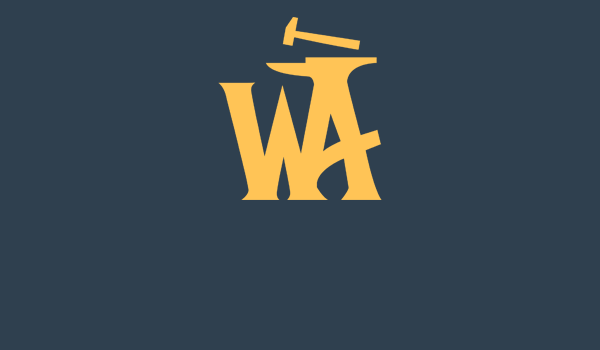



Comments