Calendars
Restructuring the Codex
We are currently moving articles around and changing the general structure of the Codex. Please come back later if you get lost!Calendars can convey a wealth of lore about the priorities, customs, and history of your setting. They are where culture intersects the cycles of nature. Have you ever wondered why the length of the Gregorian Calendar is 7 days long? Have you ever wondered the origins of each weekday's and month's names? These were not features made in a sitting, they evolved and were injected into iterations of the calendar going back for 100 years.
Making Your Calendar
Order of Operations
- Create a blank calendar
- Initialize Weekdays and Months
- Add Celestials
- Add Events
- Embed and share
1: Create a Blank Calendar
Navigate to the Calendars page from the "Tools" button on the navigation sidebar of the site.
On the righthand side of the page (the bottom, if you're on mobile), is an option to create a new calendar. Title and create your calendar, and you will automatically be rerouted to its editor.
You may also choose to set the Day Offset and Year Offset at this time, though both can be edited later.
2: Initialize Weekdays and Months
First, expand the "Weekdays" section and click "Add Weekday" for as many weekdays as you intend to add, then label them all accordingly. This is a required part of the calendar, as it specifies the length of a week. You can edit these later.
If you wish to hide weekdays from view, toggle Hide the names of the days of the week in presentation to hide them from the Presentation.
Next, expand the "Months" section and click "Add Month" for as many months as you intend to add. For now, I recommend adding all of them before filling them out, as adding a new one wipes out the old. Once you've added the correct number of months, fill out their length and duration. You can edit these later.
Once you have done, scroll towards the top and click the Save button.
You will now see your calendar preview rendered to your specs.
3: Add Celestials
Celestial Objects are any object important to the calendar which moves in repeating cycles. This might be moons, meteors, or other satellites, but you can get creative and treat this field however you wish.
You are given several fields to fill out. Next to each is a which you may hover for more information as to what that field is for. The important ones are the cycle, which determines how long a celestial takes to go between 'new moon' phases, and shift, which shifts the initial phase of the celestial forward (or backwards with negative numbers) so you can adjust it to your preference.
Icon: They can be any icon from Fontawsome or RPG-Awesome.Color: Use HTML Colors to change the secondary color of the background.
Classes: Custom css classes can be used for a special layout for each celestial object.
Description: This description will appear in a modal when clicking on the celestial object on the embedded calendar.
4: Add Events
Events are nonstatic recurring occurences within a calendar. This may be holidays, or leap days, or anything else you can concoct. Add them by hovering the date you wish to add an event to and clicking the button which appears. This will open a dialog full of event creation options. If you are confused by an option, click the floating symbol for help. If that doesn't help, ask below and I will answer within a day or two!
5: Embed and Share
Others can only see your Calendar if you embed it into an article to share first. You can embed your calendar by clicking the Copy Calendar BBCode button towards the top of the editor, and pasting the result into an article.
To set a year, add it as an argument. So if, for example, the BBCode is [calendar:50126] you can set it to [calendar:50126|2020] to have it render as the year 2020.
This not a timeline!
Calendars are not timelines! Instead, they are a template of events to be combined with your timeline! A calendar represents a cycle, a timeline represents a line.
Navigation
CSS Editing
For Journeymen+The calendar is chock-full of unique selectors you can use for styling it with CSS. I've put calendar- at the front of all the selectors you should be using for this, so if you see an element we missed and would like us to add it, comment below!
Custom Date CSS
The tags you apply to an event are applied to the date on the presentation side. So if for example you add holiday as a tag to a note, then you can select the css of the presentation side and give it a unique styling!
.user-css .calendar-day.holiday {
box-shadow: inset 0px 0px 5px green;
}



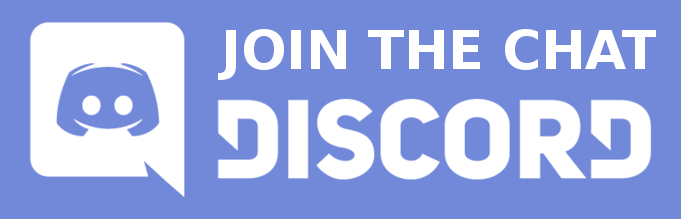









































Is there a way to, or future plans to make celestial objects rotate the opposite way? I can seem to make my moon cycle line up with the one on Fantasy Calendar and i think that might be the reason. (The days the full moons land is important for plot reasons)
Not a bad idea, I'll look into adding that! Production on the calendars will continue in december!